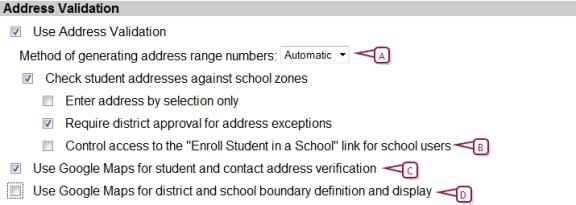Caution: Do not turn on address validation until you have completed all of the above actions.
|
1
|
In the Admin menu, click District Setup. The District Setup page appears. |
|
2
|
Under Preferences, click General. The General Preferences popup page [>>] appears. |
|
3
|
Under Address Validation [Figure 306], select the options which include: |
|
=
|
Use Address Validation: Select this option to use address validation. |
|
=
|
Method of generating address range numbers: The method for generating address ranges: Automatic or Manual. |
|
=
|
Check student addresses against school zones: Select this option to activate Automatic Address Validation. |
|
=
|
Enter address by selection only: Select this option to select addresses from a list of pre-defined address ranges when enrolling students. Note: If you do not select this option, you can enter student addresses either manually or by selecting from pre-defined address ranges. |
|
=
|
Require district approval for address exceptions: Select this option so school users cannot enroll a student in an out-of-zone [>>] school until the district creates a pre-approved address exception. Users can send an approval request. The information entered for the enrollment is not saved. When the district approves the request, to enroll the student, the user must re-enter their enrollment information. If this option is not selected, users can enroll students in out-of-zone schools. District users can view a list of out-of-zone students on the Address Exceptions page but since approval is not required, the fields on this page are view only. Note: When you select this option, you must also indicate if existing approvals for students returning to the same out-of-zone school should be copied to the planning calendar during Next-Year Preparation. For more information, see Set up address validation for Next-Year Prep [>>]. |
|
=
|
Control access to the "Enroll Student in a School" link for school users: Select this option to disable the Enroll Student in a School link on the Registration/Enrollment Steps page for school users. Use this option to prevent schools from enrolling students who are already enrolled in a different school and the student does not have an approved address exception for the school users' school. |
Note: If you cannot select Use Address Validation, the Year End Transfer Method is not set to Geocode Map [>>].
|
4
|
Click Save and close the General Preferences popup page. |
 You can do this if your role is District Administrator.[DA]
You can do this if your role is District Administrator.[DA]
 You can do this if your role is District Administrator.[DA]
You can do this if your role is District Administrator.[DA]