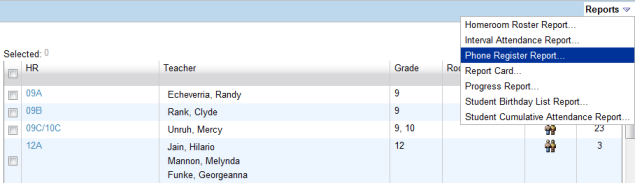
PowerSchool SMS displays the reports available for your role [>>] in several places:
| = | On the menu bar of any page, click My Reports [Figure 6]: The user can select the reports available from this menu [>>]. |
| = | On a |
| = | In the Reports menu of particular pages [Figure 139], such as a page of student search results [>>]. |
Figure 139: Reports menu example
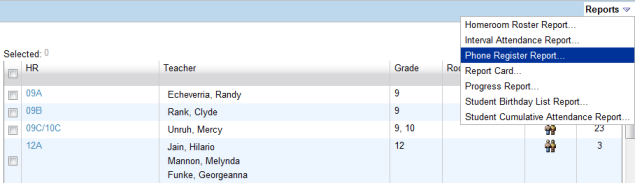
You can run a report at any time. A report may take some time to generate its results, especially on large systems or where the report gathers a broad range of information. A report can run in the background as you carry on with other work in the system. You can run another report before the first is finished. In this case, PowerSchool SMS puts the reports in a queue and runs up to two at once.
Figure 140: Print-ready report results example
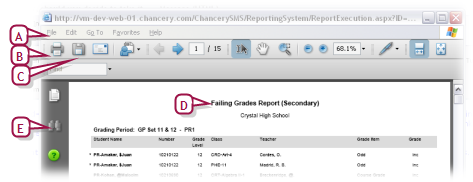
| A | The web browser's File menu |
Figure 141: Saved Report Options example
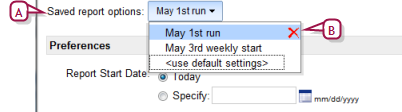
| B | Delete: Click to delete a named options setting. |

www.powerschool.com
Tel: 866-434-6276
Email: smssupport@powerschool.com
Copyright 2015-2016 PowerSchool Group LLC and/or its affiliate(s). All rights reserved. All trademarks are either owned or licensed by PowerSchool Group LLC and/or its affiliates.