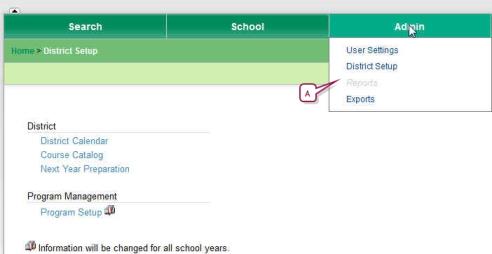
The Planning Calendar enables you, as a District Administrator, to prepare for the next school year (also known as next-year preparation) [>>]. At the appropriate time, as a District Administrator, you have PowerSchool SMS convert the Planning Calendar to the Active Calendar (and the Active Calendar becomes a historical calendar) [see Preparing for Year-End Processing [district] >>]. A system has only one Planning Calendar. You can view the Planning Calendar by switching to it [>>].
The information to which you have access in the district Planning Calendar differs from that of the district Active Calendar. In general, you have access to less information in the Planning Calendar than in the Active Calendar and the information available supports the Next-Year Preparation process [>>](in menus, the links to the information that is not available are grayed out [Figure 298]). The information includes:
| = | Search menu |
Student: This is the home page. It enables you to find and work with student records for students who will be attending the school next year.
Registration/Enrollment Search: Provides the ability to search for and register and enroll students [>>] into the Planning Calendar.
| = | School menu |
Options in this menu are not available in the Planning Calendar.
| = | Admin menu |
UserSettings: Allows you to manage the display of grid views [>>], roles [>>], and reports [>>].
District Setup: Displays links appropriate for the next year, including the following:
| = | District Calendar: Enables you to define [>>] and switch calendars. |
| = | Course Catalog: Enables you to set up subjects and courses for the next year [>>]. You can also edit course Setup Lists. |
| = | Next Year Preparation: Provides access to Staff Scheduling Defaults [>>], the Course Catalog and Publish District Calendar items. |
| = | Program Setup: Allows you to create the structure of the programs offered in the district [>>]. |
| = | Address Validation Setup: Appears only on a system that employs address validation [>>]. Enables you to set entry grades, define the geocode map, and set up address validation. |
| = | Address Exceptions: Appears only on a system that employs address validation. Enables you to record address exceptions for specific students. |
| = | Programs menu |
Manage Programs: Enables you to manage program participants, queues, and applicants for the programs in the next school year.
Figure 298: Planning Calendar District Setup page example
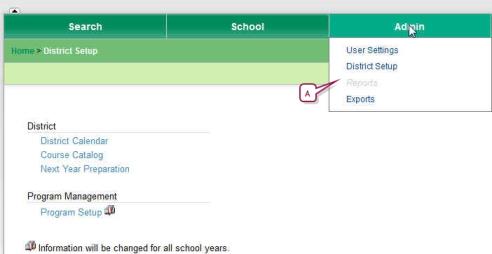
| A | Grayed out link: Indicates that you do not have access to this link in this calendar. |

www.powerschool.com
Tel: 866-434-6276
Email: smssupport@powerschool.com
Copyright 2015-2016 PowerSchool Group LLC and/or its affiliate(s). All rights reserved. All trademarks are either owned or licensed by PowerSchool Group LLC and/or its affiliates.