To view a student's registration: Yoiu can do this if your role is District Administrator or School Administrator.[DA, SA]
Yoiu can do this if your role is District Administrator or School Administrator.[DA, SA]
 Yoiu can do this if your role is District Administrator or School Administrator.[DA, SA]
Yoiu can do this if your role is District Administrator or School Administrator.[DA, SA]
Registering a student in a PowerSchool SMS system enables users of that system to work with that student and adjust his or her information as necessary. A student must be registered before he or she can be enrolled in a school [>>]).
Registering a new student involves entering the student's personal information, assigning an initial grade level, and entering contact information. After creating the registration record, you can choose to simply save the registration or continue on to the enrollment process [>>]
Before registering a new student, search the system for that student to ensure that he or she is not already registered. If you find a similar student, such as a sibling, this student's record can be used as a basis for the new student.For this purpose, PowerSchool SMS uses a search that examines student records across the entire system. The search encompasses students that are registered as well as those that are enrolled (other student searches [>>] find only the records for students who are enrolled).
PowerSchool SMS will also search for a student when you enter the student's first and last name and birth date on the Register Student page. If PowerSchool SMS detects a possible match between the information entered and one or more students, it displays a link that indicates the number of possible matches [Figure 150]. When you click the link, the "Possible Match" page appears [Figure 151] with a list of possible matches from which you can select a student and indicate whether or not there is a match. Note: If you select Match but the student is already enrolled at another school and your district does not allow schools to edit other school's student registration and contact information
Once a student is registered you can update that student's registration information through the student record. If necessary, you can delete a student's registration [>>].
Figure 150: Register student page
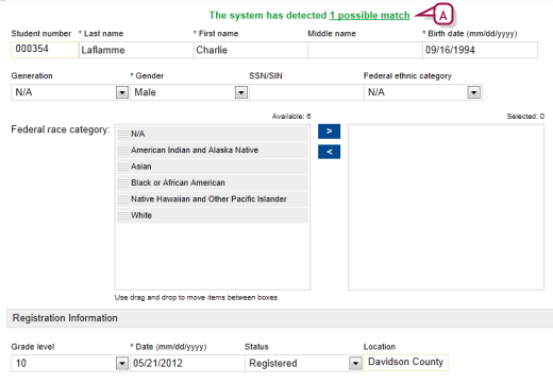
| A | The system has detected [#] possible matches: Indicates the number of students whose information matches the student information you entered in the Last name, First name, and Birth date fields (that is, students who are possible matches). Click the link to view possible matches and select a student if applicable [Figure 151]. |
Figure 151: Possible match page
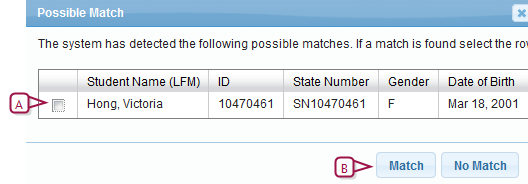
| A | Select the student. |
| B | If the student is a duplicate of the student you are trying to add, click Match; otherwise, click No Match. |
A District Administrator can remove a student from the system if the student does not have any active enrollments. If the student has an active enrollment, the School or District Administrator must first delete the student's record from his or her school [>>] before the District Administrator can delete the record from PowerSchool SMS.
Figure 152: Delete Students popup page
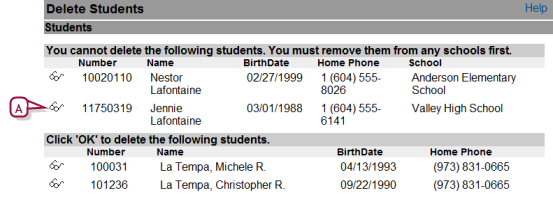
| A | Summary icon: Enables the administrator to view a summary of this student's information, including current enrollments. |
Table 24: Permissions pertaining to registration
|
To |
You need this permission |
Set to |
|
|
Register a student |
Students > Registration Information Students > Add students |
Yes Yes |
|
|
Adjust a student's demographic information |
Students > Demographic Data |
Edit |
|
|
Delete a student's registration |
Students > Delete Students |
Yes |

www.powerschool.com
Tel: 866-434-6276
Email: smssupport@powerschool.com
Copyright 2015-2016 PowerSchool Group LLC and/or its affiliate(s). All rights reserved. All trademarks are either owned or licensed by PowerSchool Group LLC and/or its affiliates.