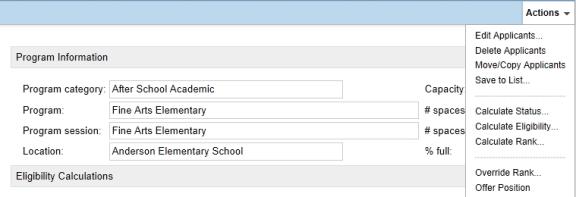To apply to a program: You can do this if your role is District Administrator.[DA]You can do this if your role is School Administrator.[SA]
You can do this if your role is District Administrator.[DA]You can do this if your role is School Administrator.[SA]
 You can do this if your role is District Administrator.[DA]You can do this if your role is School Administrator.[SA]
You can do this if your role is District Administrator.[DA]You can do this if your role is School Administrator.[SA]
| 1 | To apply to a program, in the student Demographics page: |
| a | Click Program Profile in the control bar. The Program Profile page appears. |
| b | From the Actions menu, click Apply to Program. The Apply to Program page appears. |
In any student Search Results:
| a | Select one or more students. |
| b | Click Apply to Program from the Actions menu. The Apply to Program page appears. |
| 2 | Enter the program information, which includes: |
| = | Program Category: Select the program category. For example, Academic Enhancement. |
| = | Program : Select the program. The programs available in this list depend on which program category is selected. |
| = | Program session: Select the program session. |
| = | Location : Select a location. Note: Depending on your permissions, this list may include all schools in the district or only your school and N/A. |
| = | Miles From School: Specify the distance the student would travel to attend this program session. This value can be used in queue eligibility rules to set criteria for school proximity. Note: Depending on your permissions, this field may be read-only. |
| = | Queue: Select the queue you want to place the student in. Pick the queue through which the student is most likely to be eligible. Note: To place students in multiple queues for the same program session, enter multiple applications. Depending on the number of applicants and the eligibility criteria of a queue, students might not qualify through one queue but may qualify through another. |
| = | Preference: Enter a preference rating for this program session, such as 1, 2 or 3, with 1 being the student's first placement choice. Note: The setting is not used by automated processes, but may be useful when manually assigning students to programs. |
| = | Rank Weight: Enter a rank weight value. Some queues consider a student's rank weight when determining the student's rank order. When rank weights are used, the higher the rank weight the higher the student's assigned rank. For example a student with a rank weight of 10 will receive a higher rank than a student with a rank weight of 1. For more information about how rank is determined, see Understanding rank method [>>]. |
| = | Form Name: Select the application, document, referral, or other form identified as being required for application to the program. Note: Not all programs are set up to collect specific forms. |
| = | Received Date: Indicate the month, day, and year that the form was submitted to the office. |
| = | Received By: Enter the name of the staff member who accepted the form. |
| = | Verified Date: Indicate the month, day, and year the form was verified by a staff member. |
| = | Verified By: Enter the name of the staff member who verified the responses on the form, or who accepted the referral or preference. |
| 3 | Click Continue. The Manage Queues page opens [Figure 108]. |
| 4 | To calculate student eligibility, click the number corresponding to the queue the student was added to in the # Applicants column. The Manage Applicants page appears [Figure 108]. Note: Eligibility rules are based on student information. Before calculating eligibility, make sure all the relevant information is entered for the student. |
| 5 | Calculate the status, eligibility, and rank as required [Figure 109]: |
| = | Calculate Status - Click Calculate Status from the Actions menu. Select the applicants you want to calculate status for and click OK. |
| = | If no eligibility rules or capacity limits are defined for the queue, the student's status is automatically set to Offered and you do not need to calculate queue status. |
| = | If only capacity limits are defined for the queue, the student's status is automatically set to Waiting and you do not need to calculate queue status. |
| = | If space is available, you can offer the student a position in the program. For more information, see Offering positions in programs [>>]. |
| = | For more information about calculating queue status, see Calculating queue status [>>]. |
| = | Calculate Eligibility - Under Eligibility Calculations, select the eligibility rule that applies to the students. Under Applicants, select the students. Click Calculate Eligibility from the Actions menu and click OK. |
| = | The available eligibility rules are based on the rule dates assigned to defined rules. |
| = | If no eligibility rules are available for the program, you cannot calculate eligibility status and can skip this step. |
For more information about calculating program eligibility, see Calculating program eligibility [>>].
| = | Calculate Rank - Click Calculate Rank from the Actions menu. Select the students you want to include in the rank calculation and click OK. |
| = | If no eligibility rules or capacity limits are defined for the queue, students are automatically offered positions in the program. You do not need to calculate rank. |
| = | For more information about calculating rank, see Calculating rank [>>]. |
| 6 | When the student's Eligibility Status is calculated and updated, do one of the following: |
| = | If the student's queue status is Waiting, you can offer the student a position in the program in their rank order. For more information about offering positions, see Offering positions in programs [>>]. |
| = | If the student's queue status is Offered, you can enroll the student in the school and/or assign them to the program. For more information, see Enrolling students in schools [>>] or Assigning students to programs [>>] |