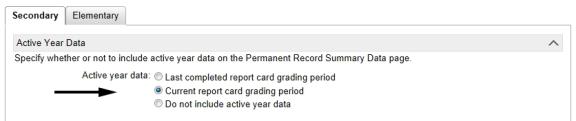
[Applies to secondary schools only.]
On the PR Summary Data page you can:
| = | View a student's class rank for the active calendar year. See Viewing a student's current year class rank [>>]. |
| = | View a student's credits and GPA for either the historical year only or for both the active year and historical years. See Viewing a student's total potential and earned credits [>>] and Viewing a student's cumulative GPAs [>>]. |
| = | Calculate a single student or multiple students' cumulative GPAs and credits. An alert icon appears when a student's calculations are out of date. See Running Permanent Record calculations [>>]. |
| = | Print a student's transcript. See Running a student transcript report [>>]. |
| = | View the information using different grid views. See Working with grid views [>>] |
The class rank, credits, and GPA data that appears on the PR Summary Data page for a student is determined by the Active Year Data setting on the Secondary tab of the Permanent Record Setup page [Figure 99].
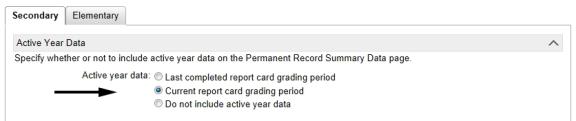
The following sections describe how the Active Year Data setting works with each component of the PR Summary Data page.
The PR Summary Data page displays the student's class rank for the active year, depending on the settings on the Permanent Record Setup page [Figure 100].
| = | When Do not include active year data is not selected on the Permanent Record Setup page, (i.e., active year data is included in the calculation) the following Class Rank fields appear on the PR Summary Data page with the applicable data for the student: |
| = | Class rank |
| = | Rank |
| = | Out Of |
| = | Date |
| = | When Do not include active year data is selected on the Permanent Record Setup page, no class rank fields are visible on the PR Summary Data page (even if class rank definitions exist in the active year). |
If class rank fields appear, but are empty [Figure 101], this means the class rank is not yet entered for the student for the active year. For information about entering class rank data, see Entering a student's historical class rank information by year [>>].
Note: If the student is enrolled in multiple schools, the latest class rank is displayed.
Figure 100: View active year note
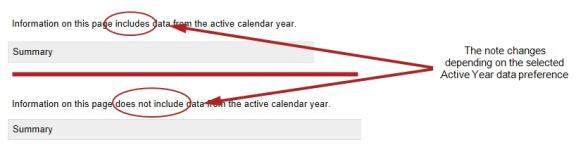
Figure 101: Missing class rank
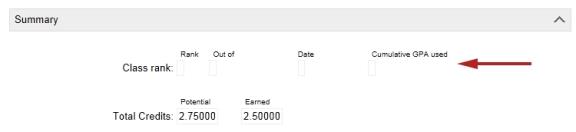
The PR Summary Data page displays the student's potential and earned credits either for all years (i.e., both the active year and historical years) or for only historical years, depending on settings on the Permanent Record Setup page.
| = | When Do not include active year data is not selected on the Permanent Record Setup page (i.e., active year data is included in the credit calculation) the potential and earned credits on the PR Data Summary page are: |
| = | The total potential and earned credits for all historical years and for all schools in which the student was enrolled, AND |
| = | The total potential and earned credits for the active year (for all schools in which the student is enrolled) as of either the last completed report card grading period or the current report card grading period. |
| = | When Do not include active year data is selected on the Permanent Record Setup page (i.e., active year data is not included in the credit calculation), potential and earned credits on the PR Summary Data are the total potential and earned credits for the student for all historical years. |
Note: The number of decimal places displayed is determined by the credits precision setting on the Permanent Record Setup page.
The PR Summary Data page displays the student's cumulative GPA either for all years (i.e., both the active year and historical years) or for only historical years, depending on the settings on the Permanent Record Setup page.
| = | When Do not include active year data is not selected on the Permanent Record Setup page (i.e., active year data is included in the calculation) the GPAs on the PR Summary Data page include both active year grades and historical grades. The active year grades are from either the current report card grading period or the last completed report card grading period (whichever was selected on the Permanent Record Setup page). |
| = | When Do not include active year data is selected on the Permanent Record Setup page (i.e., active year data is not included in the calculation), the GPAs on the PR Summary page include historical grades only. |
When you run calculations, cumulative GPAs and credits are calculated using all formulas, regardless of which formula the cumulative GPA definition was based on. For a list of formulas, see Working with secondary student permanent record data by year [>>] or Working with secondary student permanent record data by term [>>].
Note: A year GPA includes grades only for a single year but is based on a cumulative GPA formula.
You can set up grid views that enable you to view one or more of the formulas and resulting GPA. See Working with grid views [>>]

www.powerschool.com
Tel: 866-434-6276
Email: smssupport@powerschool.com
Copyright 2015-2016 PowerSchool Group LLC and/or its affiliate(s). All rights reserved. All trademarks are either owned or licensed by PowerSchool Group LLC and/or its affiliates.