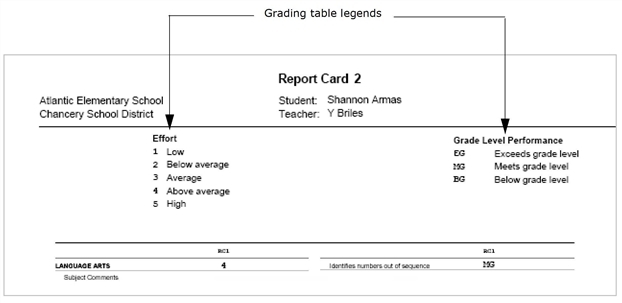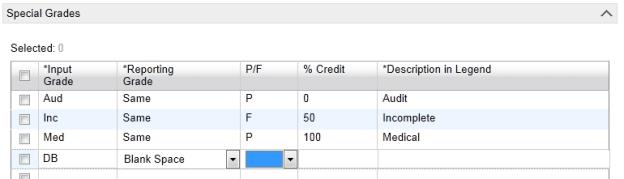Open topic with navigation
Defining the format and meaning of grades
A grading table defines the format and meaning of the grades and - at secondary schools - GPAs that students receive on their report cards.
You need to create a grading table for each way that you will capture grades. For example, at an elementary school, subjects might be graded as a G (Good), S (Satisfactory), or N (Needs Improvement), while conduct or participation are graded using teacher comments. In each of these scenarios, a different type of grading table is required.
At a secondary school, courses might be graded as percentages or as letter grades. Conduct or participation may be graded using teacher comments. A GPA might be graded using grade points on a 4.0 scale. With secondary school grading, you can create different versions of the same grading table to accommodate different course difficulty levels (e.g., remedial, honors, advanced placement) and allow marks to be valued differently.
The core purpose of a grading table is to list all the possible grades a student can receive and the meaning of each grade. Grading tables can also identify:
|
=
|
Conversions from one format to another, such as percentages to letters |
|
=
|
The credit value of each grade (e.g., a failing grade typically means the students earns 0% of the possible credit for the course) |
|
=
|
Whether a grade is a pass or a fail |
|
=
|
The numeric or grade point equivalent of numeric grades, letter grades, and symbols so that these grades can be used in calculations, such as calculated grades and GPAs |
|
=
|
The different grade points available for numeric, letter, or graphic symbol grades earned in courses of different difficult levels (e.g., honors, advanced) |
Grading tables appear as legends on report cards to help readers interpret the grades [Figure 190]. Since a report card often includes items with different grading tables, report cards often display multiple grading table legends.
You can choose from five types of grading tables. The type of grading table is determined by how the grade is entered, not how it is displayed on the report card. For more information, see About grading table types [>>].
In addition, you can add special grades, such as "Incomplete" or "Exempt", to all grading tables. For further information, see Adding special grades to grading tables [>>].
For information about Withdrawn student/dropped class import grades cutoff:_days, see "Specifying Grades to be Imported from PowerTeacher" in thePowerTeacher 2.7 Installation & Setup Guide for PowerSchool SMS.
Note: Where a student gets grades for a grade level at another school that is not supported at her home school, PowerSchool SMS calculates how to best present that grade; for example, if student in grade 8 at her home school of Miller Middle School, but she is taking grade 7 courses at Paradise Elementary School, which does not support grade 8, then PowerSchool SMS would use a grade 7 report card setup.
At a secondary school, you can also enter a numeric grade scale that allows you to manage bonus points and specify equivalent numeric values or grade points for multiple course levels, as required, so that you can set up your GPA definitions to use the appropriate method of calculating your GPAs. See Setting up for bonus points [>>] and Setting up GPA calculations (including course leveling) [>>].
|
1
|
In the Admin menu, click Grading. The Grading page appears. |
|
2
|
Under Step 2, click Grading Tables. The Grading Table page appears. |
|
3
|
In the Actions menu, click Add Grading Table.The Edit Grading Table appears. |
|
=
|
To adjust an existing grading table, select the grading table and in the Actions menu click Edit Grading Table.... |
|
=
|
To delete a grading table, select the grading table and in the Actions menu click Delete Grading Table. |
|
4
|
Enter or change Information, which includes: |
|
=
|
Grading table name: The name can be up to 30 characters. |
|
=
|
Short name: The short name can be an abbreviation of up to six characters. PowerSchool SMS uses this abbreviation on report cards. This abbreviation also appears when you set up course grading properties [>>]. |
|
=
|
Description: A general description of the table and how to use it. |
|
=
|
Type: Specifies the grading table type [>>]. Refer to the following sections for grading table setup instructions: |
Figure 190: Grading table legends
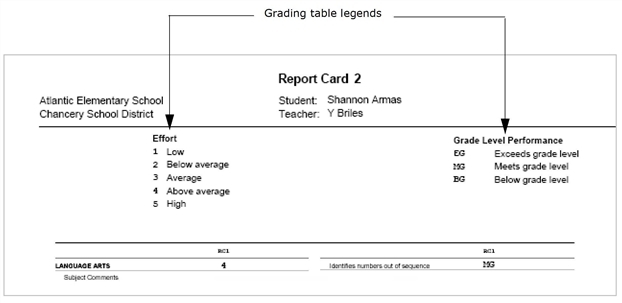
Grade items and report cards
Once a report card item is associated with a grading table, you must enter grades for that item throughout the school year. You cannot turn off a report card item for a specific grading period. For example, if you collect grades for "Able to add single digits" for Math in grading period 1, you must collect a grade for it in all grading periods.
If you want to only display a grade for a grade item in one grading period, create a special grade, for example, "DB" grade, that displays as blank on report cards and progress reports [Figure 191]. Teachers can enter the special grade in all grading periods where a grade for the report card item is not collected. In this way, the grade does not appear on the report card or progress report and the report card item is not included in the Missing Grades Report.
Figure 191: Display blank
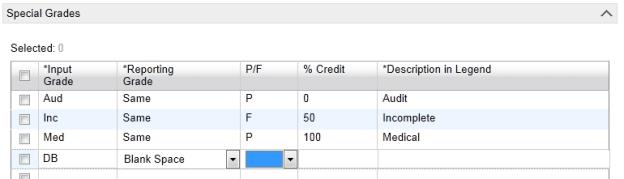
|
To
|
You need this permission
|
Set to
|
Details
|
|
Specify standard comments
|
School Setup > Standard Comments
|
Delete
|
[>>]
|
|
Create grading tables
|
School Setup > Grading Tables
|
Delete
|
[>>]
|
|
Define grading periods
|
School Setup > Grading Period Sets
|
Delete
|
[>>]
|
|
School Setup > Define Report Card Periods
|
Yes
|
[>>]
|
|
School Setup > Define Progress Report Periods
|
Yes
|
[>>]
|
|
Set up report cards and progress reports
|
School Setup > Report Card Setup
|
Delete
|
[>>]
|

www.powerschool.com
Tel: 866-434-6276
Email: smssupport@powerschool.com
Copyright 2015-2016 PowerSchool Group LLC and/or its affiliate(s). All rights reserved. All trademarks are either owned or licensed by PowerSchool Group LLC and/or its affiliates.
 You can do this if your role is School Administrator.[SA]
You can do this if your role is School Administrator.[SA]
 You can do this if your role is School Administrator.[SA]
You can do this if your role is School Administrator.[SA]