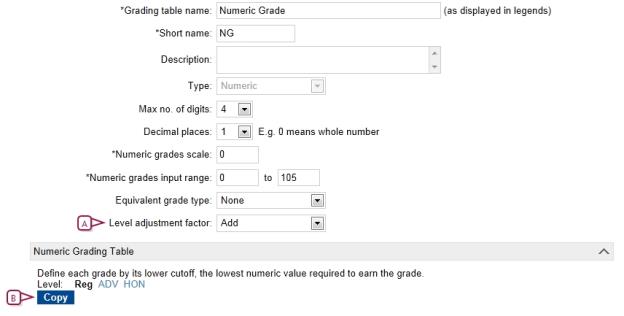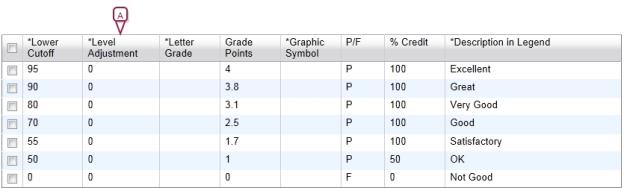Open topic with navigation
Setting up a numeric grading table
Depending on the equivalent grade type you choose for the numeric grading table, the grades that PowerSchool SMS displays when the teacher enters marks are either numbers, letters, or graphic symbols on students' report cards.
|
2
|
For Type, select "Numeric". |
|
3
|
Enter or change Information, which includes: |
|
=
|
Max no. of digits: The maximum number of digits that teachers can enter. |
|
=
|
To determine the maximum number of digits, add the Decimal places digits to the digits in the upper range of the Numeric grades input range. For example, for an input range of 0 to 100 with no decimal places, the max number of digits is 3. |
|
=
|
Decimal places: The number of digits that indicate how many of the digits in Max No. of Digits will appear to the right of the decimal point. For example, if you enter 3 for Max No. of Digits and 1 for Decimal places, the maximum value possible is 99.9. |
|
=
|
Numeric grades scale: The maximum grade a student can receive without bonus points. This number is used as the denominator in all calculations using this grading table. |
|
=
|
Numeric grades input range: The minimum grade and maximum grade allowed. For example, 0 to 4.0 or 0 to 100. |
|
=
|
Use only positive numbers. |
|
=
|
If teachers enter grades as percentages, use a grading scale of 100 and a numeric grade input range of 0 to 100. |
|
=
|
If teachers enter grades on a 4-point scales, use a grading scale of 4 and a numeric input range of 0 to 4. |
|
=
|
If you want to award bonus points, make the upper input range greater than 100. For example, 0 to 125. |
|
=
|
Equivalent grade type: Determines how grades will display on student report cards. |
|
=
|
Select None to display the numeric grades as numbers. |
|
=
|
Select Letter Grade to display the numeric grades as letters. |
|
=
|
Select Graphic Symbol to display the numeric grades as symbols. |
|
=
|
Level adjustment factor: PowerSchool SMS displays this (for secondary schools only) if your district offers courses of varying difficulty levels, such as regular, remedial, advanced placement and so on. Select one of the following: |
|
=
|
Add: To adjust the grade, PowerSchool SMS adds the value entered in the Level Adjustment column to the numeric grade [Figure 197]. |
|
=
|
Multiply: To adjust the grade, PowerSchool SMS multiplies the value entered in the Level Adjustment column by the numeric grade [>>]. [Figure 197] |
|
4
|
Under Numeric Grading Table, enter or change Information, which includes: |
|
=
|
Level: For secondary schools only, if your school provides courses with different difficulty levels, such as remedial or honors, links to grading table versions for the other levels appear here. Click a link to add or edit the grading table version [>>]. |
|
=
|
Lower Cutoff: The lowest mark required to earn the grade. The range of marks for this grade start at this value and go to the next highest grade, with the specified grading scale determining the highest possible value [Figure 197]. |
|
=
|
The marks you enter in the Lower Cutoff column must be of the same format as the scale you entered for Grading Scale. For example, if you enter a grading scale of 100, the lower cutoff marks must also be on a 100-point scale. |
|
=
|
If you are using course leveling, the lower cutoff values can differ between different course level versions of the grading table. |
|
=
|
Grade Points: For secondary schools only, the number that represents this grade in calculations, such as GPAs or calculated grades. This value is used in calculations only; it is not displayed on the report card. For example, the grade point equivalent of A is 4.0. |
|
=
|
P/F: Indicates that the grade is considered a passing ("P") or failing grade ("F"). For example, if the a subject or course requires 50% to pass, select "F" for all grades under 50%. |
|
=
|
% Credit: The percent of total credit that the student receives for this grade. |
|
=
|
Description in Legend: A description of the grade, up to 15 characters long, which PowerSchool SMS displays in the report card's legend. Ensure the description includes the grade itself. For example,"3.0-4.0 - Excellent", "A = 85-100", "I = Incomplete", "D - Poor", and "J Good". |
Figure 196: Numeric grading table
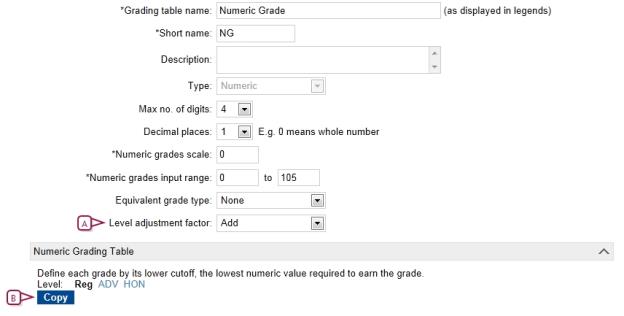
|
A
|
Level adjustment factor: For secondary schools only - if your district offers courses of varying difficulty levels, such as regular, remedial, advanced placement and so on |
|
B
|
Copy: When you select Add or Multiply during the initial setup of the grading table, a Copy button appears that enables you to copy the regular level version of the grading table to create a new version for other levels. |
Figure 197: Level adjustment
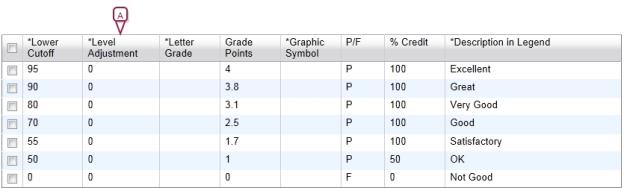
|
A
|
Level Adjustment - This column is only available if Add or Multiply has been selected from the Level Adjustment Factor dropdown and you are working with a course level other than Regular. |

www.powerschool.com
Tel: 866-434-6276
Email: smssupport@powerschool.com
Copyright 2015-2016 PowerSchool Group LLC and/or its affiliate(s). All rights reserved. All trademarks are either owned or licensed by PowerSchool Group LLC and/or its affiliates.
 [You can do this if your role is School Administrator.SA]:
[You can do this if your role is School Administrator.SA]:
 [You can do this if your role is School Administrator.SA]:
[You can do this if your role is School Administrator.SA]: