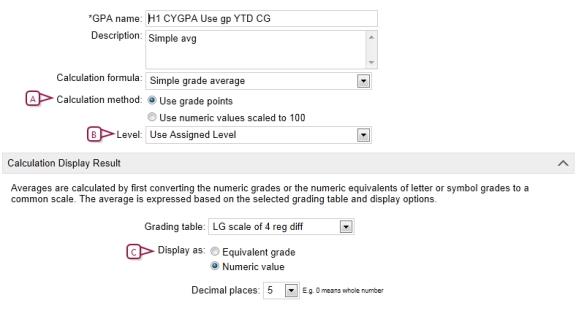
Grading tables are divided into five different types:
| = | Letter Grade: Grades entered as letters appear on report cards as letters; for example A, B, C, D, F [>>]. |
| = | Numeric: Grades entered as numbers are either left as is or PowerSchool SMS converts the grades so that they appear as letter grades or graphic symbols on the report card [>>]. |
| = | Graphic Symbol: Grades entered as codes will appear on the report card as graphic symbols; for example, "H" for J [>>] |
| = | Narrative Comments: Grades are entered as free form text [>>]. |
| = | Standard Comments: Grades are selected from a list of options [>>]. |
Grading table types correspond to the way teachers enter the grades, not to how the grades appear on the report card. The type you choose depends on the needs of your school [Table 44].
Table 44: Selecting a grading table type
|
If teachers should enter... |
Choose this grading table type: |
|
Letter grades (such as A, B, C, D, F or G, S, N) that appear as letter grades on report cards |
Letter Grade [see Setting up a letter grade grading table >>] |
|
Numbers that appear as letter grades on report cards |
Numeric. Set Equivalent grade type to "Letter Grade" [see Setting up a numeric grading table >>]. |
|
Numbers, such as percentages, that appear as numbers on report cards |
Numeric. Set Equivalent grade type to "None" [see Setting up a numeric grading table >>]. |
|
Numbers that appear as graphic symbols |
Numeric. Set Equivalent grade type to "Graphic Symbol" [see Setting up a numeric grading table >>]. |
|
Letters that appear as graphic symbols (such as "H" appears as J) |
Graphic symbol [see Setting up a graphic symbol grading table >>] |
|
Free-form comments |
Narrative Comments [see Setting up a narrative comment or standard comment grading table >>] |
|
Comments by selecting from a pre-defined list |
Standard Comments [see Setting up a narrative comment or standard comment grading table >>] |
[Applies to secondary schools only.]
There are several GPA settings [Figure 192] that affect how you should set up your grading tables. These GPA settings are:
| = | Calculation method |
| = | Course level |
| = | Current year GPA report card display |
To support the options described in [Figure 192], numeric, letter grade, and graphic symbol grading tables have multiple columns where relevant information can be entered.
Numeric grading tables include the following columns to support GPAs:
| = | Lower Cutoff - Enter the Lower Cutoff for all numeric grading tables, regardless of what settings you are using for your GPA definition. |
| = | Level Adjustment - If you are using the Use numeric values scaled to 100 calculation method to calculate your GPA, and want to apply non-linear course adjustment factors, enter the adjustment factor in this column. Note: This column is only available for course levels other than "Regular". |
| = | Letter Grade - If you selected Display as equivalent grade in your GPA definition, and are setting the equivalent grade type to Letter Grade, enter the equivalent grade in this column. |
| = | Grade Points - If you are using the Use grade points calculation method to calculate your GPAs, enter the grade point equivalent in this column. |
| = | Graphic Symbol - If you selected Display as equivalent grade in your GPA definition, and are setting the equivalent grade type to Graphic Symbol, enter the equivalent grade in this column. |
Letter and graphic symbol grading tables include the following columns to support GPAs:
| = | Letter Grade or Graphic Symbol - Enter the Letter Grade or Graphic Symbol for all letter grade and graphic symbol grading tables, regardless of what options you are using for your GPA definition. |
| = | Lower Cutoff - If you choose Display as equivalent grade in your GPA definition, which converts your GPA back into a letter grade or graphic symbol, enter the lower cutoff values in this column. Ensure that you use the same scale for these values as the scale in the GPA definition. |
| = | Grade Points - Enter the equivalent values in the Grade Points column regardless of whether you choose the Use numeric values scaled to 100 or Use grade points method. |
If you intend to set up GPA definitions using both calculation methods, you may need to set up more than one Letter Grade grading table.
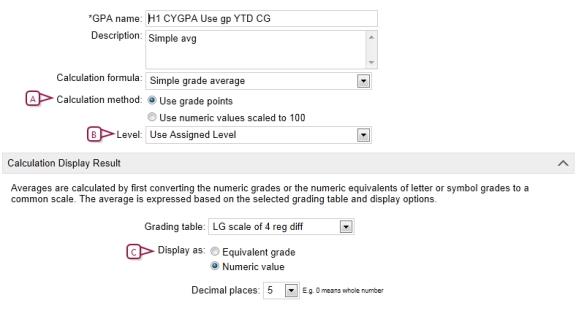
| A | Calculation method: The calculation method you select when setting up your current GPA definition determines how the GPA will be calculated. If you choose: |
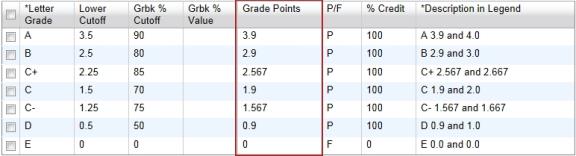
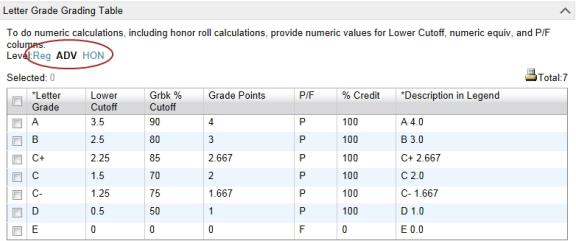

www.powerschool.com
Tel: 866-434-6276
Email: smssupport@powerschool.com
Copyright 2015-2016 PowerSchool Group LLC and/or its affiliate(s). All rights reserved. All trademarks are either owned or licensed by PowerSchool Group LLC and/or its affiliates.