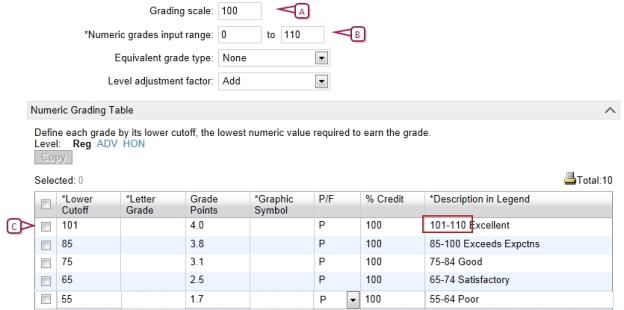Open topic with navigation
Setting up for bonus points
[Applies to elementary and secondary schools]
When you are creating or editing numeric grading tables, you can set up your grade input ranges to accommodate awarding bonus points. The key fields involved are Grading Scale, Numeric Grades Input Range, and the Lower Cutoff column [Figure 202].
In Grading Scale , you enter the number that acts as the denominator in all of the calculations relating to grades from this table. In Numeric Grades Input Range, you enter the lowest and highest grades a student can receive for a grade item that uses this table.
When you set up bonus points, the maximum value in the Numeric Grades Input Range should be greater than the value of Grading Scale.
If, for example, you are working with percentages and students are eligible for up to ten bonus points, enter a Grading Scale of 100 and a Numeric Grades Input Range of 0 to 110. In the Numeric Grading Table grid, add a row with a Lower Cutoff of 101 to accommodate all grades above 100%, and define all of the other settings as appropriate.
You can set up numeric grading tables to accommodate awarding bonus points [Figure 202]. For secondary schools, this setup allows you to not only manage bonus points but also specify equivalent numeric values or grade points for multiple course levels, so that you can set up your GPA definitions to use the appropriate method of calculating your GPAs.
|
1
|
Create a numeric grading table [>>]. |
|
2
|
For Numeric grades input range, enter a maximum value that is greater than the Numeric grades scale value. For example, if you are working with percentages and students are eligible for up to ten bonus points, enter a grading scale of 100 and a numeric grades input range of 0 to 110. |
|
3
|
Under Numeric Grading Table, add a row to accommodate all grades above 100%. |
|
=
|
Enter a lower cutoff that is higher than the numeric grades scale, for example, 101. |
|
=
|
Enter the applicable grade points, pass/fail and % credit information, and enter a description. |
|
4
|
Complete the remainder of the grade table. |
Figure 202: Numeric grading table
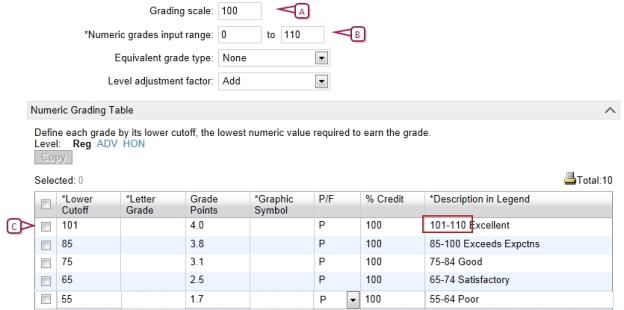
|
B
|
Grade input allows up to 10 bonus points. |
|
C
|
Lower cutoff is higher than grades scale to accommodate marks above 100. |

www.powerschool.com
Tel: 866-434-6276
Email: smssupport@powerschool.com
Copyright 2015-2016 PowerSchool Group LLC and/or its affiliate(s). All rights reserved. All trademarks are either owned or licensed by PowerSchool Group LLC and/or its affiliates.
 [You can do this if your role is School Administrator.SA]:
[You can do this if your role is School Administrator.SA]:
 [You can do this if your role is School Administrator.SA]:
[You can do this if your role is School Administrator.SA]: