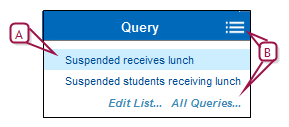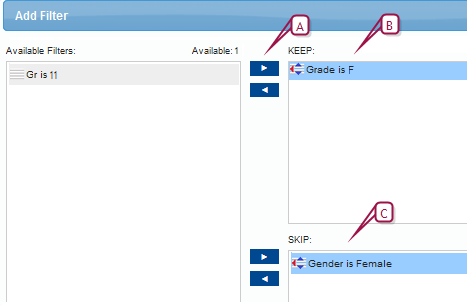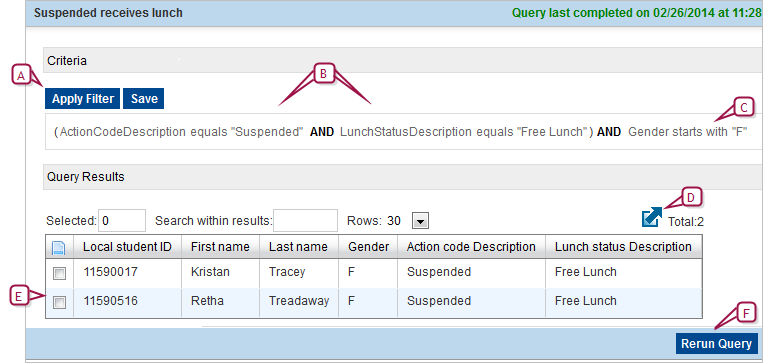In the Query menu, click the query you want to run [Figure 43].
| = | If there is a filter [>>] defined for the query, the Apply Filter dialog appears. Filters are optional. Select a filter and click OK or simply click OK to run the query without a filter. |
| = | To save the results to a list, select the results and from the Actions menu and click Save to List. Note: This option only appears if creating a saved list is appropriate for the query results; otherwise the Actions menu does not appear at all. |
Or, click the All Queries icon (![]() ) and, on the Advanced Query page in the Status column, click the query run icon [Figure 44]
) and, on the Advanced Query page in the Status column, click the query run icon [Figure 44]