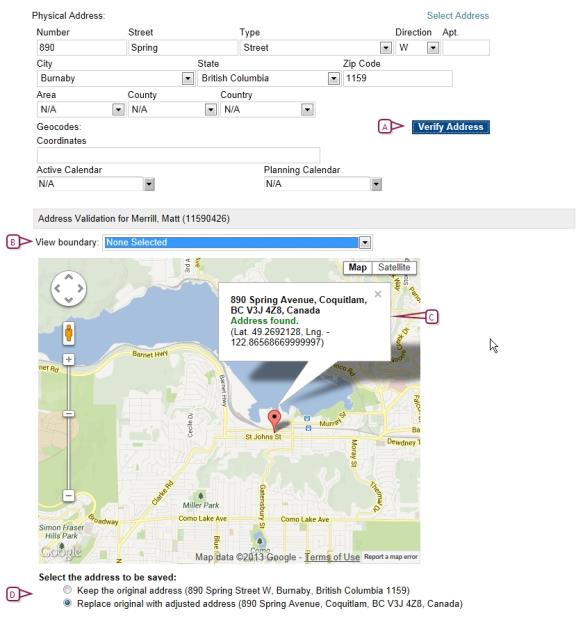Note: If the mailing and physical address are different, ensure you update the appropriate address.
|
1
|
Locate and open a student record. The Student Demographics page appears. |
|
2
|
Click the Address/Phone tab. The Address/Phone tab appears. |
|
3
|
Under Address, enter or update the student's physical and/or mailing address using one of the following methods: |
|
=
|
Enter the student's address. |
|
=
|
Click the Select Address button. Note: You must use this option if your district requires you to use select addresses ONLY. |
|
a
|
Select a district calendar. |
|
b
|
Select a school or choose All to see district-wide address ranges. |
|
c
|
Enter a street name and click Search. |
|
d
|
Select the street with the correct address range. |
|
e
|
Enter the street number. |
|
4
|
Click Verify Address [Figure 164]. The Student Address Validation dialog appears and Google Maps does one of the following: |
|
=
|
If Google Maps found the address, the address and Address found displays [Figure 164]. Click OK. |
|
=
|
If Google Maps found the one or more addresses that are similar to the one you entered, options are provided to keep the address you entered or select another address. Make your selection [Figure 164] and click OK. |
|
=
|
If Google Maps cannot find the street number you entered, Partial street level accuracy. Cannot find street number displays. Click Cancel and enter a different street number and click Verify Address. |
|
=
|
If Google Maps cannot match the address you entered with any in the Google Maps database, Unknown location. Cannot find address displays.Click OK on the prompt and click Cancel in the Student Address Validation dialog and enter a different address. |
 You can do this if your role is District Administrator.[DA]You can do this if your role is School Administrator.[SA]
You can do this if your role is District Administrator.[DA]You can do this if your role is School Administrator.[SA]
 You can do this if your role is District Administrator.[DA]You can do this if your role is School Administrator.[SA]
You can do this if your role is District Administrator.[DA]You can do this if your role is School Administrator.[SA]