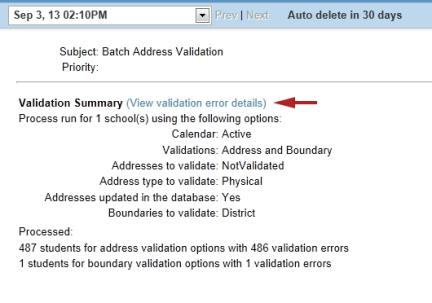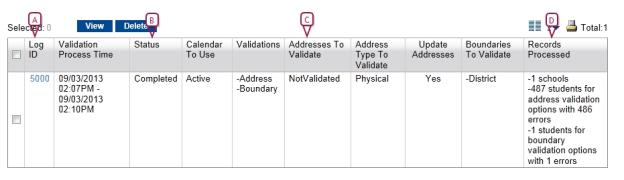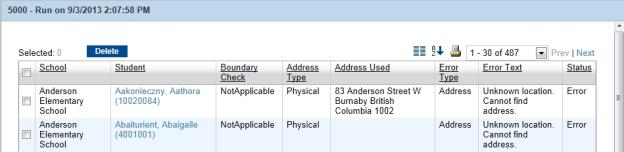|
B
|
Status - Possible statuses are: |
Pending: The validation has not started.
Started: The validation has started, but has not completed.
Completed: The validation has completed successfully.
Failed: The validation was unable to complete. Contact technical support [>>] for help resolving the error.
Note: You may have to click Refresh to view updated statuses.
|
C
|
Address To Validate - Indicates which addresses were validated: |
All: Indicates the user selected the option to validate all addresses, including those that have previously been validated and to which latitudes and longitudes have been assigned by Google Maps.
Not Validated: Indicates the user selected the option to validate addresses that have never been validated. These are addresses to which Google Maps has not assigned a latitude and longitude.
|
D
|
Records Processed - Lists the number of schools against which student addresses were validated, indicates the number of addresses and boundaries validated, and indicates the number of errors that occurred during the validation. |
 ) appears in the task bar. Click the icon to open the alert. If errors have occurred during the validation, you can navigate to information about the errors from the Alert message [Figure 165] by clicking View validation error details. This link provides access to the validation error log [Figure 167]. The error log contains validation details, such as the name of the student, the address used for the validation, and a description of any errors.
) appears in the task bar. Click the icon to open the alert. If errors have occurred during the validation, you can navigate to information about the errors from the Alert message [Figure 165] by clicking View validation error details. This link provides access to the validation error log [Figure 167]. The error log contains validation details, such as the name of the student, the address used for the validation, and a description of any errors.