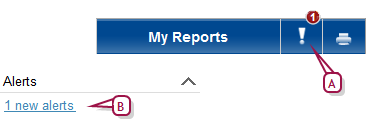
PowerSchool SMS can automatically monitor information and conditions in the system for changes that are relevant to the user's role [>>]. When a relevant change occurs, PowerSchool SMS alerts the user to it; for example, when working as a Teacher, you could be notified when another system user records that one of her students will be absent on a future date, or when working as an administrator, you could be notified when a time-consuming report is complete, or when an unusual attendance pattern occurs [>>]. PowerSchool SMS alerts you only to those conditions to which you have subscribed [>>]. A District Administrator sets up alerting parameters [>>].
PowerSchool SMSgenerates an alert [Figure 23] for the user when information matches criteria defined in an alert definition. PowerSchool SMS checks all alert definitions every five minutes. (Alert definitions [>>] are assigned to roles by an administrator or technician.)
PowerSchool SMS alerts you by displaying:
| = | An alert icon on the menu bar [Figure 23] |
| = | An alert link on the home page [>>] under Alerts [Figure 23] |
| = | (Optional) An alert message sent to your mobile phone. |
Figure 23: Alert indicators in PowerSchool SMS
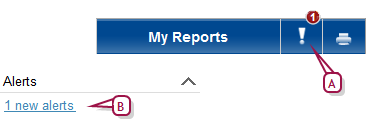
| A | Alert icon: Click to view a list of all alerts [>>]. |
| B | Alert link: Click to view a list of all alerts [>>]. |
PowerSchool SMS maintains an alert for 30 days or until you delete the alert. PowerSchool SMS displays in bold type alerts you have not viewed. You can view the details of an alert at any time and delete it if necessary.
| A | Alert: |
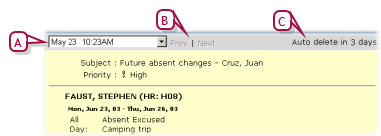
| A | Date: If you selected more than one alert to view at a time, select the date of an alert to view. |
When you have investigated an alert, you can remove it from display.
PowerSchool SMS alerts you only to alert definitions [>>] to which you subscribed. When you first start working with a system, you are automatically subscribed to all alert definitions available to your role. Thereafter, you control the definitions to which you subscribe [Figure 25].
Some roles [>>] are subject to standard alerts, that is, alert definitions to which all users with a particular role are automatically subscribed; for example, a homeroom Teacher will receive a Future Absent Attendance Alert when a change is made to the future attendance of a student in his or her homeroom. PowerSchool SMS alerts each user who is assigned to the appropriate role, provided that role is active, the user's account is active, and within the user account that role is also set to active
Figure 25: Sample alert subscriptions
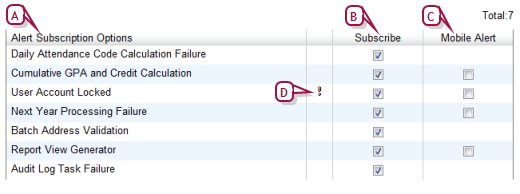
| A | Alert Subscription Options: Alert definitions available to you. |
Table 3: Permissions pertaining to alerts
|
To |
You need this permission |
Set to |
|
|
Change an alert |
School Setup > Alert Setup |
Delete |
An alert definition specifies the information and conditions in the system that PowerSchool SMS monitors for changes. When a relevant change occurs, the system sends an alert to users who are subscribed to that alert definition.
Several alert definitions are provided with a PowerSchool SMS system. These alert definitions are assigned to user roles [>>], such as School Administrator [Table 4]
Table 4: School administrator alerts
|
Alert |
Options |
Reference |
|
Batch Address Validation |
|
|
|
Calculate Grades, Credits & GPAs |
Mobile |
|
|
Calculate Honor Rolls |
|
|
|
Cumulative GPA Calculation |
|
|
|
Daily Attendance Code Calculation Failure |
|
|
|
Future Attendance Change |
|
|
|
Grade Calculation |
|
|
|
Health Examination Non-Compliance |
|
|
|
Homeroom Change |
|
|
|
Immunization Non-Compliance/Delinquent |
|
|
|
Master Schedule Builder |
|
|
|
Program Eligibility Calculation |
Mobile |
|
|
Student Loader |
|
|
|
Test Session Eligibility |
|
|
|
User Account Locked |
Mobile, High priority |
Table 5: District administrator alerts
|
Alert |
Options |
Reference |
|
Batch Address Validation |
|
|
|
Cumulative GPA and Credit Calculation |
Mobile |
|
|
Daily Attendance Code Calculation Failure |
|
|
|
User Account Locked |
Mobile, High priority |
|
|
Next Year Processing Failure |
Mobile |
|
|
Report View Generator |
Mobile |
|
|
Audit Log Task Failure |
|
Pearson
Always Learning
www.pearsonschoolsystems.com
Tel: 866-434-6276
Email: psstechsupp@pearson.com