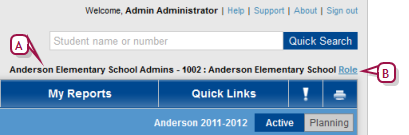
Your User ID determines the information and tools to which you have access. Each User ID is associated with one user account [>>]. A user account is associated with one or more roles [>>], such as a Teacher, District Health Professional, or a School Administrator.
Each role has a scope, typically one school or district-wide [>>]. Each role also has a standard set of permissions, which control a role's access to specific types of information and to actions, such as changing information or configuring how it is stored [Role permissions >>]. Finally, each role is derived from one of a few base roles [>>], which are controlled by a District Administrator.
Your User ID may give you access to more than one role [>>]. Once you have signed in, you may have to switch to another role in order to accomplish a particular task. For example, in a District Administrator-type role, you enroll a new student in the district and then change to a School Administrator-type role to assign that student to classes in a particular school.
Any changes you make to the home page
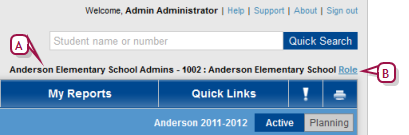
| A | Role indicator: Specifies the role with which you are signed in. |
| B | Role: Click to choose another role. |
When you sign in with a user account [>>] that has more than one role, PowerSchool SMS signs you in with the default role [>>]. You can change this default role for future sign-ins.
When your ID has a lot of roles assigned to it, you can limit the selection of roles that PowerSchool SMS presents when you switch between roles [>>]. Note: PowerSchool SMS can display up to 20 roles in the switch-role list.
Pearson
Always Learning
www.pearsonschoolsystems.com
Tel: 866-434-6276
Email: psstechsupp@pearson.com