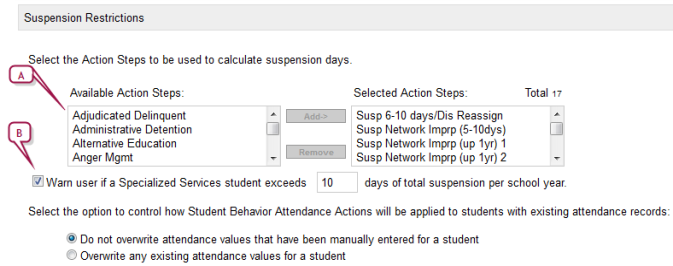Open topic with navigation
Student behavior setup
As a District Administrator, you set preferences for the handling of student behavior [>>] incident records across the district. Such preferences include access to the behavior incident records of students who transfer from one district school to another, the category of incidents displayed to users, and the calculation of suspension days. In addition, Student Behavior setup involves the configuration of Setup Lists. See Student Behavior Setup Lists [>>]
In PowerSchool SMS 8.2 and higher, you have the option of using Student Behavior Lite, instead of standardStudent Behavior. Student Behavior Lite is a simplified version of the Student Behavior feature, and provides the ability to enter behavior incidents, actions, and persons involved, while still maintaining tie-ins to enrollment and registration, attendance, and students receiving specialized services [see Recording an incident using Student Behavior Lite >>].
If your district currently uses the standard Student Behavior feature [>>], you can easily switch to Student Behavior Lite [Figure 314]. When you switch, your current data in standard Student Behavior, although no longer visible to users, is maintained in the database tables; customizations are maintained as well. This means that at a later date you can switch back to the standard Student Behavior feature if you need to. Note: If your district opts to use Student Behavior Lite, additional setup steps are required [see Student Behavior Lite setup >>]
Setting Student Behavior preferences
Setting student behavior preferences involves specifying whether staff at a receiving school can see student behavior records from transferring students' previous schools, which categories of behavior records the staff can work with, and which behavior records staff can access based on the student's role in the incident. Note: Users must also have the Cross-School Student Behavior Access permission set to "Yes" [>>], as well as permission to see specific incident severity levels. (For standard Student Behavior permissions, see Table 65 [>>] or, for Student Behavior Lite permissions, see Table 66 [>>].)
|
1
|
In the Admin menu, click District Setup. The District Setup page appears. |
|
2
|
Under Preferences, click Student Behavior. The Student Behavior Preferences page appears. |
|
3
|
Under Cross-School Student Behavior Access and Incident Category & Event/Concerns, select the applicable options: |
|
=
|
All categories of student behavior records: The receiving school can view all student behavior records for transferring students. |
|
=
|
Selected Categories of Student Behavior Records: Select the behavior categories the receiving school can see for transferring students. |
|
=
|
All Incident Records: The receiving school can see all student behavior incidents for transferring students. |
|
=
|
Selected Incident Records: The receiving school can see transferring students based on their involvement in an incident. |
|
=
|
Restrict event/concerns based on category: Selecting this option will cause PowerSchool SMS to only display the event/concerns associated with the category selected for the Behavior Incident. |
Setting up suspension day calculations
You can specify which behavior action steps (or, in the case of Student Behavior Lite [>>], which behavior actions) are used to calculate suspension days, as well as set PowerSchool SMS to warn users when a student receiving specialized services exceeds the specified suspension threshold.
By default, student behavior attendance actions do not overwrite any attendance codes [>>] which are explicitly set at a school; however, you can set PowerSchool SMS to overwrite existing attendance codes.
|
1
|
In the Admin menu, click District Setup. The District Setup page appears. |
|
2
|
Under Preferences, click Student Behavior. The Student Behavior Preferences page appears. |
|
3
|
Under Suspension Restrictions, add or remove action steps as required. |
|
=
|
Warn user if a Specialized Services student exceeds __ days of total suspension per school year: Enter the number of days for your district's suspension day threshold for students receiving specialized services. |
|
=
|
Do not overwrite attendance values that have been manually entered for a student: When this option is selected manually entered attendance codes for a student will not be overwritten by behavior attendance actions. |
|
=
|
Overwrite any existing attendance values for a student: When this option is selected, all existing attendance codes are overwritten by behavior attendance actions. |
Figure 313: Suspension day calculations
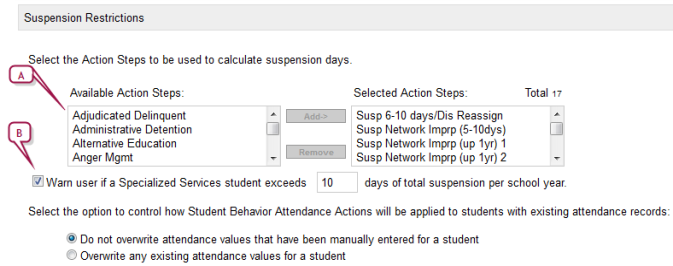
|
A
|
If your district uses Student Behavior Lite [>>], "Actions" rather than "Action Steps" appear here. |
|
B
|
PowerSchool SMS displays a warning message to users when the number of suspension days exceeds the threshold entered here. |
Student Behavior Lite setup
To use Student Behavior Lite, [>>]complete the following steps. Important: For Student Behavior Lite to function correctly, the Behavior Action [>>] set up list must have matching codes in the associated Behavior Action Step [>>] setup list; ensure this is done before you select the Use Student Behavior Lite option.
|
2
|
On the Student Behavior Preferences page [>>], select Use Student Behavior Lite [Figure 314]. |
Figure 314: Set 'Use Student Behavior Lite' option on Student Behavior Preferences page

|
A
|
Use Student Behavior Lite: Controls which version of Student Behavior is active. Select to activate Student Behavior Lite, deselect to re-activate standard Student Behavior. |
Table 65: Permissions pertaining to Student Behavior(standard)
|
To
|
You need this permission
|
Set to
|
Details
|
|
View and edit incident records. Permission is granted according to incident category and severity level.
|
Student Behavior > Discipline Category Severity High
Student Behavior > Discipline Category Severity Medium
Student Behavior > Discipline Category Severity Low
Student Behavior > Non-Discipline Category Severity High
Student Behavior > Non-Discipline Category Severity Medium
Student Behavior > Non-Discipline Category Severity Low
Student Behavior > Academic Category Severity High
Student Behavior > Academic Category Severity Medium
Student Behavior > Academic Category Severity Low
Student Behavior > Attendance Category Severity High
Student Behavior > Attendance Category Severity Medium
Student Behavior > Attendance Category Severity Low
Student Behavior > Behavior Category 1 Severity High
Student Behavior > Behavior Category 1 Severity Medium
Student Behavior > Behavior Category 1 Severity Low
|
Edit
|
[>>]
[>>]
[>>]
[>>]
[>>]
|
|
View incident records for all students in the district and edit incident records at the user's school
|
Student Behavior > Cross-School Student Behavior Access
|
Yes
|
[>>]
|
|
View and edit incident records for all students in the district
|
Student Behavior > Cross-School Student Behavior Access
|
Yes
|
[>>]
|
|
Print the Student Behavior Summary
|
Reporting > Behavior Summary Report
|
View
|
[>>]
|
|
Change an attendance setting assigned by a student behavior action step
|
Attendance > Override Student Behavior Attendance
|
Yes
|
[>>]
|
|
Enroll a student who is assigned a student behavior action that restricts enrollment
|
Student Behavior > Override Student Behavior Enrollment
|
Yes
|
[>>]
|
Table 66: Permissions pertaining to Student Behavior Lite
|
To
|
You need this permission
|
Set to
|
Details
|
|
View and edit incident records. Permission is granted according to incident category and severity level.
|
Student Behavior > Discipline Category Severity High
Student Behavior > Discipline Category Severity Medium
Student Behavior > Discipline Category Severity Low
|
Edit
|
[>>]
|
|
View incident records for all students in the district and edit incident records at the user's school
|
Student Behavior > Cross-School Student Behavior Access
|
Yes
|
[>>]
|
|
View and edit incident records for all students in the district
|
Student Behavior > Cross-School Student Behavior Access
|
Yes
|
[>>]
|
|
Enroll a student who is assigned a student behavior action that restricts enrollment
|
Student Behavior > Override Student Behavior Enrollment
|
Yes
|
[>>]
|

www.powerschool.com
Tel: 866-434-6276
Email: smssupport@powerschool.com
Copyright 2015-2016 PowerSchool Group LLC and/or its affiliate(s). All rights reserved. All trademarks are either owned or licensed by PowerSchool Group LLC and/or its affiliates.