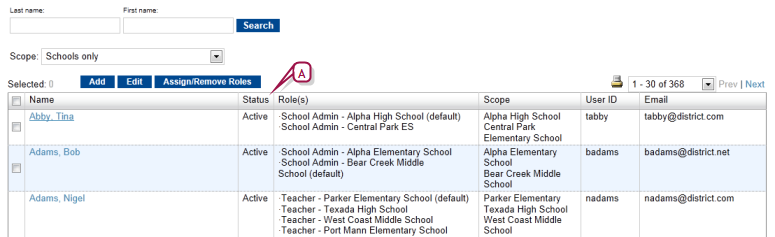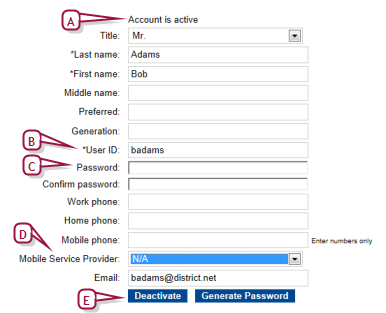Open topic with navigation
Setting up user accounts
Typically, a District Administrator can change, delete, and add user accounts. The District Administrator also has the option of rendering a user account temporarily inactive [>>], which prevents the user from using the system but maintains the account.
Note: If your system employs a directory service, you can use it to add or delete users. Your district may also have configured the directory service so that it controls the following settings: First Name, Middle Name, Last Name, Email Address, Home Phone Number, and Work Phone Number.
Within an account, you can adjust the account name, contact information, password, and the roles assigned. Note: An inactive role does not receive alerts to which that role is subscribed [>>].
An administrator can deactivate a role across the system [>>]. You can add or remove roles from a user account.
|
1
|
In the Admin menu, click District Setup. The District Setup page appears. |
|
2
|
Under Users and Security, click Accounts. The Accounts page appears [Figure 279]. |
|
=
|
To create a new user account, click Add. |
|
3
|
For scope, choose a list of user accounts to display. Choices include all users on the system, district users only, users at all schools, or all users at specific schools. |
|
=
|
Or search for user accounts based on last and/or first name. |
|
4
|
In the Name column, click a user account name. The Edit User page appears [Figure 280]. |
|
=
|
To delete a user account, select the user and in the Actions menu click Delete User. Note: You can only delete a user account for which there are no roles assigned. |
Figure 279: Accounts page
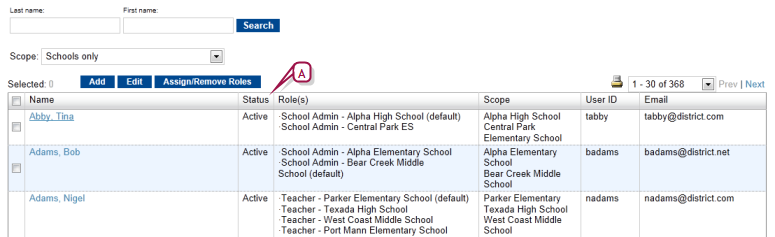
|
A
|
Status: Indicates that the account is active. |
Figure 280: Edit User page
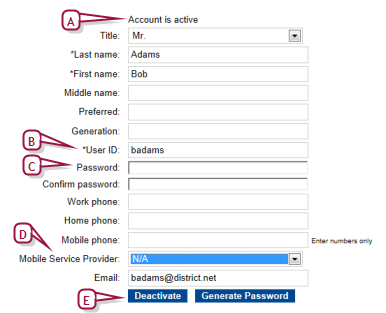
|
A
|
Account is active: Indicates that the account is active. To change this, click Deactivate. |
|
B
|
User ID: The ID the user enters to log in to this account. |
|
C
|
Password: The case-sensitive password the user enters to log in to this account. The user can change this password [see >>]. The password must contain at least one special character. |
|
D
|
Mobile Service Provider: Identifies the service provider that facilitates mobile alerts [>>], such as T-Mobile or Verizon. |
|
E
|
Deactivate/Activate: If the account is active, this deactivates it. If the account is inactive, this activates it. When an account is inactive, the user does not receive alerts [>>]. |
Figure 281: Edit User page: Roles

|
A
|
Active: Select the check boxes of the roles to which the user account should have access. Clear the check box(es) to remove access temporarily. |
Table 50: Permissions pertaining to user account editing
|
To
|
You need this permission
|
Set to
|
Details
|
|
Change user settings such as User ID and password
|
Users > User Accounts
|
Edit
|
[>>]
|
|
Add, change, and delete users
|
Users > User Accounts
|
Delete
|
[>>]
|

www.powerschool.com
Tel: 866-434-6276
Email: smssupport@powerschool.com
Copyright 2015-2016 PowerSchool Group LLC and/or its affiliate(s). All rights reserved. All trademarks are either owned or licensed by PowerSchool Group LLC and/or its affiliates.
 You can do this if your role is District Administrator.[DA]
You can do this if your role is District Administrator.[DA]
 You can do this if your role is District Administrator.[DA]
You can do this if your role is District Administrator.[DA]