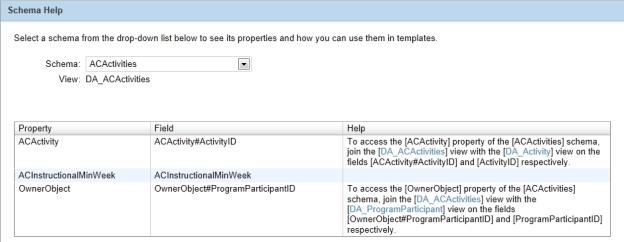The first step of the process is to determine the view that the entire report will be based on. This is known as the root view. All of the links between views move outward from this root view.
The root view for a report varies depending on the type of information you wish to have available in your report. When selecting your root view, ask yourself the following questions:
| = | Which view provides the greatest amount of fields required for my report canvas? |
| = | Which view provides the greatest number of links to the other views required for the report. |
| = | Which view is the logical owner of all of the other views included in the report? |
The answers to these questions will not necessarily be the same view, but they will provide a jumping-off point for further investigation.
For the example, if you are creating a school report that contains mostly Student Demographics information, the view with the greatest amount of fields required for the report canvas is probably the School Student view. This is also the view that provides the greatest number of links to other required views. However, the most logical owner of the other views, at the highest level, is actually the School view (you can tell that the School Student view is owned by the School view by the names). If you intend to include information about the School itself, such as the school name or address, you might consider using the School view as your root view. You can still link from School to School Student, plus you can link from School to School Info for that additional information.
For information on how to find out which views contain which fields and connections to other views, see Report Building Help [>>].