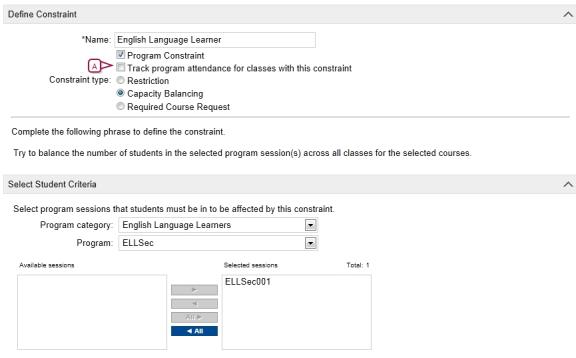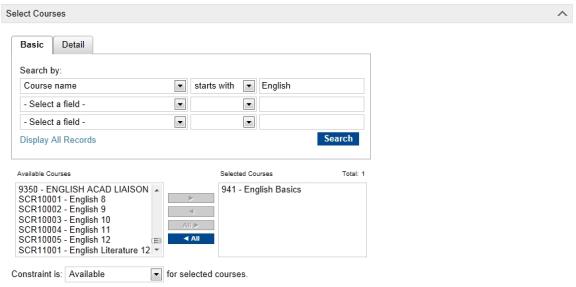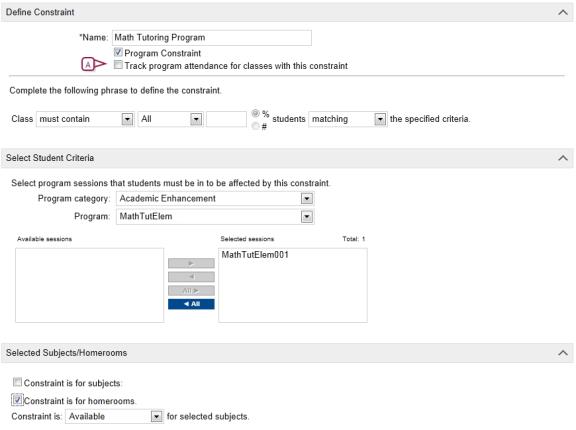Open topic with navigation
Setting up classes for programs at the district or school
When you enroll a student in a program, the student is not automatically scheduled into specific classes or homerooms. If you want to create classes specifically for students who are enrolled in a program, you can use class and homeroom constraints to restrict the class to students in that program. When students are scheduled, they are assigned to classes based on the defined constraint criteria. In addition, if you want to track instructional minutes for program attendance summaries, you must create a program constraint and specify that you want to include the attendance minutes for classes with that constraint. For more information, see Adding and editing student program details [>>].
Constraints can be created at the district or at the school [>>]. Constraints created at the district are available to all schools in the district. The school then has the option to apply the constraint to specific classes or homerooms or to modify a copy of the constraint. Schools cannot delete district-defined constraints. They can create their own constraints, as required.
PowerSchool SMS includes two types of constraints:
|
=
|
Restriction constraints allow you to control the distribution of students in classes or homerooms according to a specific criteria. For example, you can create a math class for students enrolled in an academic enrichment program. Restriction constraints are available to schools using either elementary or secondary scheduling. |
|
=
|
Capacity Balancing constraints ensure that automated loading processes distribute students evenly among available classes based on certain criteria. For example, you may want to ensure that students in an ESL program are distributed among all Basic English classes rather than being grouped into one class. Capacity Balancing constraints are available only to schools using secondary scheduling. |
The following examples illustrate how you might set up constraints for programs at the district. For detailed information about creating and editing constraints, see Scheduling [>>].
To work with district constraints, you need these permissions:
| Add a constraint at the district |
School Setup > Define
Constraints - School |
Edit or Delete |
[>>]
|
| Delete a constraint at the district |
School Setup > Define
Constraints - School |
Delete |
[>>]
|
| Manually schedule a student
who does not meet the constraint
criteria into a class with a
constraint |
School Setup > Override
Constraints |
Yes |
[>>]
|
Example - Setting up an ESL constraint at a school using secondary scheduling
In this example, a district wants to balance students enrolled in their ESL program across all Basic English classes to avoid grouping the ESL students into a single class.
When classes are scheduled and students are loaded into classes using PowerSchool SMS automated process, such as the student loader, PowerSchool SMS distributes students in the ESL program across all basic English classes. For detailed information about setting up constraints at a secondary school, see Scheduling [>>].
This example assumes that the following tasks have been completed:
|
=
|
The course catalog includes a Basic English course and is published to secondary schools in the district. |
|
=
|
An ESL program is created and assigned to schools in the district. |
|
1
|
In the Admin menu, click District Setup. The District Setup page appears. |
|
2
|
Under District, click Course Catalog. The Course Catalog page appears. |
|
3
|
Under Step 3, click Constraints (Secondary) [Figure 257]. The Constraints (Secondary) page appears. |
|
4
|
Click Add. The Add Constraints page appears. |
|
5
|
Under Define Constraint [Figure 258], enter the information, which includes: |
|
=
|
Name - Enter a name for the constraint, e.g., English Language Learner. |
|
=
|
Program Constraint - Select this option to indicate that the constraint applies to a program. |
|
=
|
Constraint type - To balance students across classes, select Capacity Balancing. |
|
=
|
Program Category - Select the category the program belongs to, e.g., English Language Learners. |
|
=
|
Program - Select the program, e.g., ELLSec. The options available are determined by the selected Program Category. |
|
=
|
Available Sessions - Select a session, e.g., ELLSec001, and move it to the Selected Sessions list. The sessions available for the selected program appear in this list. |
|
6
|
Under Select Courses [Figure 259], search for the courses you want to assign the constraint to. (For this example, search for English courses.) |
|
=
|
In the Available Courses list, select 941-English Basics and move it to the Selected Courses list. |
|
=
|
From the Constraint Is dropdown, select the default.
Note: At the district you can set the constraint as default or available. When set as default, the constraint is applied to classes when they are created. If classes are created before the constraint is created, the constraint is available to those classes, but is not applied automatically. Constraints are applied to classes at the school. For more information, see Applying contraints to classes and homerooms [>>] |
Figure 257: Course catalog

Figure 258: Define constraints (district view)
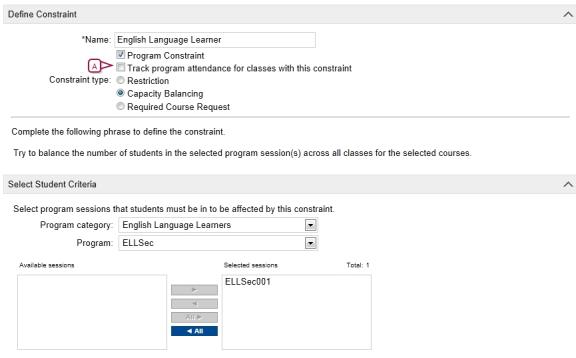
|
A
|
To track instructional minutes for program attendance summaries, the class, or homeroom must be assigned a meeting pattern. For more information about assigning meeting patterns, see Scheduling [>>]. |
Figure 259: Select courses
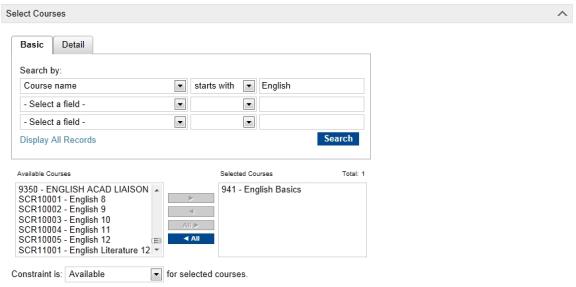
Example - Setting up a remedial Math constraint at a school using elementary scheduling
In this example, a district offers remedial math classes to elementary school students and wants to restrict this class to students enrolled in the elementary math tutoring program.
After this constraint is added, when classes are created and students are assigned to homerooms and classes using automated processes, PowerSchool SMS only schedules students into this math class if they are assigned to the Elementary Math Tutoring program. For detailed information about setting up constraints at an elementary school, see Scheduling [>>].
This example assumes that the following tasks have been completed:
|
=
|
The course catalog includes a remedial math subject and is published to elementary schools in the district. |
|
=
|
An elementary math tutoring program is created and assigned to schools in the district. |
|
1
|
In the Admin menu, click District Setup. The District Setup page appears. |
|
2
|
Under District, click Course Catalog. The Course Catalog page appears. |
|
3
|
Under Step 2, click Constraints (Elementary) [Figure 260].The Constraints (Elementary) page appears. |
|
4
|
From the Actions menu, click Add. The Add Constraints page appears. |
|
5
|
Under Define Constraint [Figure 261], enter the following information: |
|
=
|
Name - Enter a name for the constraint, e.g., Math Tutoring Program. |
|
=
|
Program Constraint - Select this option to indicate that the constraint applies to a program. |
|
=
|
Class - For this example, set as: must contain all students matching. Note: If you define the constraint as "must contain", PowerSchool SMS will not schedule students into the class unless they are enrolled in the selected program. If you define it as "should contain", PowerSchool SMS will schedule other students if there are not enough program students to fill the class. |
|
=
|
Program Category - Select the category the program belongs to, e.g., Academic Enhancement. |
|
=
|
Program - Select the program, e.g., MathTutElem. The options available are determined by the selected Program Category. |
|
=
|
Available Sessions - Select a session, e.g., MathTutElem001, and move it to the Selected Sessions list. The sessions available for the selected program appear in this list. |
|
=
|
Constraint is for Subjects - Select this option to apply the constraint to students being manually added to classes for specific subjects.
In this example, since we do not want to allow students to be manually assigned to these classes unless they are enrolled in the program, select this option. |
|
=
|
Constraint is for Homerooms - Select this option to apply the constraint to students automatically assigned to classes based on their homeroom.
In this example, since we want students enrolled in the program to be assigned to this class when they are scheduled based on their homeroom assignment, select this option. |
|
=
|
Constraint Is - For this example, select the default.
Note: At the district you can set the constraint as default or available. When set as default, the constraint is applied to classes and homerooms when they are created. If classes and homerooms are created before the constraint is created, the constraint is available to those classes and homerooms, but not applied automatically. Constraints are applied to classes and homerooms at the school. For more information, see Applying contraints to classes and homerooms [>>]. |
Figure 260: Course catalog

Figure 261: Define constraints (district view)
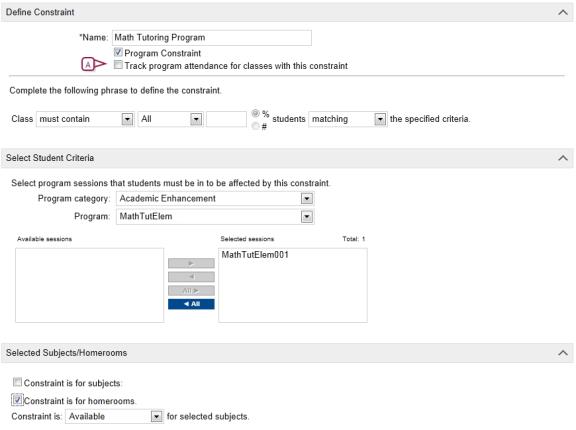
|
A
|
To track instructional minutes for program attendance summaries, the class, or homeroom must be assigned a meeting pattern. For more information about assigning meeting patterns, see Scheduling [>>]. |

www.powerschool.com
Tel: 866-434-6276
Email: smssupport@powerschool.com
Copyright 2015-2016 PowerSchool Group LLC and/or its affiliate(s). All rights reserved. All trademarks are either owned or licensed by PowerSchool Group LLC and/or its affiliates.
 You can do this if your role is District Administrator.[DA]
You can do this if your role is District Administrator.[DA]
 You can do this if your role is District Administrator.[DA]
You can do this if your role is District Administrator.[DA]