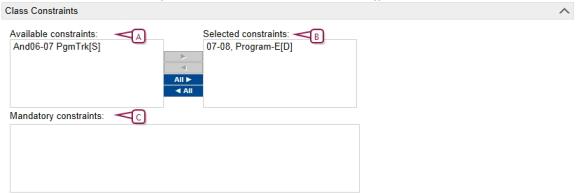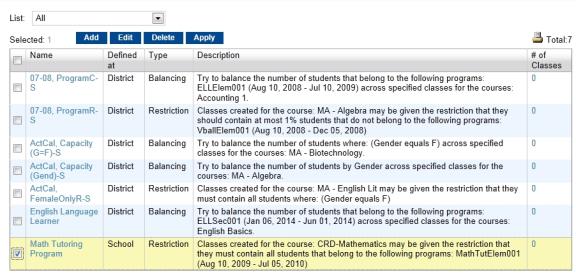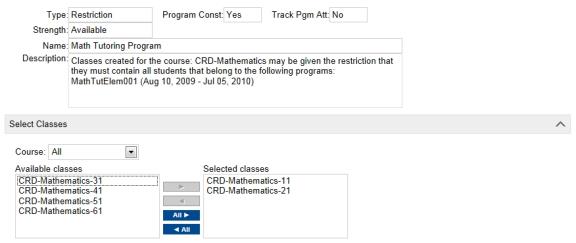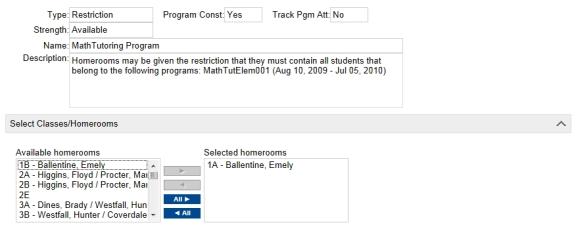Open topic with navigation
Applying contraints to classes and homerooms
After a school or district administrator sets up constraints, you can use the Apply Constraints page, Master Schedule page (secondary), or Class Setup page (elementary) to apply them to specific classes and homerooms.
Each of these pages include a Class Constraints panel [Figure 262] that indicates which constraints are available, selected, or mandatory for the class or homeroom. The constraints in the following lists depend on how constraints were assigned to subjects, courses, or homerooms.
Notes:
|
=
|
For secondary schools, constraints assigned to classes and courses are taken into consideration when students are scheduled using automated scheduling processes, such as the Student Loader. If you manually assign students to classes and the student does not fit the criteria, PowerSchool SMS displays an error message. |
|
=
|
For elementary schools, constraints are enforced at the time you assign students to homerooms or stand-alone classes. If the student does not fit the criteria, PowerSchool SMS displays an error message. |
The following examples illustrate how to apply constraints. For detailed information about applying constraints, see Scheduling [>>].
Example - Apply constraints to specific classes
In this example, your secondary school offers a Math tutoring course. You want to offer two classes for basic Math, one is reserved for students in who need additional help and the other for other students in the school.
This example assumes that the following tasks have been completed:
|
=
|
The course catalog includes a basic Math courses and they are published to your secondary school. |
|
=
|
Two classes for basic Math are created |
|
=
|
A Math tutoring program is created and assigned to your school. |
|
=
|
A constraint is created to restrict class assignment to students enrolled for Math tutoring. |
For detailed information about applying constraints, see Set constraints [>>].
|
1
|
In the Admin menu, click Scheduling. |
|
2
|
Click Constraints. The Constraints page appears [Figure 263]. |
|
=
|
If you are using the active calendar, on the Scheduling page, under Step 3. |
|
=
|
If you are using a planning calendar, on the Scheduling page, under Step 4. |
|
3
|
Select the Math Tutoring Program constraint and click Apply. The Apply Constraints page appears [Figure 264]. |
|
4
|
From the Available Classes list, select the math class you want to restrict to students in the Math Tutoring Program and move the class to the Selected Classes list [Figure 264]. |
|
6
|
Schedule students into the courses. For more information, see Scheduling [>>]. |
Example - Applying constraints to homerooms
In this example, your elementary school has a Math tutoring program and wants to assign all students in the Math tutoring program to the same homeroom and have them automatically assigned to classes based on their homeroom.
This example assumes that the following tasks have been completed:
|
=
|
A Math tutoring program is created and assigned to your school. |
|
=
|
A constraint is created to restrict enrollment to students in the gifted program and is available to homerooms. |
|
1
|
In the Admin menu, click Scheduling. The Scheduling page appears. |
|
2
|
Under Step 3, click Constraints. The Constraints page appears [Figure 263]. |
|
3
|
Select the constraint and click Apply.The Apply Constraints page appears [Figure 265]. |
|
4
|
From the Available homerooms list, select the homeroom and move it to the Selected Homerooms list [Figure 265]. |
|
6
|
Assign students to homerooms and schedule students. For more information,see Scheduling [>>]. |
Figure 262: Class Constraints
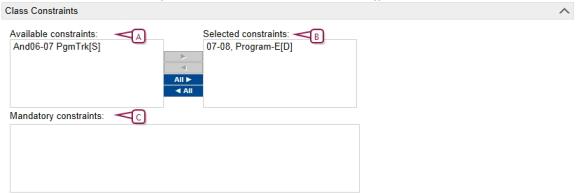
|
A
|
Available constraints - Constraints set to available appear in this list. Move the constraint to the Selected constraints list to apply it a class or homeroom. |
|
B
|
Selected constraints - Constraints set to default appear in this list when a class or homeroom is created. If the class or homeroom is created before the constraint is created, the constraint appears in the Available constraints list. Move the constraint to the Selected list to apply it to the class or homeroom. |
|
C
|
Mandatory constraints - Constraints set to mandatory appear in this list. You cannot remove mandatory constraints. |
Figure 263: Constraints
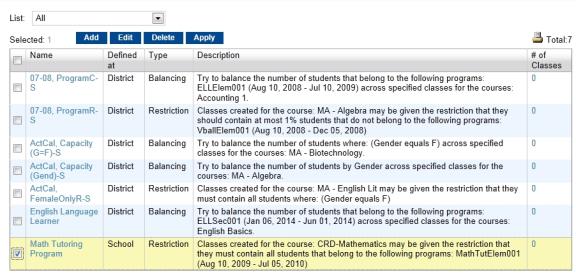
Figure 264: Apply constraint to classes (secondary)
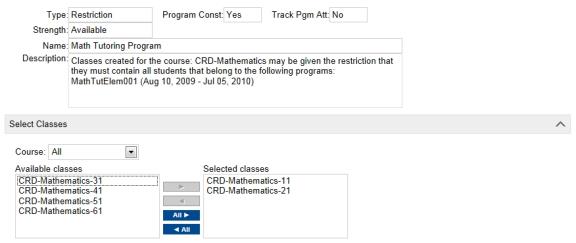
Figure 265: Apply constraint to classes/homerooms (elementary )
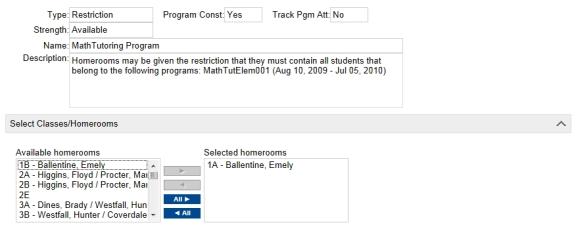

www.powerschool.com
Tel: 866-434-6276
Email: smssupport@powerschool.com
Copyright 2015-2016 PowerSchool Group LLC and/or its affiliate(s). All rights reserved. All trademarks are either owned or licensed by PowerSchool Group LLC and/or its affiliates.
 You can do this if your role is School Administrator.[SA]
You can do this if your role is School Administrator.[SA]
 You can do this if your role is School Administrator.[SA]
You can do this if your role is School Administrator.[SA]