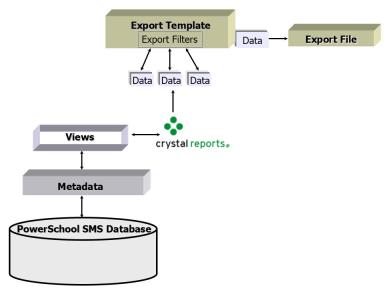
To export data from a PowerSchool SMS database, you create an export template by using Crystal Reports to connect to the appropriate database and select and link Data Access Views (Views).
Views enable Crystal Reports to interpret the PowerSchool SMS metadata. Each View contains a selection of fields in a related area that may come from a single table or a collection of tables. When data comes from multiple tables, Views can be linked together in Crystal Reports.
Export templates [Figure 375] come with filters that allow you to select the precise data you want to export. When you upload the export template to PowerSchool SMS, the Views become available for filtering. You can specify default filters when you upload the template; users can also choose their own filters at run-time.
The export topics provide basic instructions for creating custom export templates. For further information about using Crystal Reports and Views, see Report Writing [>>]
Note: Views are available only for tables in the database for which metadata exists. This means that data from some of the tables related to selected district-only information and Custom Data Management (Student Data) cannot be exported. If you need to export data that cannot be accessed through the Data Access Views, contact Customer Services at 1-800-999-9931.
PowerSchool SMS also includes built-in export templates for the following third‑party applications:
| = | HealthOffice 2000 Enterprise from Health Master tracks medical information. |
| = | SETS (Special Education Tracking System) from 4GL Student Solutions tracks special education information. |
Regardless of whether you are using a built-in or custom export template, you can export data immediately or schedule it to be exported at a predefined time. For further information, see Scheduling a custom export and selecting output options [>>].
Figure 375: Export template process
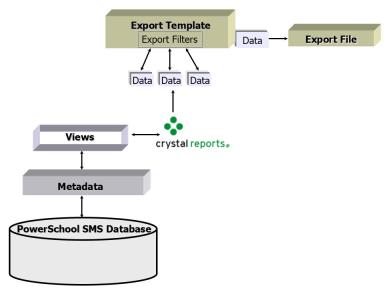
You need various permissions in PowerSchool SMS to work with exports, depending on what you want to do:
Table 91: Export permissions
|
To |
You need this permission |
Set to |
|
|---|---|---|---|
|
Create an export template |
Export >Create Custom Exports |
Yes |
|
|
Export to a file |
Export>Output Exports to File |
Yes |
|
|
Export to HealthOffice or SETS |
Export>Schedule HealthOffice\SETS Exports |
Yes |
|
|
Schedule an export |
Export>Schedule Exports |
Yes |
|

www.powerschool.com
Tel: 866-434-6276
Email: smssupport@powerschool.com
Copyright 2015-2016 PowerSchool Group LLC and/or its affiliate(s). All rights reserved. All trademarks are either owned or licensed by PowerSchool Group LLC and/or its affiliates.