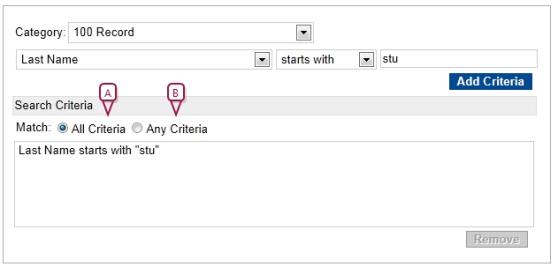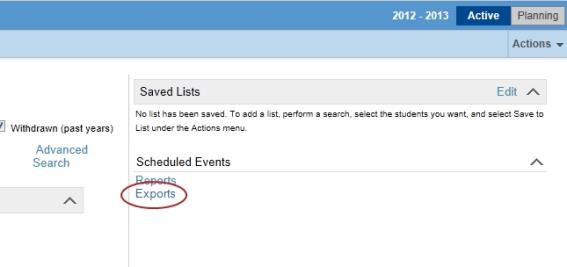|
1
|
In the Admin menu, click Exports. The Exports page appears. |
|
2
|
Click the name of the export you want to run. The Export Options <export template name> window opens [Figure 386]. Note: The filter options differ depending on the export you select. |
|
3
|
Under Filters, determine the filters for the export. |
|
a
|
To open a panel and add a filter, click the arrow . . |
|
b
|
Select your filter criteria. |
To schedule the export and select an output option. See Scheduling a custom export and selecting output options [>>].
 .
.