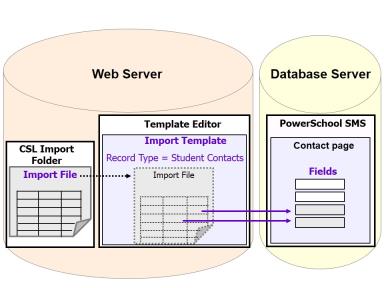
Use import and export functionality in PowerSchool SMS to move data into and out of the PowerSchool SMS database. You can import student demographics, courses, test results, and much more into PowerSchool SMS using an import file and an application that comes with PowerSchool SMS called Template Editor.
You can export data out of almost any field in PowerSchool SMS by using the export feature and Crystal Reports to create an export template and move the data to an export file. PowerSchool SMS comes with a variety of file formats to choose from.
Importing data [Figure 353] involves setting up the file that contains the data you want to import into PowerSchool SMS (the import file) and saving that file to the web server, then creating an import template in Template Editor (a separate program provided with PowerSchool SMS that runs on the web server) and running or scheduling the import.
Template Editor enables you to map the data from your import file to the corresponding fields in PowerSchool SMS. Template Editor contains record types – predefined fields that allow you to import data as a group. Over 20 import record types are available in Template Editor to enable you to import data of various types into the PowerSchool SMS database. For further information see:
| = | Importing data [>>] |
| = | Understanding record types [>>] |
You can import data into custom fields that were created with the Custom Data Management (Student Data) feature. Before importing or exporting custom data, you must set up your customizations in PowerSchool SMS. For further information, see the Custom Data Management (Student Data) chapter of the PowerSchool SMS cTools Guide.
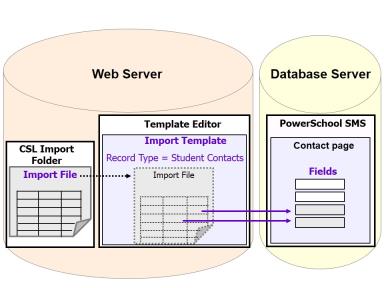
To export data [Figure 354] from the PowerSchool SMS database, you create export templates in PowerSchool SMS. Creating export templates involves connecting to the database using Data Access Views and Crystal Reports. For further information, see Exporting data [>>].
PowerSchool SMS also includes built-in export templates for two third-party applications, Health Office and SETS. For further information, see Exporting data [>>].
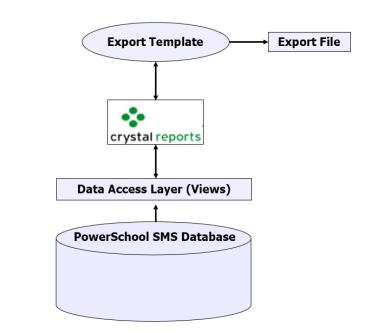

www.powerschool.com
Tel: 866-434-6276
Email: smssupport@powerschool.com
Copyright 2015-2016 PowerSchool Group LLC and/or its affiliate(s). All rights reserved. All trademarks are either owned or licensed by PowerSchool Group LLC and/or its affiliates.