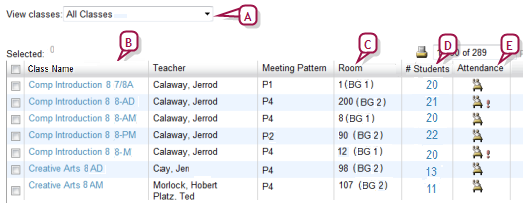
For the role [>>] of a School Administrator, PowerSchool SMS displays all classes on a Classes page [Figure 10], which is similar in function to My Classes page [Figure 8], and all homerooms on a Homerooms page.
To view the school's classes [SA]:
In the Class menu, click Classes. The Classes page appears [Figure 10].
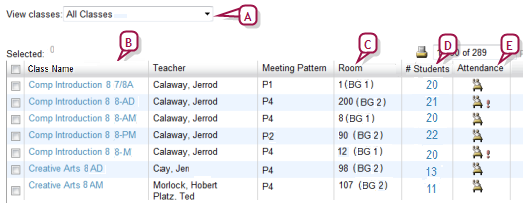
| A | View Classes: Filters the list of classes by grade level. Note: This drop down appears only on the elementary Classes page. |
To view the school's homerooms: [SA]
In the Class menu, click Homerooms. The Homerooms page appears [Figure 11].
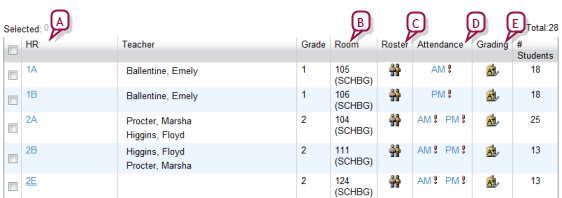
| A | HR: Click a homeroom name to view a roster of students in the class [>>]. |

www.powerschool.com
Tel: 866-434-6276
Email: smssupport@powerschool.com
Copyright 2015-2016 PowerSchool Group LLC and/or its affiliate(s). All rights reserved. All trademarks are either owned or licensed by PowerSchool Group LLC and/or its affiliates.