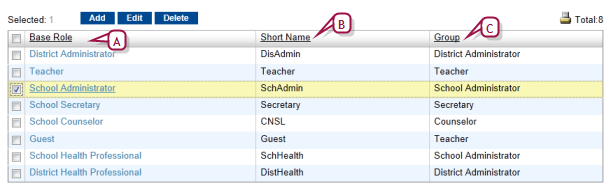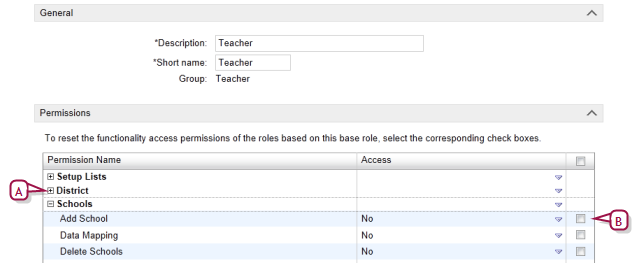Open topic with navigation
Changing a base role
As a District Administrator, you can change a base role and create new base roles.
When a change is made to a base role, PowerSchool SMS automatically applies that change to all roles based on that base role. This enables you to easily control the permissions for a large number of roles. Important: If your district uses the Advanced Query [>>] feature, manually run the query synchronization after you add a new base role [see Synchronizing queries >>].
Consider creating a new base role in circumstances where there is a class of system users that is distinct from PowerSchool SMS's standard base roles; for example, teacher's aides. Creating a base role involves naming it, assigning it to a base role group, and setting its permissions. You can change much about a base role but not its base role group.
|
1
|
In the Admin menu, click District Setup. The District Setup page appears. |
|
2
|
Under Users and Security, click Base Roles. The Base Roles page appears [Figure 289]. |
|
3
|
In the Base Role column, click a base role's name. The Edit Base Role page appears [Figure 290]. |
|
=
|
To add a base role, click Add. |
|
=
|
To delete a base role, select it and click Delete. |
|
4
|
Under General, enter or change Information. |
|
5
|
Under Permissions, set permissions for this base role [Figure 290]. |
|
=
|
Click "+" to view a permissions category. |
|
=
|
Select the check box of a permission to have that permission applied to all roles that are based on this base role. |
|
=
|
When you add a new base role, all permissions are initially set to "No" or "None". |
|
=
|
Caution: When you change one or more permissions, log out of PowerSchool SMS then log back in; this ensures that PowerSchool SMS saves the change. |
Figure 289: Base Roles page
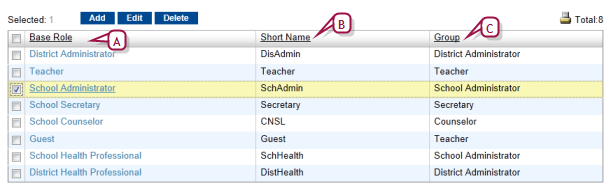
|
A
|
Base Role: The name (Description) of the role. |
|
B
|
Short Name: An abbreviated name used by PowerSchool SMS in various places. |
|
C
|
Group: Specifies the base role group [>>]. |
Figure 290: Edit Base Role page
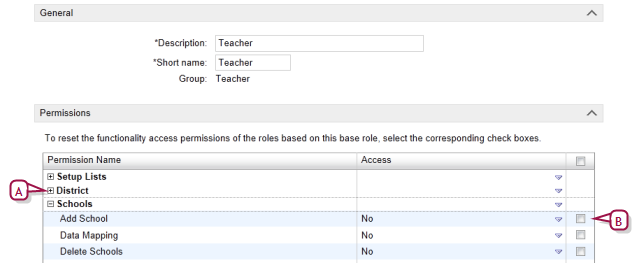
|
B
|
Propagates this permission's setting to all roles based on this base role. [Figure 291] |
Figure 291: Base role permissions example

|
A
|
Propagates this permission's setting to all roles based on this base role. |
|
B
|
The bold blue font indicates a permission that has been changed but not yet saved. |
Table 52: Permissions pertaining to base roles
|
To
|
You need this permission
|
Set to
|
Details
|
|
View base role settings such as permissions
|
Users > User Roles
|
View
|
[>>]
|
|
Change base role settings such as permissions
|
Users > User Roles
|
Edit
|
[>>]
|
|
Add, change, and delete base roles
|
Users > User Roles
|
Delete
|
[>>]
|

www.powerschool.com
Tel: 866-434-6276
Email: smssupport@powerschool.com
Copyright 2015-2016 PowerSchool Group LLC and/or its affiliate(s). All rights reserved. All trademarks are either owned or licensed by PowerSchool Group LLC and/or its affiliates.
 [You can do this if your role is District Administrator.DA]:
[You can do this if your role is District Administrator.DA]:
 [You can do this if your role is District Administrator.DA]:
[You can do this if your role is District Administrator.DA]: