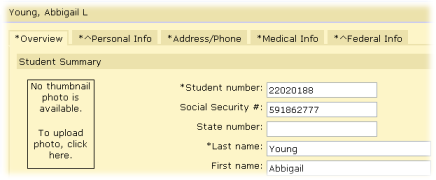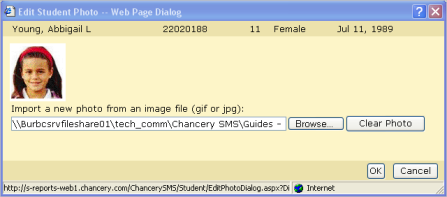To attach a photograph to a student record: You can do this if your role is School Administrator or District Administrator.[SA, DA]

| 1 | Locate and view the student record [>>]. |
| 2 | Click the School Specific (school users only) or Overview tab. |
| 3 | Click the photo placeholder [Figure 42]. The Edit Student Photo popup dialog appears [Figure 43]. |
| = | If a photo is already attached to the record, click Clear Photo to remove the file before clicking the placeholder. |
| 4 | Click Browse. The Choose File dialog appears. |
| 5 | Locate and select the JPG or GIF file of the photo you want to import and click Open. The photo appears in the dialog [Figure 43]. |
| = | If the photo appears unsuitable, click Clear Photo. |
| 6 | Click OK. Chancery SMS attaches the photo to the student record. |
| = | If the photo appears unsuitable, click the photo and click Clear Photo. |