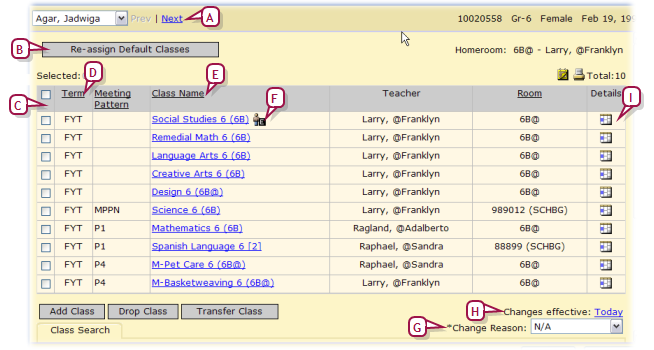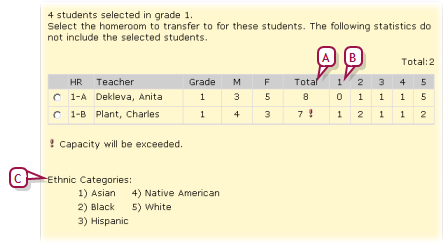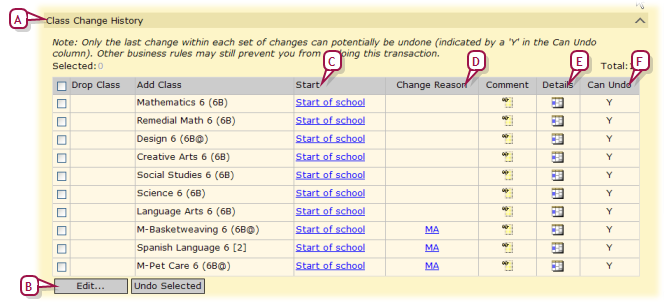Open topic with navigation
Student schedule creation
Once appropriate preparations are complete, the School Administrator can initiate a process whereby Chancery SMS creates a student schedule for each student in all subjects that are set to be auto-scheduled [>>]. Typically, the administrator initiates this process in the Planning Calendar [>>] or in the Active Calendar [>>] early in the school year before grades or attendance have been recorded. Caution: If grades or attendance has been recorded for a student, Chancery SMS cannot create that student's schedule.
Chancery SMS bases its schedule for a student on his or her planned grade level and homeroom. All students at an elementary school must be assigned to a homeroom [>>]. Chancery SMS uses a student's homeroom assignment to assign that student to core subject classes for which it sets up class rosters. The School Administrator can adjust these rosters by transferring students between classes.
Note: Appropriate preparations for the student schedule creation process [>>] include the administrator having assigned all students to homerooms. To quickly determine which students have yet to be assigned to a homeroom, search for students [>>], and sort the search results by homeroom (HR). Students with no homeroom assigned ("N/A") appear together.
|
1
|
On the home page, in the control bar under ADMIN, click Scheduling. The Scheduling page appears. |
|
2
|
Click Create Student Schedules. The Create Student Schedules web page dialog appears. |
|
3
|
For Create schedules and class assignments for select one of the following: |
|
=
|
All students: Assigns students to classes in all subjects that are set up to automatically assign the subject to all students in a grade [>>]. If a student has auto-created class assignments for some of these subjects already, Chancery SMS clears those classes from the student's schedule and re-assigns them as of the first day of school. Chancery SMS does not alter any class to which the student was assigned manually. |
|
=
|
Students with no auto-scheduled classes: Assigns students to classes in subjects that are set up to automatically assign the subject to all students in a grade where an auto-created class for that subject does not already exist. If a student has auto-created class assignments for some of these subjects already, Chancery SMS does not clear those classes from the student's schedule. Chancery SMS does not alter any class to which the student was assigned manually. |
Changing a student's class assignments
Once Chancery SMS has created a student schedule for each student in all subjects that are set to be auto-scheduled [>>], the School Administrator can change a student's class assignments and assign the student to other classes, such as for specialty subjects that Chancery SMS might not have automatically assigned.
Typically, the School Administrator makes these changes in the Planning Calendar [>>] that is, before the school term starts. However, once school has started, school staff can make the changes in the Active Calendar.
|
1
|
Open the student(s) schedule: |
|
a
|
Click Student Search and use the Basic search [>>] to find the student(s). |
|
b
|
Under Search Results, select the student(s). |
|
c
|
From the Actions menu, select Open Student > Schedule. The Student Schedule page appears [Figure 139]. |
|
=
|
Or on a student's Student Demographics page [>>], in the control bar, click Schedule. |
|
2
|
If working in the Active Calendar, set Changes Effective to indicate the time at which this change is to take effect. Options are: |
|
=
|
Today: The default selection. |
|
=
|
Specify: A specific calendar date. |
|
a
|
In the schedule, select the class from which you want to transfer the student. |
|
b
|
Under Class Search, find the class to which you want to transfer the student. |
|
=
|
Working in the Active Calendar, Change Reason appears if the District Administrator has set up reasons. Selecting a reason may or may not be required. |
|
4
|
Drop a class, if necessary [>>]: |
|
a
|
In the schedule, select the class to drop. |
|
5
|
Add a class, if necessary: |
|
a
|
Under Class Search, find the class to add. |
Figure 139: Student Schedule page
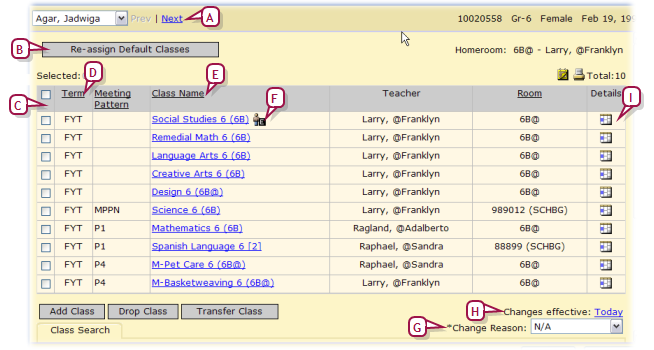
|
A
|
Prev | Next: When the administrator opens more than one student's schedule, this enables him or her to switch to another student's schedule. |
|
B
|
Re-assign/Assign Default Classes: Where a student enrolls in a school after schedules are created, click this to assign default classes to that student. Where you want to return the student's schedule to the default, click this. The button name changes according to the state of the schedule and the Subject Scheduling permission [>>]. Note: Where a student has transferred homerooms during the school year, when this is clicked, Chancery SMS generates a schedule based on the student's homeroom or grade the first day of school to the transfer date, then another schedule for the new homeroom or grade from the transfer day to the last day of school. Chancery SMS does not consider the Effective Date. Chancery SMS does not change any class that was added by the administrator. |
|
C
|
Columns: You can adjust the columns displayed [>>]. |
|
D
|
Term: The term in which the class occurs, for example, "S1" for semester 1 or "FYT" for Full-Year Term. An asterisk (*) indicates that the student left the class before the end of the term. [see Student Manage section for duplicate information] |
|
E
|
Class Name: Click the name to view a class roster. |
|
G
|
Change Reason: Working in the Active Calendar, this appears if the District Administrator has set up reasons. Selecting a reason may or may not be required (indicated by an *). |
|
H
|
Changes Effective: Relevant when working in the Active Calendar [>>]. |
|
I
|
Details: Click to view detailed information about the class. |
Note: In the Active Calendar [>>], if the administrator transfers a student to another class with Changes Effective set to First Day of School, the class change is deleted and Chancery SMS reassigns the student to the auto-generated class (except if both classes belong to the same subject; in which case the administrator must explicitly reassign the student). The administrator can ensure that Chancery SMS does not delete such a class change by setting Changes Effective to the date of the second day of school. This might, however, affect grading and attendance calculations for the school. In the Planning Calendar, if the administrator sets Changes Effective to First Day of School, Chancery SMS recreates manually dropped classes in the student's schedules.
Adjusting class assignments during the year
During the school year (that is, in the Active Calendar [>>]), the School Administrator and other staff at a school can assign one or more students to a class, transfer students from one class to another, or just drop students from a class. Examples of a need to adjust class assignments include:
|
=
|
A walk-in student needs to be assigned to a class. |
|
=
|
A group of students taking Music for the first half of the year switch to Art for the second half. |
|
=
|
A student no longer needs a resources service part way through the year. |
Staff can use the student's schedule [>>] or a class roster to affect a class assignment change.
|
1
|
On the Class Roster page [>>], in the Actions menu, select Add Student.... The Select Student dialog appears. |
|
2
|
Use Last name and First name to search for one or more students. |
|
3
|
Click Search. Chancery SMS displays students under Search results. |
|
4
|
Select the student(s) to add and move them to List members. |
|
1
|
On a Class Roster page [>>], select one or more students. |
|
2
|
In the Actions menu, select Transfer Students.... The Transfer to Class page appears. |
|
3
|
For Class, select another class. The Class Change Options dialog appears. |
|
4
|
Set class change options, which include: |
|
=
|
Today: The default selection. |
|
=
|
Student's first day in school this year
|
|
=
|
Specify: A specific calendar date. |
|
=
|
Change Reason: Appears if the district provides pre-set reasons. A selection may be required. |
|
1
|
On a Class Roster page [>>], select one or more students. |
|
2
|
In the Actions menu, select Drop Students.... The Transfer to Class page appears. |
|
3
|
For Class, select "None". |
|
1
|
On a Class Roster page [>>] or a homeroom's Roster page [>>], select one or more students. |
|
2
|
In the Actions menu, select Assign > Classes. The Assign Classes page appears. |
|
3
|
Under Class Search, locate classes. |
|
4
|
Under Class Search Results, select the classes to which to assign the students. |
|
5
|
Select the Change Reason. |
|
=
|
Working in the Active Calendar, Change Reason appears if the District Administrator has set up reasons. Selecting a reason may or may not be required. |
|
6
|
Set the Changes Effective. |
|
=
|
Relevant when working in the Active Calendar. |
|
7
|
Click Add Class. Chancery SMS displays the classes under Add Classes. |
|
=
|
To drop the selected students from the selected classes, click Drop Class. Chancery SMS displays the classes under Drop Classes. |
|
=
|
To transfer the selected students between one class under Add Classes and one under Drop Classes, select Transfer. |
Transferring a student from one homeroom to another
During the year (that is, in the Active Calendar [>>]), the School Administrator and other staff at a school can transfer a student from one homeroom to another. (In elementary scheduling [>>], every student must be assigned to a homeroom.) While a staff member can change a student's homeroom on that student's record [see >>], transferring the student from a homeroom roster provides detailed information, including gender and ethnic category.
|
1
|
On a Student Search results page [>>], select one or more students. |
|
=
|
Or on a homeroom's Roster page [>>], select one or more students. |
|
2
|
In the Actions menu, select Transfer Homeroom.... The Transfer Homeroom page appears [Figure 140]. |
|
4
|
Click OK. The Class Change Options dialog appears. |
|
5
|
Set class change options, which include: |
|
=
|
Today: The default selection. |
|
=
|
Student's first day in school this year
|
|
=
|
Specify: A specific calendar date. |
|
=
|
Change Reason: Appears if the District Administrator has set up reasons. A selection may be required. |
|
6
|
Click OK. Chancery SMS changes the student's homeroom and changes all classes taught in that homeroom class to the classes taught in the new homeroom (except for classes scheduled manually, that is directly by the administrator). |
Figure 140: Transfer Homeroom page
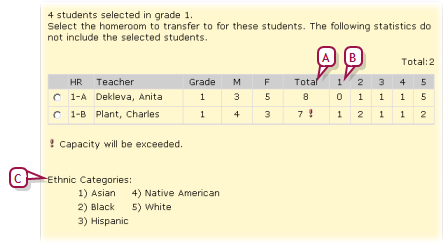
|
A
|
Total: Indicates the total number of students assigned to the homeroom. An exclamation mark (!) indicates that the homeroom is at capacity. |
|
B
|
Ethnic Categories: Subtotals that indicates the number of students in each category. |
|
1
|
On a Student Search results page [>>], select one or more students. |
|
2
|
In the Actions menu, select Assign > Values. The Assign Values dialog appears. |
|
3
|
For Assign Field, select "Homeroom". |
|
4
|
For Value, select the homeroom. |
Viewing student schedule changes
A student's schedule displays the student's schedule as of the end of the school year. The School Administrator can view each change made to a student's schedule during the year and its effective date. To be displayed, the change must take place over time; for example, a class added and dropped on the same day is not recorded as a change. Note: A students Schedule Change History is only available in the Active Calendar [>>].
|
1
|
In the Active Calendar, open the student(s) schedule: |
|
a
|
Click Student Search and use the Basic search [>>] to find the student(s). |
|
b
|
Under Search Results, select the student(s). |
|
c
|
From the Actions menu, select Open Student > Schedule. The Student Schedule page appears [Figure 139]. |
|
=
|
Or on a student's Student Demographics page [>>], in the control bar, click Schedule. |
|
2
|
From the Actions menu, select View Change History. The Schedule Change History page appears [Figure 141]. |
Figure 141: Schedule Change History page: Class Change History
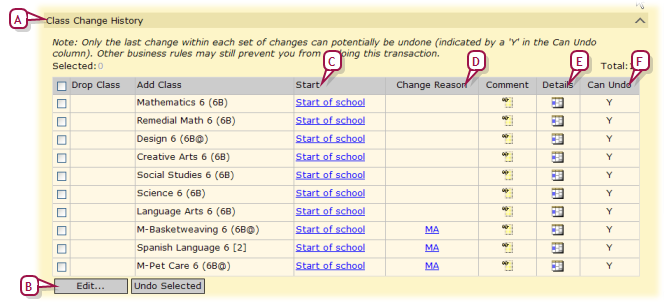
|
A
|
Class Change History: On this page, Chancery SMS displays change histories appear in three sections: Grade and Homeroom Change History, Class Change History, and Subject Exception History. |
|
B
|
Edit...: Click to edit the selected change. The Edit Class Change popup page appears. |
|
C
|
Start: Indicates the class's current Effective Date. Click to view or adjust the change. |
|
D
|
Change Reason: The reason for a change. Click the reason to view and adjust the class change. |
|
E
|
Details: Click the icon to view and adjust the class's details. |
|
F
|
Can Undo: "Y" indicates that you can reverse this change.To reverse it, select the change and click Undo Selection. Only the most recent set of changes are reversible. |
Pearson
Always Learning
www.pearsonschoolsystems.com
Tel: 866-434-6276
Email: psstechsupp@pearson.com
 You can do this if your role is School Administrator.[SA]
You can do this if your role is School Administrator.[SA]
 You can do this if your role is School Administrator.[SA]
You can do this if your role is School Administrator.[SA]