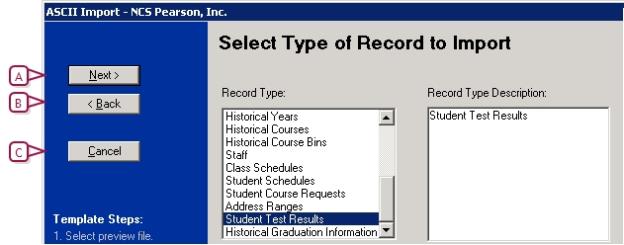
You create import templates in Template Editor, a separate program you use to define the data type, fields, field order, and methods of defining field and record lengths and to map the data in your import file to the corresponding fields in PowerSchool SMS. The latest version of Template Editor is automatically installed on the web server when you install or upgrade PowerSchool SMS.
You can create a template once and re-use it for each import file of the same structure. For example, each time you import test results, you can use the same template and simply select a different import file in Template Editor. For information about creating an import file, see About the import files [>>].
Each import template is based on a specific record type. A record type is a predefined list of fields used to group data for importing. For example, the record type District Courses contains fields from the course catalog into which course data can be imported. For further information and a list of the fields in each record type, see Understanding record types [>>].
To determine the structure of the template, you select the import file and record type in Template Editor. A different import file and record type are required for each type of data you want to import. There are no predefined templates included with Template Editor – each must be created to meet the specific needs of your district.
Note:To run the Template Editor, you must log on to the PowerSchool SMS web server.
If the data you want to import is covered by more than one record type, create an import template for each.
There are two types of import templates available:
| = | Templates that use the Import Wizard |
| = | Templates that use Scheduled Import functionality |
Use the listed record types to import data using Import Wizard templates:
| = | Student Demographics |
| = | Student Test Scores |
| = | Student Multi-select |
| = | CDM Student Repeating Group |
| = | CDM Student Chronological |
| = | Setup Lists |
For further information, see Importing data using the Import Wizard [>>]
Use the listed record types to import data using Scheduled Import templates:
|
Address Ranges |
Historical Years |
|
Class Schedules |
School Students |
|
District Courses |
Staff |
|
Facility Buildings |
Student Contacts |
|
Facility Rooms |
Student Course Requests |
|
Historical Course Bins |
Student Schedules |
|
Historical Courses |
Student Test Results |
|
Historical Graduation Information |
|
For further information, see Importing data using scheduled imports [>>].
For a description of the data imported for each record type and the related fields for each record type, see Understanding record types [>>].
Template Editor consists of six pages that display in the following order:
| 1 | Template Editor - this is the page from which you create a new import template or edit an existing one. |
| 2 | Template Wizard Introduction - this is the page that lists the steps involved in creating the import template. |
| 3 | Select Preview File - this is the page on which you select the import file. |
| 4 | Select Type of Record to Import - this is the page where you specify the type of records you will be importing. Note: When you are importing test scores or test results, after you select the record type the Select Standardized Test Score page or Select Test Session page displays. You use these pages to specify the test or test session for which you are importing data. |
| 5 | Select File Format - this is the page where you specify the format of the import file. |
| 6 | Match Import Source with Destination Field - this is the page where you map the data in the import file to the corresponding fields in PowerSchool SMS. |
When you click Next on a Template Editor page, you are moved to the next page. To move to a previous page, click Back [Figure 355].
Figure 355: Record type selection
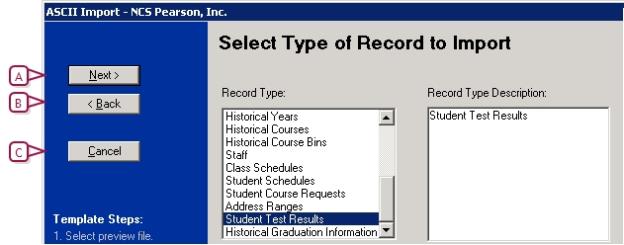
| A | Click Next to move to the next page in the Template Editor |
| B | Click Back to move to the previous page in the Template Editor |
| C | Click Cancel to return to the Template Editor page. |

www.powerschool.com
Tel: 866-434-6276
Email: smssupport@powerschool.com
Copyright 2015-2016 PowerSchool Group LLC and/or its affiliate(s). All rights reserved. All trademarks are either owned or licensed by PowerSchool Group LLC and/or its affiliates.