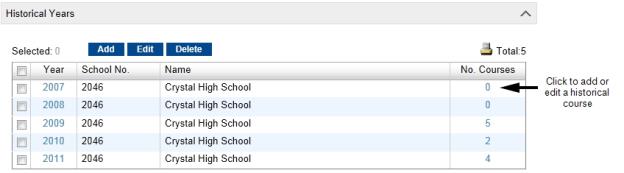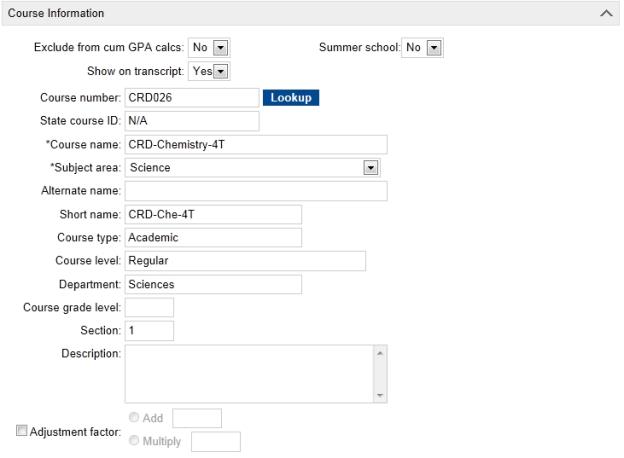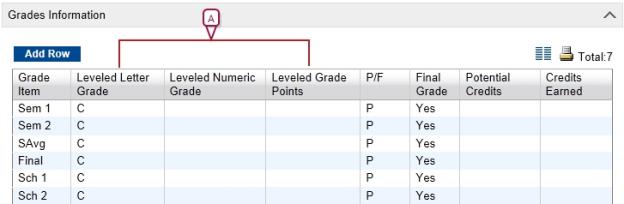Open topic with navigation
Entering information about student's past courses
[Applies to secondary schools only.]
You can enter detailed information about the courses a student took in previous years, along with the grades the student earned.
Before you can enter courses, you must create a historical transcript year to identify the year the courses were taken. See Entering historical transcript year records [>>].
|
2
|
In the control bar, click Historical. The Historical page appears. |
|
=
|
For Permanent Record environments, click Historical Info. The Historical Info page appears. |
|
3
|
Under Historical Years [Figure 87], click the number in the No. Courses column corresponding to the year the courses were taken. If no courses have been added yet, click the 0. The Historical Courses page appears. |
|
4
|
To add a new course, click Add. The Add Historical Course page appears. |
|
=
|
To edit an existing course, click the course number and click Edit. The Edit Historical Course page appears. |
|
=
|
To delete an existing course, select the course to delete and click Delete Historical Course and skip the remaining steps. |
|
5
|
Under Course Information [Figure 88], enter or edit the information which includes: |
|
=
|
Exclude From Cum GPA Calcs - Select Yes or No to specify whether the course is included or excluded from GPA calculations. |
|
=
|
Show on Transcript -Select Yes or No to specify whether the course appears on the transcript. |
|
=
|
Summer School - Identifies whether the course was taken as part of a summer school program. |
|
=
|
Course Number - The official number (identifier) of the course or click Lookup, select the course from the Select Course Equivalent dialog and click OK. Note: If Lookup is used, the course information is completed and no additional entries are needed. |
|
=
|
State Course ID - The official number (identifier) assigned by the state to the course. |
|
=
|
Course Name - The name of the course. |
|
=
|
Subject area - The subject area for the course. |
|
=
|
Alternate Name - If the course has another name, enter it. |
|
=
|
Short Name - An abbreviated version of the course name. |
|
=
|
Course Type - The type or category of the courses; for example, "Academic". |
|
=
|
Course Level - The level of difficulty of the course; for example "Regular" or "Honors". |
|
=
|
Department -The department the course is in; for example "English". |
|
=
|
Course Grade Level -The grade level of the course. |
|
=
|
Section - The section of the course. |
|
=
|
Subject Area - Select the subject area of the course; for example, "Science" or "Mathematics". |
|
=
|
Description - A description of the course. |
|
=
|
Adjustment Factor - If a course adjustment factor was used in this course, select this option, then enter the adjustment value in Add or Multiply. |
|
6
|
Under Course Attendance Information [Figure 89], enter or edit the information, which includes: |
|
=
|
Present - Enter the number of times the student was present for the course. |
|
=
|
Excused Absences - Enter the number of times the student was absent from the course with a valid reason. |
|
=
|
Unexcused Absences - Enter the number of times the student was absent from the course without a valid reason. |
|
=
|
Excused Tardies -Enter the number of times the student was late for the course with a valid reason. |
|
=
|
Unexcused Tardies - Enter the number of times the student was late for the course without a valid reason |
|
7
|
Under Grades Information [Figure 90], enter or edit the information if when you added the historical year, you did not use the Select link and manually entered the school. Note: If you used the Select link when adding the historical year, the school's transcript grade items automatically display. Go to step 8. |
|
=
|
Grade Item - The grading period for the course. |
|
=
|
Leveled Letter Grade, Leveled Numeric Grade Leveled Grade Points - Enter a grade for this grade item in one of these columns. |
|
=
|
P/F - Select P or F to indicate whether the grade is a pass or fail. |
|
=
|
Final Grade -Select Yes or blank (blank means no). Note: The final grade is used when calculating class ranks, but only when the Min Number Final Grades grade level criteria is being used on the Class Ranks page. See Creating class rank definitions [>>]. |
|
=
|
Potential Credits - The credits the student can earn for this grade item. |
|
=
|
Credits Earned - The credits the student actually earned for this grade item. |
|
8
|
If you are editing more than one existing course, choose from the dropdown at the top of the page or click Prev or Next to move to the next course.
Note: Your changes are automatically saved. |
Figure 87: Historical courses
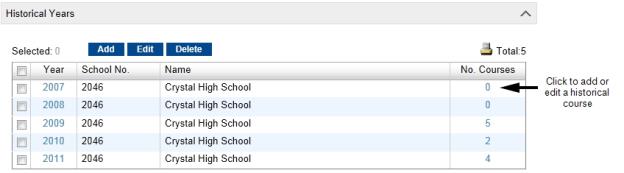
Figure 88: Course information
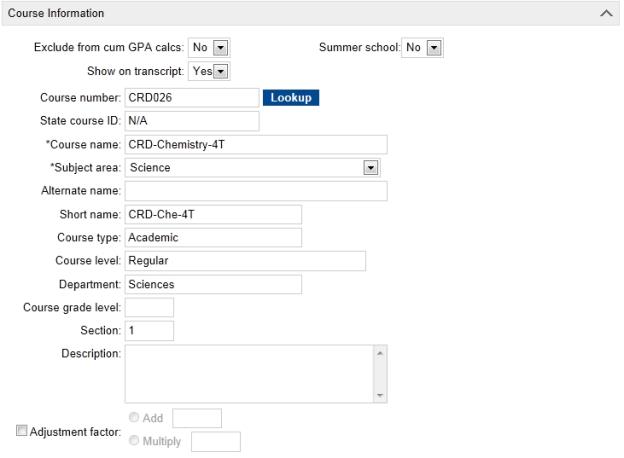
Figure 89: Course attendance

Figure 90: Grades information
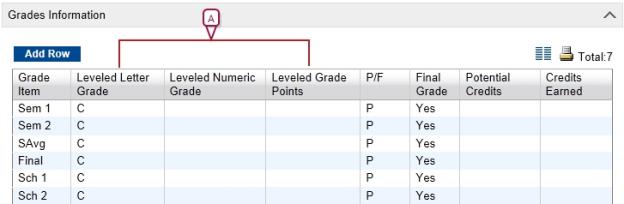
|
A
|
Leveled Letter Grade, Leveled Numeric Grade Leveled Grade Points - Enter a grade for this grade item in one of these columns. |

www.powerschool.com
Tel: 866-434-6276
Email: smssupport@powerschool.com
Copyright 2015-2016 PowerSchool Group LLC and/or its affiliate(s). All rights reserved. All trademarks are either owned or licensed by PowerSchool Group LLC and/or its affiliates.
 You can do this if your role is School Administrator.[SA]
You can do this if your role is School Administrator.[SA]
 You can do this if your role is School Administrator.[SA]
You can do this if your role is School Administrator.[SA]