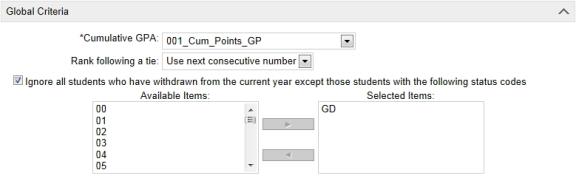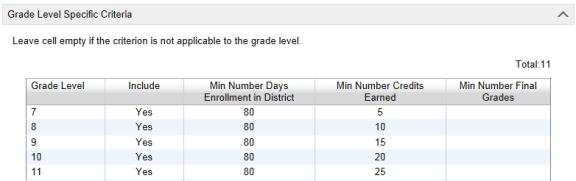Open topic with navigation
Creating class rank definitions
[Applies to secondary schools only.]
A class rank is the academic standing of a student based on their grade point average in comparison with the other members of a class. Typically, schools calculate student class ranks for transcript purposes.
In PowerSchool SMS, you can set up class rank definitions for your school. When you create these definitions, you select a predefined cumulative GPA definition, as well as specify the grade levels and minimum enrollment days, credits, and grades for the ranking. You then run calculations against these class rank definitions to determine each student's ranking in a class. For information about class rank calculations, see Calculating class ranks [>>].
Class ranks functionality is only available for secondary schools, as class ranks are built on cumulative GPAs, which are also available for secondary schools only. You must set up cumulative GPA definitions before you can set up class rank definitions. For further information, see Setting up cumulative GPAs [>>].
Set up class rank definitions based on your district's policies. If required, you can choose to exclude certain students who may meet eligibility requirements but who should not be included in class rank calculations. These students are treated as ineligible for the purposes of the calculation.
Some students may be ineligible to be ranked according to the class rank eligibility criteria you set up, but may be eligible for other reasons. In this case, you can manually rank those students, provided you have the access permissions. See Permissions to set up grading and enter grades [>>].
For information about calculating and storing student ranks, see Calculating Student Ranks [>>]
|
1
|
In the Admin menu click Grading. The Grading page appears. |
|
2
|
Under Step 5, click Set Up Class Ranks. The Class Ranks page appears. |
|
3
|
To add a class rank definition, click Add Class Rank Definition from the Actions menu. The Class Rank page appears. |
|
=
|
To edit a class rank definition, click the class rank definition name. The Class Rank page appears. |
|
=
|
To delete a class rank definition, select the class rank definition to delete. From the Actions menu, click Delete Class Rank Definition. Click OK and skip the remaining steps. |
|
4
|
Specify a name and description: |
|
=
|
Class rank name - A class rank name of up to 55 characters. |
|
=
|
Description - A description of up to 200 characters. |
|
5
|
Under Student Exclusions, |
|
b
|
From the Available Student's list, select the students you want to exclude from the calculation and move them to the Selected Students list. Note: You can run multiple searches for students based on different criteria; the results in the Available list change to match the search criteria, but the Selected Student list displays a cumulative list of students you have selected, regardless of the search. |
|
6
|
Under Global Criteria [Figure 221], specify the information, which includes: |
|
=
|
Cumulative GPA - Select the cumulative GPA to be used for calculating class ranks. |
|
=
|
Rank following a tie - Select what rank number to use after a tie. The options are: |
|
=
|
Skips number in tie - e.g., if three students were ranked 15th, the next student would be ranked 18th. |
|
=
|
Use next consecutive number - e.g., if three students were ranked 15th, the next student after the tie would be ranked 16th. |
|
=
|
Ignore all students who have withdrawn from the current year except those students with the following status codes - This option is selected by default and enables you to exclude students who have withdrawn during the current year. |
|
=
|
Available Items - Select the status codes to include in class rank calculations and click  to move them to the Selected Items list. Only Withdrawal type status codes are listed in the Available Items list. Note: If you deselect this option, then all students, including students who have withdrawn from the current year, are included in class rank calculations. to move them to the Selected Items list. Only Withdrawal type status codes are listed in the Available Items list. Note: If you deselect this option, then all students, including students who have withdrawn from the current year, are included in class rank calculations. |
|
7
|
Under Grade Level Specific Criteria [Figure 222], specify the information for each grade: |
|
=
|
Grade Level - The grade levels from the cumulative GPA definition. PowerSchool SMS always calculates class ranks for each grade level separately. You can set up multiple class rank definitions for a grade level. |
|
=
|
Include - Select whether to include this grade level in class rank calculations. If there are already calculated or stored ranks for a grade level, and you change this field to No, the calculated and stored ranks for this grade level are permanently deleted. |
|
=
|
Min Number Days Enrollment in District - The minimum number of days students in this grade level must be enrolled in the district before students are eligible to be included in this class rank definition. For example, your district might require that students be enrolled for at least the equivalent of one semester's school days before they're eligible to be included in class rank calculations.
A student who is enrolled in any school in your district is counted; therefore, if a student is enrolled in two schools, enrollment days in both schools are counted. |
|
=
|
Min Number Credits Earned - The minimum number of credits students in this grade level must have earned, in any school or district, before they are eligible to be included in class rank calculations. Credits earned in historical years contribute to this count. |
|
=
|
Min Number Final Grades - The minimum number of grade items indicated as final grade that students in this grade level must have earned, in any school or district, before they are eligible to be included in class rank calculations. All final grades earned in historical years contribute to this count, as do failing final grades in the current year, and final grades from other schools the student is enrolled in. |
|
8
|
Under Historical, if you want to store historical class rank information, select Store in historical upon year end processing.
You can store one rank definition - weighted or unweighted - for each grade level. For example, if you have a class rank definition for grades 9 and 10, and another one for grades 11 and 12, you can select this option for both class rank definitions. If you have a class rank definition for grades 10 and 11, and another one for grades 11 and 12, you can select this option for only one of the class rank definitions, because grade 11 is in both class rank definitions. Note: This checkbox indicates which set of stored student ranks is put on the historical pages. Before you run Year-End Processing, be sure to calculate (or recalculate) and store the student ranks for this definition so that PowerSchool SMS stores the correct student ranks. |
Figure 221: Global criteria
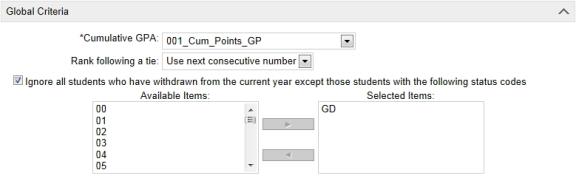
Figure 222: Grade Level Criteria
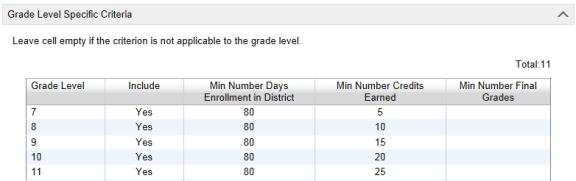

www.powerschool.com
Tel: 866-434-6276
Email: smssupport@powerschool.com
Copyright 2015-2016 PowerSchool Group LLC and/or its affiliate(s). All rights reserved. All trademarks are either owned or licensed by PowerSchool Group LLC and/or its affiliates.
 You can do this if your role is School Administrator.[SA]
You can do this if your role is School Administrator.[SA]
 You can do this if your role is School Administrator.[SA]
You can do this if your role is School Administrator.[SA]
 to move them to the Selected Items list. Only Withdrawal type status codes are listed in the Available Items list. Note: If you deselect this option, then all students, including students who have withdrawn from the current year, are included in class rank calculations.
to move them to the Selected Items list. Only Withdrawal type status codes are listed in the Available Items list. Note: If you deselect this option, then all students, including students who have withdrawn from the current year, are included in class rank calculations.