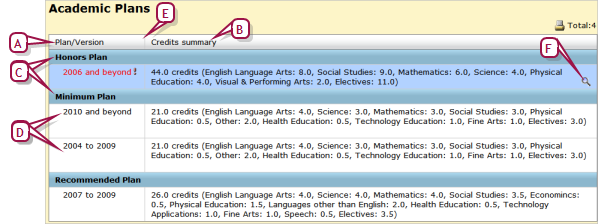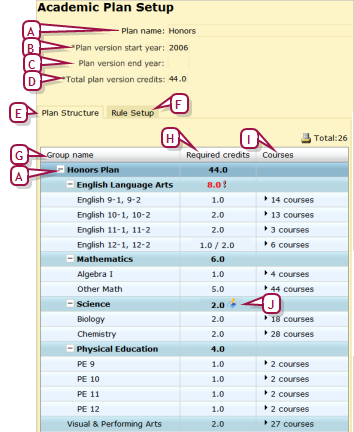Open topic with navigation
Viewing the plans available
A school or district staff member can view the details of any of the academic plans available on the system. Each plan is a version of an academic plan as set up by the District Administrator [>>]. Typically, each version covers a separate time period.
|
1
|
In the Admin menu, click District Setup. The District Setup page appears. |
|
2
|
Under Academic Planner, click Plan Setup. The Academic Plans page appears [Figure 68]. |
|
=
|
To view a plan version’s setup, move the cursor over the plan version and click the magnifying glass. The Academic Plan Setup page appears [Figure 69]. |
Figure 68: Academic plans
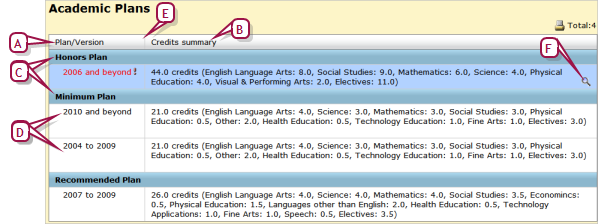
|
A
|
Plan/Version: Lists the academic plans available and one or more versions of each plan, the most recent version (in terms of year range) first. Red text and an exclamation mark indicate an incomplete plan setup [>>]. |
|
B
|
Credits Summary: The course names and credits for the plan version. |
|
E
|
Column border. You can change the column width by dragging its border. |
|
F
|
Setup icon: To view a plan version’s setup [Figure 69], move your cursor over a row and click the icon. |
Figure 69: Academic plan version setup
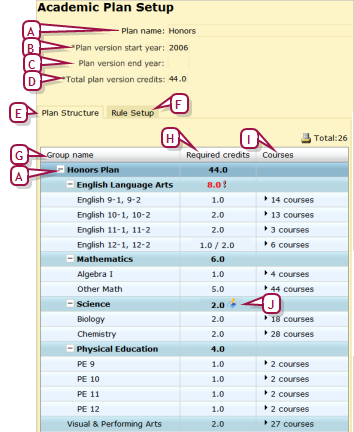
|
A
|
Plan name: The name of this plan version. |
|
B
|
Plan version start year: The start year of this plan version. |
|
C
|
Plan version end year: The year this plan version concludes. "and beyond" indicates that the plan version has no end year [Figure 68]. |
|
D
|
Total plan version credits: The number of credits a student needs to complete this plan version. |
|
E
|
Plan Structure: Defines the plan version’s course and credit requirements [>>]. |
|
F
|
Rule Setup: Displays aptitude and achievement requirements rules [>>]. |
|
G
|
Group name: The groups and subgroups of courses that make up the plan. The first row contains the plan version name. |
|
H
|
Required credits: Lists the credits associated with each course group and course. The first row lists the total number of credits required for this plan version—the sum of all the groups’ credits must equal this number. Red text followed by an exclamation mark indicates the number of credits where that number does not meet requirements. x.x/y.y indicate minimum and maximum credits. |
|
I
|
Courses: Lists the courses in each group and subgroup. |
|
J
|
Non-standard credit collection settings: This icon indicates that the credit collection settings for the group are not standard. To view the details, move your cursor over the icon. |
Pearson
Always Learning
www.pearsonschoolsystems.com
Tel: 866-434-6276
Email: psstechsupp@pearson.com