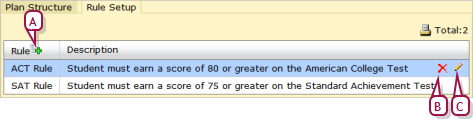Open topic with navigation
Setting aptitude and achievement requirement rules
In addition to course groups, an academic plan can include rules that specify one or more aptitude or achievement tests and the minimum acceptable scores for each. Typically the tests are related to college entrance requirements, such as Standard Achievement Test (SAT) and American College Test (ACT). Rule examples include: "SAT Score >= 1122", "Grade Level = 10 AND Age >= 13". These rules also enable a Counselor to assess a student’s abilities when recommending courses and academic goals. For detailed information about creating eligibility rules in general, refer to the Understanding Eligibility Rules Technical Bulletin.
|
1
|
On a plan version’s Academic Plan Setup page [>>], click the Rule Setup tab. The Academic Plans page appears. |
|
2
|
Click the add icon [Figure 135]. The Rule Definition dialog appears. |
|
3
|
Set options, which include: |
|
=
|
Rule name: The rule name must be unique to this plan version. |
|
=
|
Description: A text description of this rule. |
|
=
|
Category: Select "Test Management" (the only Category that you can use for an academic plan). |
|
=
|
Search by: Select a score type and operator, then enter a value. When you select a score type, PowerSchool SMS displays relevant conditions. |
|
=
|
Where the following conditions apply: The conditions displayed depend on the score type selected. Typical conditions include Start of test date range, End of test date range, and Test name (for which you can select from a set of standard tests such as SAT and ACT). |
|
4
|
Click Add Criteria. The new criteria appears under Eligibility Criteria. |
|
=
|
To remove a criterion, select it and click Remove. |
|
=
|
[Optional] Click Validate to have PowerSchool SMS test the validity of the selected criterion and, if the criterion is valid, display a summary. |
Figure 135: Rule Setup
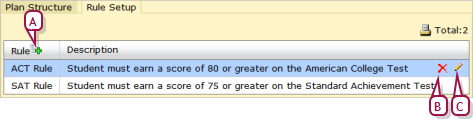
Pearson
Always Learning
www.pearsonschoolsystems.com
Tel: 866-434-6276
Email: psstechsupp@pearson.com