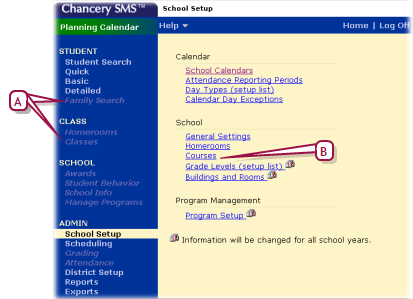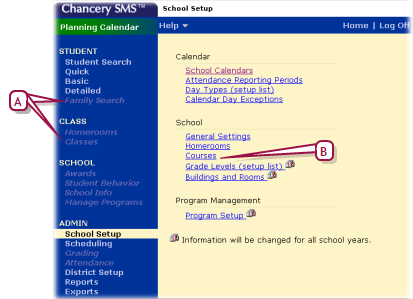Open topic with navigation
School Planning Calendar
The Planning Calendar enables a School Administrator to prepare for the next school year (also known as next-year preparation) [>>]. During Year-End Processing [>>], PowerSchool SMS converts the Planning Calendar to the Active Calendar (and the Active Calendar becomes a Historical Calendar). A school has only one Planning Calendar.
When a School Administrator is working with the Planning Calendar [see Switching between school calendars >>], the information available differs from that of the Active Calendar. In general, the administrator has access to less than the Active Calendar and the information available supports the planning process [Figure 97]. The information includes.
|
=
|
Student: Enables you to work with students who will be attending the school next year. |
|
=
|
User Settings: Enables you to pre-define the way columns of data display. |
|
=
|
School Setup: Including the following: |
School Calendars
Attendance Reporting Periods
Day Types (setup list)
Calendar Day Exceptions
General Settings
Homerooms
Courses: Appears if Secondary Scheduling is employed OR Subject Framework: Appears if Elementary Scheduling is employed.
Grade Levels (setup list)
Buildings and Rooms
Program Setup
|
=
|
Scheduling: Enables you to schedule students who will be attending the school next year. |
|
=
|
District Setup: Enables you to view courses and subjects, and the district calendar. |
Figure 97: Planning Calendar School Setup page example (secondary school)
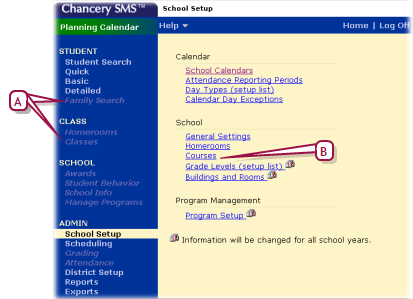
|
A
|
Grayed out link: Indicates that you do not have access to this link in this calendar. |
|
B
|
Courses: Appears for a school using secondary scheduling in its planning. If the school uses elementary scheduling in, PowerSchool SMS displays Subject Framework. |
School Planning Calendar setup
A School Administrator can only create the school's Planning Calendar after the district Planning Calendar is created.
Many elements of the school's Planning Calendar are shared with its Active Calendar. Thus any changes to these elements in one calendar affect both calendars. Such elements include:
|
=
|
Staff: Except staff course preferences |
Some elements of the school Planning Calendar are set up in the school Active Calendar only (that is, these elements cannot be changed in the school Planning Calendar). When a School Administrator makes a change to one of these elements in the school Active Calendar, the change also affects the school Planning Calendar. These elements include:
|
=
|
Attendance exception rules |
|
=
|
Attendance rules for credit calculations |
|
=
|
Daily code calculation rules |
|
=
|
Default attendance settings |
|
=
|
Minutes-based attendance |
|
=
|
Supplementary attendance |
Some elements of a school's Planning Calendar are copied from its Active Calendar when the School Administrator creates the Planning Calendar. Thereafter, these elements in the two calendars are separate—any changes to the elements in the Active Calendar do not affect their counterparts in the Planning Calendar. Indeed, some of these elements must be modified to suit the year being planned. Such elements include:
|
=
|
Address exceptions: Schools can be set up so that approved Address Exception records for students returning to the same out-of-zone school are copied from the Active to the Planning Calendar each time the Next-Year Preparation nightly process runs. For detailed information, refer to the  Address Validation Guide. Address Validation Guide. |
|
=
|
School-defined scheduling constraints: PowerSchool SMS copies school-defined constraints [>>] when a School Administrator creates the Planning Calendar. Subsequent changes made to such constraints in the school Active Calendar do not affect the Planning Calendar, and changes made in the Planning Calendar do not affect the school Active Calendar. |
|
=
|
Course properties: Including room, room type, and department |
|
=
|
Homerooms: All homeroom settings, including Teachers and Grades |
|
=
|
Program sessions: PowerSchool SMS copies program sessions to the Planning Calendar the first time the Next-Year Preparation nightly process runs. Subsequent changes made to program sessions in the school Active Calendar do not affect the school Planning Calendar and changes made in the Planning Calendar do not affect the Active Calendar. For information about program sessions, refer to the  Program Management Guide . Program Management Guide . |
|
=
|
Staff course preferences: Staff course preferences are calendar-specific. PowerSchool SMS copies staff course preferences to the Planning Calendar only if a new planning schedule is copied from the Active Calendar. When the new planning schedule is created, staff course preferences apply to the entire Planning Calendar and all planning schedules. After staff course preferences are copied, each time the administrator copies to a planning schedule from the Active Calendar, any staff course preferences that do not exist in the Planning Calendar are updated from the Active Calendar. If a course preference is already set in the Planning Calendar, the value is not updated. Staff course preferences deleted only in the Planning Calendar are re-copied from the Active Calendar and staff course preferences deleted in the Active Calendar are retained in the Planning Calendar. To remove or change course preferences, you must make the change in both the Active Calendar and the Planning Calendar. Deleting the Planning Calendar after staff course preferences are copied from the Active Calendar does not delete the staff course preferences for the Planning Calendar. |
Some elements of a school's Planning Calendar are neither copied from the Active Calendar nor linked to it. The School Administrator must set up these elements in the Planning Calendar.
|
=
|
Address exceptions: For graduating or withdrawn students |
|
=
|
Attendance reporting periods |
|
=
|
Calendar day exceptions |
|
=
|
Courses and subjects: These are derived from the catalog published in the district Planning Calendar. A District Administrator assigns courses to each school. |
|
=
|
Day types: When the administrator creates the Planning Calendar, PowerSchool SMS sets up default day types. |
|
=
|
Scheduling: When the administrator creates a Planning Calendar, PowerSchool SMS includes a blank Planning Schedule. To configure the Planning Schedule(s), the administrator can copy schedule settings from the school's Active Calendar. |
Pearson
Always Learning
www.pearsonschoolsystems.com
Tel: 866-434-6276
Email: psstechsupp@pearson.com