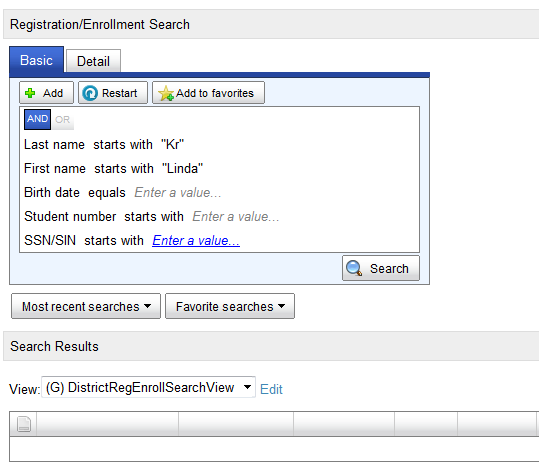Open topic with navigation
Registration
Registering a student in a PowerSchool SMS system enables all users of that system—school administrators, teachers, counselors, and so on—to work with that student and adjust his or her information as necessary. The registration process concludes with the enrollment of the student in a school (a student must be registered in order to be enrolled in a school [>>]).
Once a student is registered you can update that student's registration information through the student record. If necessary, you can delete a student's registration [>>].
To view a student's registration:
|
1
|
Find [>>] and view the student's record [>>]. |
|
2
|
In the control bar, click Registration. |
Table 23: Permissions pertaining to registration
|
To
|
You need this permission
|
Set to
|
Details
|
|
Register a student
|
Students > Registration Information
Students > Add students
|
Yes
Yes
|
[>>]
[>>]
|
|
Adjust a student's demographic information
|
Students > Demographic Data
|
Edit
|
[>>]
|
|
Delete a student's registration
|
Students > Delete Students
|
Yes
|
[>>]
|
Registering a new student
Registering a new student involves entering the student's personal information, assigning an initial grade level, and enrolling the student in a school.
Before registering a new student, we recommend that you search the system for that student to ensure that he or she is not already registered. If you find a similar student—a sibling, for example—this student's record can be used as a basis for the new student.
For this purpose, PowerSchool SMS uses a search that examines student records across the entire system. The search encompasses students that are registered as well as those that are enrolled (other student searches [>>] find only the records for students who are enrolled).
|
1
|
On the Home page [>>], in the Actions menu click Register/Enroll Student.... The Registration/Enrollment Search page appears [Figure 82]. |
|
=
|
Or, in the Search menu, select Registration/Enrollment. |
|
=
|
For convenience, PowerSchool SMS provides the administrator with a default set of five search criteria for which you need only enter values; these include: Last name, First name, Birth date, Student number, and SSN/SIN [Figure 82]. Of course, the administrator can alter these criteria. |
|
=
|
Click Detail to build a search using a larger range and combination of fields, including custom fields [>>]. |
|
3
|
Click Search. PowerSchool SMS displays matching student records (if any) under Search Results. |
|
4
|
Under Search results, examine the list of results for possible matches. |
|
=
|
View: You can apply a pre-configured grid view to the list of search results [>>]. |
Figure 82: Registration/Enrollment Search page
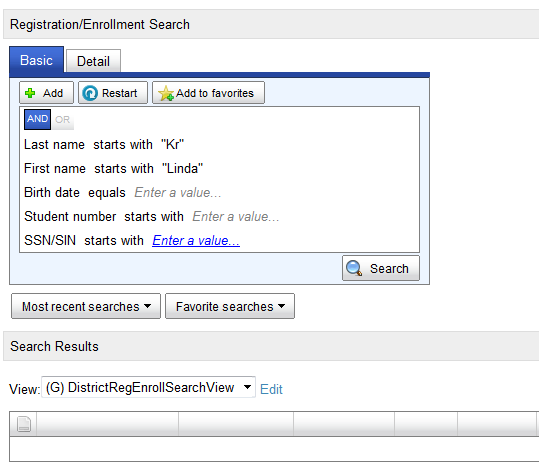
Deleting a student from the district
A District Administrator can delete all district-specific information about a student. This effectively removes the student from the system. A District Administrator can delete a student from the system only after a School Administrator has deleted the student’s record from her school [>>].
|
1
|
On a Student Search result page [>>], select one or more students. |
|
2
|
In the Actions menu, select Delete Students from District.... The Delete Students page appears. |
|
=
|
On the page, PowerSchool SMS may indicate that one or more students are not eligible for deletion. The administrator can proceed only when all students listed are eligible for deletion. |
|
=
|
To view a brief summary of a student's information, click the Summary icon [Figure 83]. |
Figure 83: Delete Students popup page

|
A
|
Summary icon: Enables the administrator to view a summary of this student's information, including current enrollments. |
Pearson
Always Learning
www.pearsonschoolsystems.com
Tel: 866-434-6276
Email: psstechsupp@pearson.com
 [You can do this if your role is School Administrator or District Administrator.SA, DA]:
[You can do this if your role is School Administrator or District Administrator.SA, DA]:
 [You can do this if your role is School Administrator or District Administrator.SA, DA]:
[You can do this if your role is School Administrator or District Administrator.SA, DA]: