
Chancery SMS displays the reports available for your role [>>] in several places:
| = | On a |
| = | In the Reports menu of particular pages [Figure 73], such as a page of student search results [>>]. |
| = | In the Reports section of your home page [>>]: For convenient access, you can add your choice of available reports to your home page. |
Figure 72: Example of reports available to a Teacher

| A | A report you can run. |
| B | A report you cannot run. |
Figure 73: Reports menu example
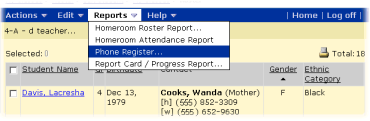
You can run a report at any time. A report may take some time to generate its results, especially on large systems or where the report gathers a broad range of information. A report can run in the background as you carry on with other work in the system. You can run another report before the first is finished. In this case, Chancery SMS puts the reports in a queue and runs up to two at once.
Figure 74: Print-ready report results example
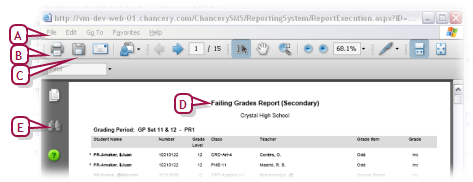
| A | The web browser's File menu |
Figure 75: Saved Report Options example
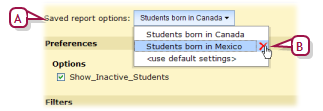
| B | Delete: Click to delete a named options setting. |
Pearson
Always Learning
www.pearsonschoolsystems.com
Tel: 866-434-6276
Email: psstechsupp@pearson.com