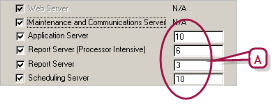Open topic with navigation
Server roles
When setting up a PowerSchool SMS Web Server [>>], the administrator can choose one or more roles for the server. The roles are:
|
=
|
Application Server: The server handles all PowerSchool SMS application processes not specific to scheduling, reporting, or Directory Services [Figure 424]. |
|
=
|
Directory Services Server: The server handles processes specific to Active Directory integration, such as mapping users and roles. Choose this for a server on which Directory Integrator is installed. For more information, refer to the  Directory Integrator Guide. Directory Integrator Guide. |
|
=
|
Legacy Reporting Server: Enables the server (if it is assigned the Report Server role) to run legacy (pre version 4.2 reports) reports; requires a Dedicated Report Server Name, which is, by default, the current server. |
|
=
|
Maintenance and Communication Server: The server runs the Database Task Manager. Caution: Assign this role to one server only. Otherwise, the Database Task Manager might run on a different server each time. |
|
=
|
Report Server (Processor Intensive): The server processes requests for PowerSchool SMS reports, including custom reports and large reports that require a lot of processing power [see Report server performance >>]. Note: Select both Report Server roles (Processor Intensive and otherwise) for a server to ensure that all reports are processed by the same server. |
|
=
|
Report Server: The server processes Report Package reports that are generally smaller and require little processing power. |
|
=
|
Scheduling Server: The server processes scheduling tasks, such as loading students. Note: Do not set each server to handle more than two processes. |
|
=
|
Web Server: The server handles all web page requests [Figure 424]. By default, this role is selected. Consider disabling the PowerSchool SMS Task Manager on a dedicated Web Server [>>]. |
By default, every server is a Web Server. If the system employs only one server, this server must handle all server roles [>>]. For a system that employs more than one server [see Multi-server configuration >>], the administrator may be able to improve system performance by dedicating each server to handle only selected roles. This limits the load on each server. The administrator can also limit a server's load by setting the maximum process value for a role [>>].
To accommodate changing demands, the administrator can change a server's role(s) during the school year. For example, at the beginning of the school year, the administrator might designate additional servers as scheduling servers to handle the increased number of incoming course requests.
Server role maximum process values
Each server role has an associated maximum process value [Figure 425]. By setting this value [>>], the administrator can have the PowerSchool SMS Task Manager [>>] service control that role's load on the server's processing capabilities. For example, if you have a maximum processes value of 10 for Scheduling Server, when the 11th instance of the scheduling server application tries to start, PowerSchool SMS Task Manager prevents it until another scheduling process concludes.
Figure 425: Server Configuration Options dialog: maximum processes value
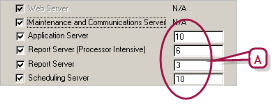
Report server performance
For a large system, having one or more dedicated report servers can greatly improve system performance. This is because reports, especially large ones, can make heavy demands on a system's processing power [see also Managing demanding system activities >>]. When a system is overtaxed, PowerSchool SMS might not complete a report or might fail to display the results before it times out. Also, the system may operate slowly for other users. To avoid performance problems, especially on a large system, we recommend the following:
|
=
|
Have one or more dedicated report servers. |
|
=
|
Limit the number of reports that can be processed at one time by a single report server by setting the server's Maximum Processes to three [>>]. Limiting the number enables PowerSchool SMS to process the reports faster and speeds the rate a which reports move through the queue. Note: Three is the default number of Crystal Reports licenses included with a PowerSchool SMS system; these need not all be allocated to one server. To obtain additional licenses, contact Technical Support [see >>]. Note: PowerSchool SMS8.4.3 is compatible with Crystal Reports versions 9, 2008, 2011, and 2013. |
Server affinity
To determine which server should process a task, the PowerSchool SMS Task Manager [>>] refers to each server's serveraffinity. A server's affinity is the sum of its Windows Task Manager machine type values. (Windows Task Manager is a service that manages how servers process scheduled tasks.) This value is based on the server's roles and options.
The following are the machine type values associated with each server role:
|
=
|
Application Server: 512 |
|
=
|
Report Server Heavy: 32 |
|
=
|
Report Server Light: 256 |
For example:
|
=
|
Application Server 1 is a Database Server, Application Server, and Scheduling Server. Its server affinity is 648. |
|
=
|
Report Server 2 has the role of Report Server Light and Report Server Heavy. Its server affinity is 288. |
|
1
|
On the server, open the folder "C:\Inetpub\wwwroot\PowerSchoolSMS". |
|
=
|
The administrator can make this change while the server is running. |
|
2
|
Using Notepad, open the file "PowerSchool.SMS.TaskManager.Service.exe.config". |
|
3
|
In the "Task Manager" section, set the affinity (the sum of the machine type values of the server's roles). |
|
=
|
For example,"<add key = "TaskManager.MachineType" value = "648">" |
|
5
|
Restart the PowerSchool Task Manager Service. |
Disabling PowerSchool SMS Task Manager
To save memory and processing power on a server that is assigned only the Web Server role, we recommend that the administrator disable the
PowerSchool SMS Task Manager service [>>]. Also, if possible, assign the Database Server role to Application Servers and disable the PowerSchool SMS Task Manager service on any dedicated Database Server.

www.powerschool.com
Tel: 866-434-6276
Email: smssupport@powerschool.com
Copyright 2015-2016 PowerSchool Group LLC and/or its affiliate(s). All rights reserved. All trademarks are either owned or licensed by PowerSchool Group LLC and/or its affiliates.