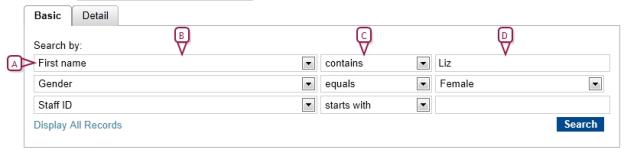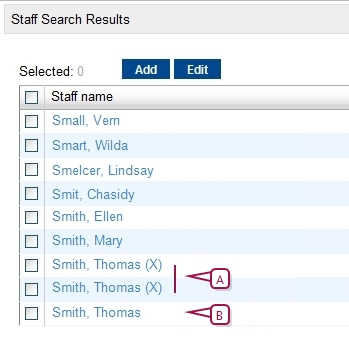Open topic with navigation
Searching for staff records using basic criteria
Rather than displaying all staff records available to you, you can search for a limited set of records based on the information stored in up to three staff record fields [Figure 268]. For basic criteria you can search on fields containing largely demographic information [>>] including home school. For example, you want to locate a female teacher you met at a staff meeting named Eliza or Liz [Figure 268].
|
1
|
On the Staff Search page [>>], click the Basic tab. |
|
a
|
Select the field on which to search. |
|
c
|
Enter the value to find. |
|
3
|
Configure up to two more criteria. |
|
4
|
Click Search. PowerSchool SMS displays matching staff records (if any) under Staff Search Results. |
|
=
|
PowerSchool SMS saves the search criteria. Should you want to conduct this same search again, select it from List. |
|
=
|
In a search for staff at a specific school, the results include staff who have a school record at the searcher's school or the specified school. Staff members who have been assigned the specified school as a Home School, but who do not have a school record at the school [>>], do not appear. |
|
=
|
You can changed the sorting of these results [>>] or adjust the columns displayed [>>]. |
|
=
|
If search matches only one staff member, PowerSchool SMS displays that staff member's record. |
|
=
|
If duplicate records exist, an (X) displays by their name in the duplicate records [Figure 269]. |
Figure 268: Setting basic search criteria
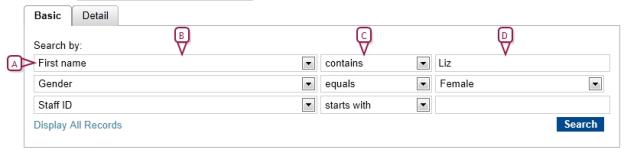
Figure 269: Duplicate records
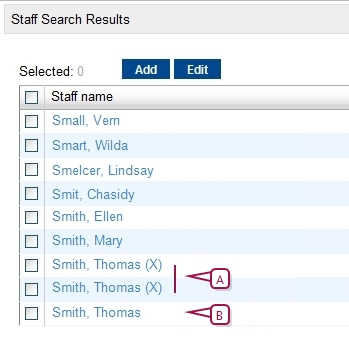
|
A
|
(X): Indicates duplicate records |

www.powerschool.com
Tel: 866-434-6276
Email: smssupport@powerschool.com
Copyright 2015-2016 PowerSchool Group LLC and/or its affiliate(s). All rights reserved. All trademarks are either owned or licensed by PowerSchool Group LLC and/or its affiliates.