Using PowerSchool's parent/student portal, ParentCONNECTxp™, a student can request particular courses for her schedule, and a parent can approve that online course requests [>>], if such approval is required. These requests are transferred to PowerSchool SMS, in which a counselor can review a student's course requests and, on a system where approval is required, approve or reject each request [>>].
Note: For those district that want to use HTTPS, a single self-signed certificate is required for HTTPS communications with PowerSchool SMS and, because the default web.config file in PowerSchool SMS is configured to support HTTP, you will need to configure the online course request web.config file for HTTPS. For further information, see the ![]() ParentCONNECTxp Installation and Setup Guide.
ParentCONNECTxp Installation and Setup Guide.
The District Administrator and the School Administrator are both involved in setting up online course requests for a school.
District Administrator tasks:
| = | Give a school's School Administrator permission to enable and configure online course requests for her school [Table 103]. |
| = | Allow prerequisites to be scheduled in the same year: In the Course Catalog, on the Course Scheduling page [>>], ensure that Allow prerequisites in the same year is selected. This is particularly useful in a school on a semester system; for example, where a student can take Math 10 in the second semester and its prerequisite, Math 9, in the first. |
School Administrator tasks:
| = | Ensure that academic plans [>>] are in use in the school |
We highly recommend the use of academic plans to support online course requests. PowerSchool SMS uses the academic plan assigned to a student to filter the list of courses available to request and to provide the Student Academic Plan Progress Report [>>] to ParentCONNECTxp.
| = | For the school, enable online course requests [>>]. |
| = | For the school, configure each grade level for online course requests [>>] |
| = | [Optional] Require counselor approval to publish online course requests [>>]. |
| = | Provide the school's parents and students with access to the school's ParentCONNECTxp web site. Refer to the ParentCONNECTxp Administrator's Guide |
Notes: If necessary, the administrator can configure ParentCONNECTxp in such a way as to restrict students and parents to working only with course requests. Since on a ParentCONNECTxp web site, the online course request section is at the URL "https://[SchoolName]ParentCONNECTxp/OCR", the administrator can create direct links to it from other school sites.
Table 103: Permissions pertaining to online course request setup
|
To |
You need this permission |
Set to |
|
|
To enable and configure online course requests for a school. |
School Setup > Online Course Request Setup |
Edit |
The School Administrator has the option to enable students to submit course requests via ParentCONNECTxp. Once the administrator enables students to submit requests, she has the option of requiring counselor and/or parent approval for those requests. Caution: The administrator cannot change these options if an online course request submission period is active (that is, the current date is a date falling between the Availability date and the Submission end date for any grade level [Figure 405]).
Once the school administrator has enabled online course requests for a school [>>], he can decide which grade levels to include and configure each separately. Note: PowerSchool SMS excludes all grade levels when a District Administrator creates a District Planning Calendar.
Figure 405: Online Course Request Setup page
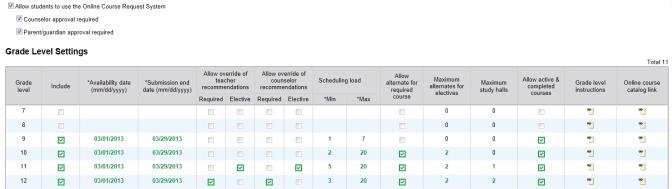
When the School Administrator has set the Counselor approval required option for a school [>>] and a student submits a course request, PowerSchool SMS flags the request as waiting for counselor and publishes it to the student's planning schedule. The administrator has the option of having PowerSchool SMS wait to publish the course requests until a counselor approves the request [>>]. The administrator can do this for each grade level. Caution: When the administrator sets this option for a grade level, PowerSchool SMS locks that grade level's row on the Online Course Request Setup page [Figure 405].
Figure 406: Force Course Request Approval page
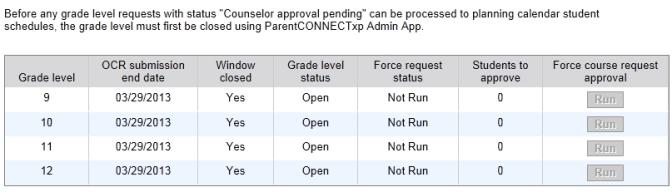

www.powerschool.com
Tel: 866-434-6276
Email: smssupport@powerschool.com
Copyright 2015-2016 PowerSchool Group LLC and/or its affiliate(s). All rights reserved. All trademarks are either owned or licensed by PowerSchool Group LLC and/or its affiliates.