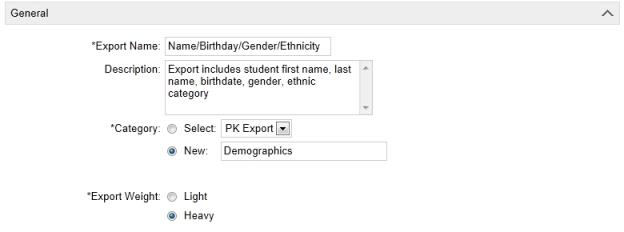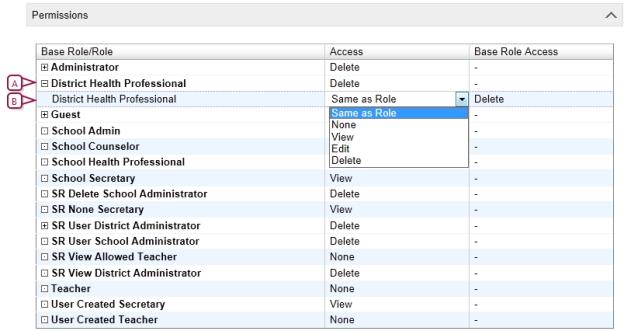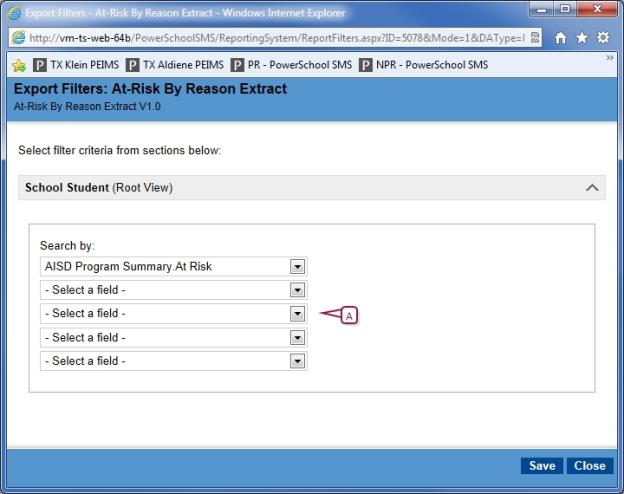|
1
|
In the Admin menu, click District Setup. The District Setup page appears. |
|
2
|
Under Tools, click Customize Exports. The Custom Exports page appears. |
|
3
|
Click Add Export from the Actions menu. The Add Export page appears. |
|
4
|
Under General, specify the information which includes: |
|
=
|
Description: A description of the export template for internal purposes. |
|
=
|
Category: Select a category from the dropdown, or click New and enter a new category name. The category groups similar export templates together in the export list. |
|
=
|
Export Weight: Select whether the export is heavyweight or lightweight, depending on the system resources the export requires to run. Note: This setting determines what type of task is generated for the export in the Task Manager. If an export is taking longer to generate than it should or is blocking other transactions from completing, consider changing the export weight. |
|
5
|
Under Export File, click Browse, navigate to the export template you want to add, and click Open. |
|
6
|
Under Permissions, identify the base roles and roles that can Delete, Edit, or View the export template [Figure 382]. |
Note: If the export template has been created incorrectly (e.g., if the links between Views go in more than one direction), the template will not upload. You will receive a system message outlining the error in the template. If you receive an error message, you must fix the template in Crystal Reports and then attempt to upload the file again. Only the first error the system finds will display; any subsequent errors will display only after the first issue is resolved.
 You can do this if your role is District Administrator.[DA]
You can do this if your role is District Administrator.[DA]
 You can do this if your role is District Administrator.[DA]
You can do this if your role is District Administrator.[DA]