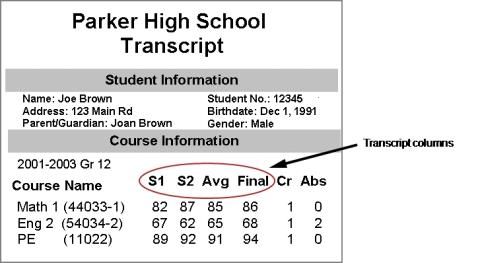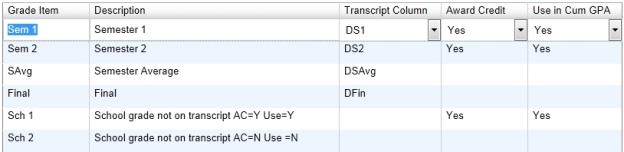|
=
|
Identify all the grade items that can be collected for historical courses at the school. Grade items are anything related to a course that you can collect a grade for, such as a semester 1 grade, a semester 2 grade, a final grade, a semester 1 exam, and a semester 2 exam. You can define up to 12 grade items; however, you can display only 4 grade items on transcripts unless a custom transcript report is created for your district. |
|
=
|
Identify which grade items appear on transcripts by linking your grade items to the transcript columns the district created. The district can create up to four columns. Be sure to define and link a grade item to each one. The only grade items that will show on transcripts are the ones linked to transcript columns. |
|
=
|
Determine whether each grade item awards credit. |
|
=
|
Determine whether each grade item is used in cumulative GPAs. |
Before you customize your school transcripts, ensure the district has named the transcript columns.
 You can do this if your role is School Administrator.[SA]
You can do this if your role is School Administrator.[SA]  You can do this if your role is School Administrator.[SA]
You can do this if your role is School Administrator.[SA]