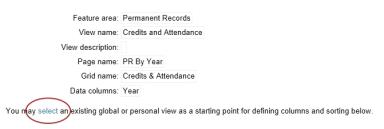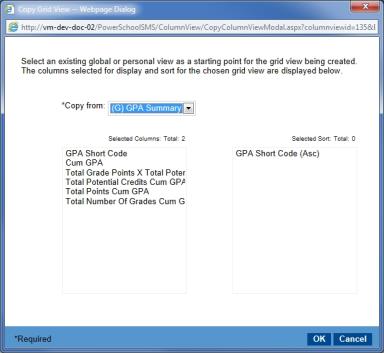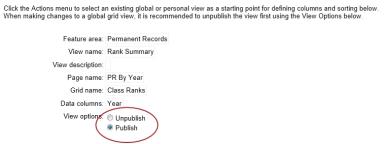Open topic with navigation
Adding and editing global grid views
You can create a Global Grid View and leave it unpublished until you are ready to make it available to the schools in your district, or you can publish it immediately.
|
1
|
In the Admin menu, click User Settings. The User Settings page appears. |
|
2
|
To add a global grid view: |
|
a
|
In the Grid Views tab, from the feature area dropdown, select the feature area to which you want to add a global grid view.
|
|
=
|
Permanent Record - Class ranks, credits, attendance, GPAs and out-of-district schools. |
|
=
|
Permanent Record Historical Course Edit - Historical grade information |
|
b
|
Select Add Grid View>Global View from the Actions menu. |
|
c
|
On the Global Grid View page, enter the view's name and a description. |
|
d
|
Select the page you want to add the global grid view to and click Continue. |
|
a
|
In the Grid View tab, click select.The Copy Grid View dialog appears [Figure 243]. |
|
b
|
In Copy From, select the view you want to use as the starting point for the view you are creating [Figure 243]. |
|
=
|
To create a new view from scratch: |
|
a
|
Under Define Columns, in the Available columns list, select the columns you want in your grid view and use the right-arrow button to move the columns into the Selected columns list. |
|
b
|
Under Define Sorting, define the order of the columns in your grid view by selecting the column from the Available columns list and using the right-arrow button to move the column into the Selected columns list. |
|
=
|
To edit a global grid view, in the View Name column, click the view you want to edit.
OR
Select the row for the view you want to edit and from the Actions menu, select Edit Grid View. |
|
=
|
To delete a global grid view, select the row for the view you want to delete. From the Actions menu, select Delete Grid View. Click OK and skip the remaining steps. |
|
3
|
Define the columns and their sort order for the view.
Note: You can sort the columns in your grid view by any column in the grid, even if the column is not in the grid view. |
|
4
|
If you are ready for schools to use this view, click Publish under View Options [Figure 244]. |
Figure 242: Grid view
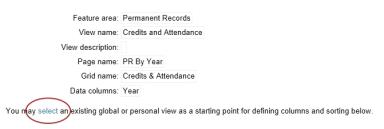
Figure 243: Copy grid view
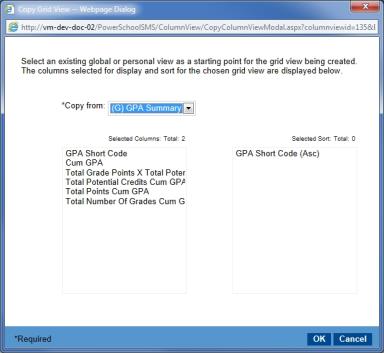
Figure 244: View options
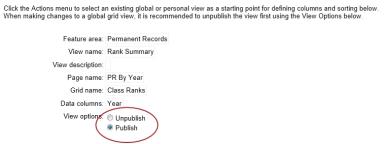

www.powerschool.com
Tel: 866-434-6276
Email: smssupport@powerschool.com
Copyright 2015-2016 PowerSchool Group LLC and/or its affiliate(s). All rights reserved. All trademarks are either owned or licensed by PowerSchool Group LLC and/or its affiliates.