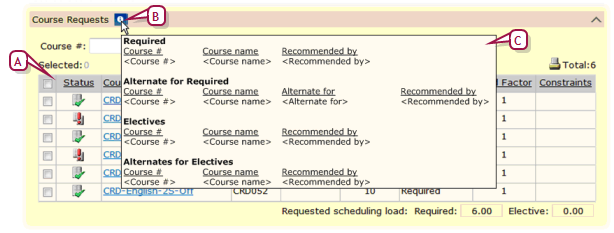
The Student Schedule view of a student record displays the classes for which a student is scheduled for a term or the year. The information displayed includes:
| = | Term: The term in which the class occurs, for example, "S1" for semester 1 or "FYT" for Full-Year Term. An asterisk (*) indicates that the student left the class before the end of the term. |
| = | Meeting Pattern: The meeting pattern into which the class is scheduled. |
| = | Class Name: Click this to view the student roster [>>]. |
| = | Teacher [School staff >>] |
| = | Room [Facility setup >>] |
| = | Details: Click an icon in this column to view further details about the class. |
Note: This view is not available to a District Administrator.
Under Course Requests PowerSchool SMS displays the student's requested courses for the next year or term. These requests include required courses and electives. The student can add courses to the list via the Internet using ParentCONNECTxp [see Online course requests >>]. The requests are summarized in a list, which the administrator has the option of viewing [Figure 46]. Courses recommended by a teacher or counselor [>>] are automatically included in the list.
Figure 46: Online course requests
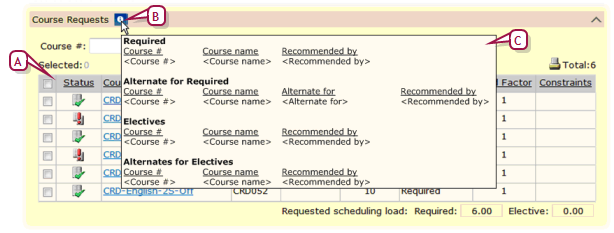
| A | Course requests |
| B | Online course request icon: Click to view a list (C) of course requests and recommendations that originated online [>>]. This list identifies the person who recommended each request. Note: This list displays course recommendations and course requests for the student’s projected school [>>] at the time of submission. |
A School Administrator or Teacher can enter and adjust course requests on the student's behalf.
Pearson
Always Learning
www.pearsonschoolsystems.com
Tel: 866-434-6276
Email: psstechsupp@pearson.com