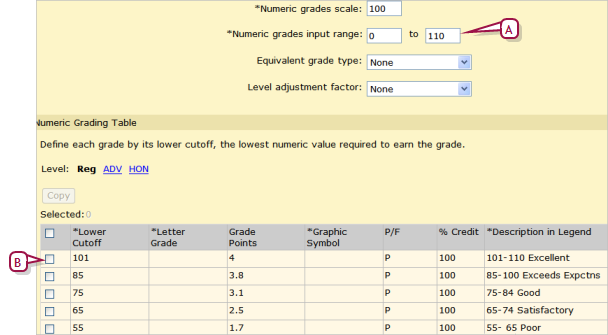Open topic with navigation
Setting up a grading table to allow bonus points
You can set up numeric grading tables to accommodate awarding bonus points [Figure 108]. For secondary schools, this setup allows you to not only manage bonus points but also specify equivalent numeric values or grade points for multiple course levels, so that you can set up your GPA definitions to use the appropriate method of calculating your GPAs.
|
1
|
Create a numeric grading table [>>]. |
|
2
|
For Numeric grades input range, enter a maximum value that is greater than the Numeric grades scale value. For example, if you are working with percentages and students are eligible for up to ten bonus points, enter a grading scale of 100 and a numeric grades input range of 0 to 110. |
|
3
|
Under Numeric Grading Table, add a row to accommodate all grades above 100%. |
|
=
|
Enter a lower cutoff that is higher than the numeric grades scale, for example, 101. |
|
=
|
Enter the applicable grade points, pass/fail and % credit information, and enter a description. |
|
4
|
Complete the remainder of the grade table. |
Figure 108: Numeric grading table
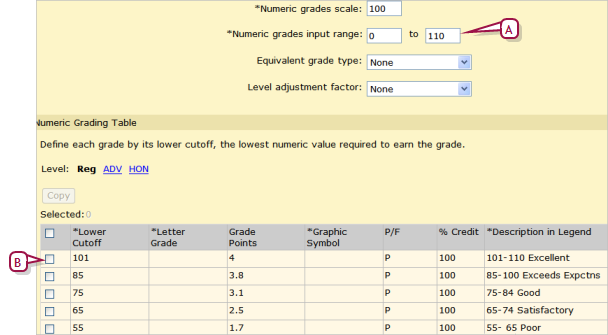
|
A
|
Grade input allows up to 10 bonus points. |
|
B
|
Lower cutoff is higher than grades scale to accommodate marks above 100. |
Pearson
Always Learning
www.pearsonschoolsystems.com
Tel: 866-434-6276
Email: psstechsupp@pearson.com
 [You can do this if your role is School Administrator.SA]:
[You can do this if your role is School Administrator.SA]:
 [You can do this if your role is School Administrator.SA]:
[You can do this if your role is School Administrator.SA]: