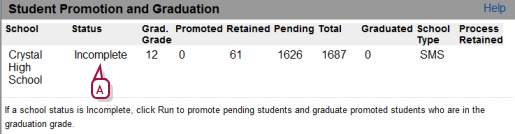Open topic with navigation
Set the students’ promotion status
In preparation for Year-End Processing [>>], the School Administrator must set the promotion status of the district’s students. This enables PowerSchool SMS to, during Year-End Processing, adjust each student’s enrollment appropriately according to circumstances. A student’s promotion status can be one of the following:
|
=
|
Promoted: During Year-End Processing, PowerSchool SMS promotes this student to the next grade, graduates the student from the school (and likely transfers the student to another), or graduates the student from the district. |
|
=
|
Retained: During Year-End Processing, PowerSchool SMS keeps this student in the same grade. In some cases, PowerSchool SMS transfers the student to the same grade in another school. |
Setting students’ promotion status involves two steps:
Adjusting the promotion status of particular students
Prior to the School Administrator running the Student Graduation and Promotion process [>>], a student’s promotion status can be either of the following:
|
=
|
Pending: This is the default status for every student. When the School Administrator runs the Student Graduation and Promotion process [>>], PowerSchool SMS converts this status to "Promoted". |
|
=
|
Retained: If necessary, the School Administrator can change a student’s promotion status to "Retained". When the School Administrator runs the Student Graduation and Promotion process [>>], PowerSchool SMS keeps this status as "Retained". This status is school-specific; if a student is enrolled in more than one school, that student can have a different promotion status at each school. |
For a student whose promotion status can’t be determined until after Year-End Processing Year-End Processing [>>] (such as a student taking a make-up course in summer school), the School Administrator can adjust that student’s enrollment in the next year’s Active Calendar.
|
1
|
In the Active Calendar, locate and view the student’s record [>>]. |
|
=
|
Or, on the Year-End Processing page, click Retain Students. |
|
2
|
On the Student Demographics page [>>], click the School Specific tab. |
|
3
|
For Student promotion status, select "Retained". |
|
1
|
In the Active Calendar, locate and view the students’ records [>>]. |
|
=
|
Or, on the Year-End Processing page, click Retain Students. |
|
2
|
On the Student Search page, select the students. |
|
3
|
In the Actions menu, click Assign > Values. The Assign Values dialog appears. |
|
4
|
For Assign Field, select "Student promotion status". |
|
5
|
For New Value, select "Retained". |
|
6
|
Click Add to List. The "Retained" statement appears in Fields to Assign. |
|
=
|
If, for some reason, PowerSchool SMS is unable to assign the value to a student, PowerSchool SMS lists that student in a saved list [>>]. |
Running the Student Graduation and Promotion process
To ensure that PowerSchool SMS makes the appropriate adjustments to student enrollment during Year-End Processing [>>], the School Administrator has PowerSchool SMS run a process that sets each student’s promotion status. In this process, PowerSchool SMS does the following:
|
=
|
For a student whose promotion status is "Pending", changes the status to "Promoted". |
|
=
|
For a student in the school graduation grade at his or her active school whose promotion status is "Pending", changes that status to "Promoted" at all schools in which the student is enrolled, changes the "has graduated" status to "Y", and sets the student’s graduation year to the current year. |
|
=
|
For a student in the school graduation grade at a school that is not his or her active school whose promotion status is "Pending", changes that status to "Promoted", changes the "has graduated" status to "Y", and sets the student’s graduation year to the current year. |
|
=
|
For a student whose promotion status is "Retained", keeps that status as "Retained". |
|
1
|
In the Active Calendar, in the Admin menu, click District Setup. The District Setup page appears. |
|
2
|
Under Year-End Processing, click Year-End Processing. The Year-End Processing page appears. |
|
3
|
Under Step 2, click Promote and Graduate Students.... The Student Promotion and Graduation popup page appears [Figure 173]. |
|
4
|
Click Run. PowerSchool SMS processes all students at the school and in the Status column indicates that the process is "Completed". |
Figure 173Student Promotion and Graduation dialog
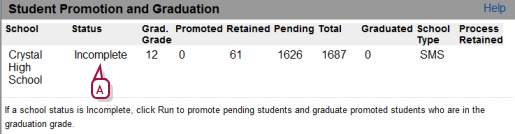
|
A
|
Status: "Completed" indicates that an administrator has run this process. |
Pearson
Always Learning
www.pearsonschoolsystems.com
Tel: 866-434-6276
Email: psstechsupp@pearson.com
 [You can do this if your role is School Administrator.SA]:
[You can do this if your role is School Administrator.SA]:
 [You can do this if your role is School Administrator.SA]:
[You can do this if your role is School Administrator.SA]: