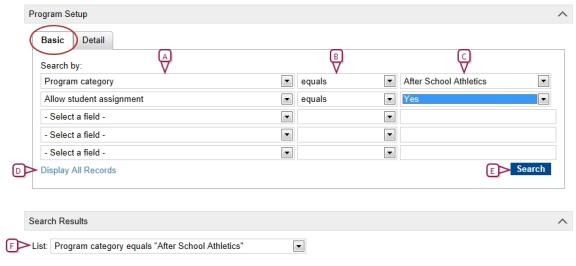
A Program Search panel is available on several pages and enables you to find specific programs. The following pages include Program Search:
| = | Program Setup |
| = | Manage Programs |
Program Search provides two ways to search for programs: Basic [>>] and Detail [>>].
Each type of search uses operators. These operators are:
| = | Contains - Includes the value anywhere in the field. |
| = | Does not equal - Is anything but the specified value. |
| = | Ends with - Ends with the value. |
| = | Equals - Exactly matches the value. |
| = | Is empty - Does not contains any value. |
| = | Is not empty - Contains any value. |
| = | Starts with - Starts with the value. |
Past and future programs are shown in italic type on search results pages. Depending on which page of the program you are on, depends on where you can hide/show past and future program information.
To show or hide past and/or future programs in the search results, from the Actions or Edit menu, select the option you prefer.
| = | To show/hide programs with dates prior to the current active calendar, select: |
| = | Show Past Programs |
| = | Hide Past Programs |
| = | To show/hide programs with dates past the current active calendar, select: |
| = | Show Future Programs |
| = | Hide Future Programs |
Use the Basic search to search by common program features such as program category, start date, or end date. When you open a page with a Program Search panel, the Basic tab is selected by default.
In a Basic program search, you can enter up to five search criteria and the records in the search results match all defined criteria.
Each criteria has three parts:
| = | a field name |
| = | an operator |
| = | a value |
Note: Some operators do not include a value dropdown. For example, if you select is not empty from the operator dropdown, you cannot specify a value.
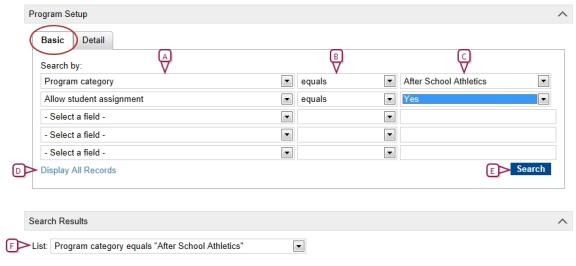
| A | Search criteria - field name |
Use the Detail search to search by fields within categories. Click the Detail tab to use the Detail search.
In a Detail program search, you can enter multiple search criteria and specify whether returned records match all defined criteria or any defined criteria.
Each criteria has four parts:
| = | a category |
| = | a field name |
| = | an operator |
| = | a value |
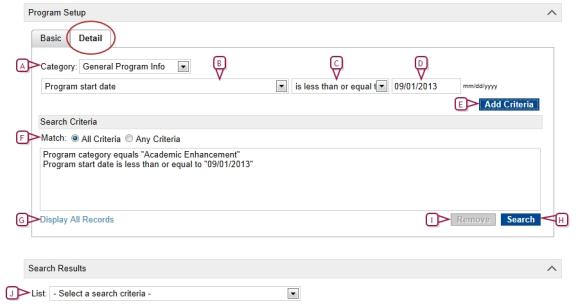
| A | Category - Select to obtain search criteria from the next dropdown. |

www.powerschool.com
Tel: 866-434-6276
Email: smssupport@powerschool.com
Copyright 2015-2016 PowerSchool Group LLC and/or its affiliate(s). All rights reserved. All trademarks are either owned or licensed by PowerSchool Group LLC and/or its affiliates.