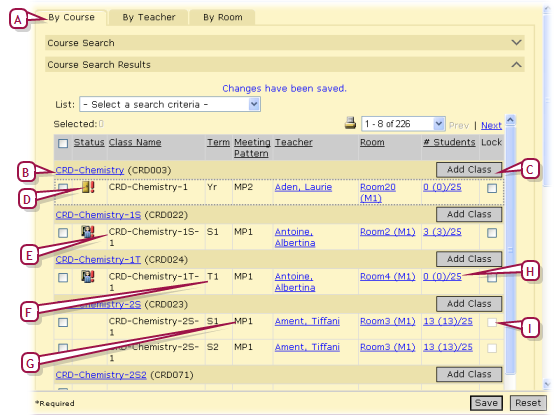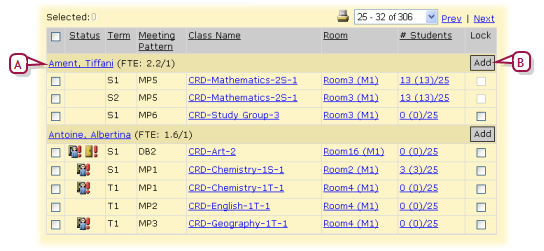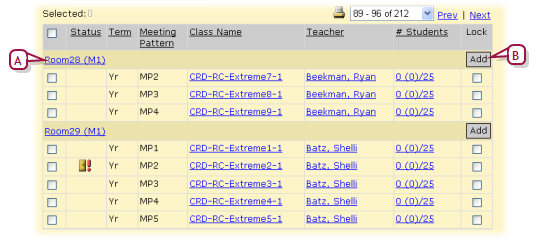|
B
|
Course name: Click to view the course's scheduling. |
|
C
|
Add Class: Adds a class to the course. |
|
D
|
Status: Indicates any conflicts. This column is blank until you run Master Schedule Builder or until you save any manual changes to the schedule. It is also blank if the class has no conflicts. Possible states include: |
The class is full, that is, it has reached its capacity. If you use overfill then this is capacity + overfill percentage.
The class is overfull, that is, it has exceeded its capacity. If you use overfill then this is capacity + overfill percentage.
A teacher conflict, that is, this class is scheduled but the teacher is scheduled for another class in the same period.
A room conflict, that is, this class is scheduled but the room is assigned to another class at the same time.
This class is part of a combined set of classes.
|
E
|
Class Name: The class name and section. Click the name to view class information. |
|
F
|
Term: The term the class is offered. The list of terms displayed for a class is controlled by the Course Offerings & Meeting Patterns settings for the course. |
|
G
|
Mtg Pat: The meeting pattern for the class. The list of meeting patterns displayed for a class is controlled by the Course Offerings & Meeting Patterns settings for the course. Part of this definition includes different meeting patterns for different scheduling groups, so if you change the scheduling group for the class, the list of meeting patterns changes as well. |
|
H
|
# Students: The number of students assigned to the class. Click to view the class roster. The format is as follows: <current #> (<high water #>)/<class capacity>, where: |
<current #> is the number of students in the class as of the current date or the date set in the Changes Effective field (Active Calendar [>>]) or the number of students on the first day of classes (Planning Calendar [>>]).
<high water #> is the highest number of students that the class has from this point in the school year forward.
<class capacity> is the capacity of the class from the class schedule data.
For example: 27 (31)/30 indicates that there are currently (or on the effective date) 27 students in the class and at one time during the year (after the effective date), the class will be (or was) at 31 students.
|
I
|
Lock: Indicates that automated processes, such as Master Schedule Builder and Student Loader, cannot change the information in the row. The administrator can make changes manually. To lock all classes in the schedule, in the Actions menu click Lock All Classes; to reverse this click Unlock All Classes. |
 You can do this if your role is School Administrator.[SA]
You can do this if your role is School Administrator.[SA]
 You can do this if your role is School Administrator.[SA]
You can do this if your role is School Administrator.[SA]