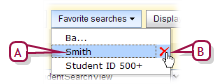Open topic with navigation
Recent and saved searches
PowerSchool SMS remembers your 10 most recent searches so that you can re-run them if you wish. Or, you can save any search criteria for re-use as a favorite search under a name of your choice. This enables you to run the search again on the information currently in the system to generate fresh results. You can save up to 50 favorites; these are available on the Student Search page only to the User ID in which you saved them.
|
1
|
On the Student Search page [Figure 30], click Most recent searches. PowerSchool SMS displays a list of the 10 most recent searches. |
|
2
|
Select a search. PowerSchool SMS conducts the search and displays the results. |
|
1
|
On the Student Search page, click Add to favorites. The Add Favorite Search dialog appears. |
|
2
|
Type a Name and click OK. PowerSchool SMS saves the search criteria. |
|
=
|
To run the search, click Favorite searches and select the name from the list. |
|
=
|
To delete a favorite search, click Favorite searches and click the delete icon beside its name in the list [>>]. |
Figure 33: Favorite searches
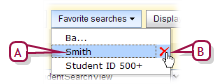
|
B
|
Delete icon: Deletes the saved search. |
Pearson
Always Learning
www.pearsonschoolsystems.com
Tel: 866-434-6276
Email: psstechsupp@pearson.com