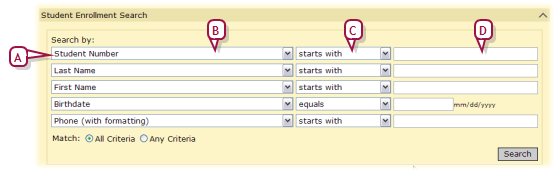Open topic with navigation
Searching for registered students
Before registering a student, we recommend that you search the system for that student. This search ensures that you do not create a second student record for a student who is already registered.
For this purpose, you use a search that examines student records across the entire system. The search encompasses students that are registered but not enrolled. Note: Other student searches [>>] examine only the student records that are enrolled as well as registered.
For convenience, Chancery SMS provides you with a default set of 5 search criteria for which you need only enter values [Figure 83]. Of course, you can alter these criteria.
|
1
|
On the Home page [>>], in the Actions menu click Register/Enroll Student.... The Registration/Enrollment Search page appears. |
|
2
|
Under Search by, for the first criterion [Figure 83]: |
|
a
|
Enter the value to find. |
|
=
|
For text fields, the case of the search value does not matter; for example, "lancaster" finds "Lancaster". |
|
=
|
Spaces are relevant; for example, "delos santos" will not find "de los santos". |
|
b
|
[Optional] Choose another field on which to search. |
|
c
|
[Optional] Change the operator. |
|
3
|
Configure some or all of the four other criteria. |
|
4
|
[Optional] Change the Match setting. |
|
5
|
Click Search. Chancery SMS displays matching student records (if any) under Search Results. |
|
=
|
Chancery SMS saves the search criteria. Should you want to conduct this same search again, select it in List. |
|
=
|
You can changed the sorting of these results or adjust the columns displayed [>>]. |
|
=
|
Note: If your search results contain over 1000 records, Chancery SMS displays a message to that effect and no results. You must refine the search.
|
|
=
|
To view a student's record, select it and click Open, or click the student's name. The Registration/Enrollment Steps page appears (or the Student Demographics page). |
Figure 83: Student Enrollment Search: default criteria
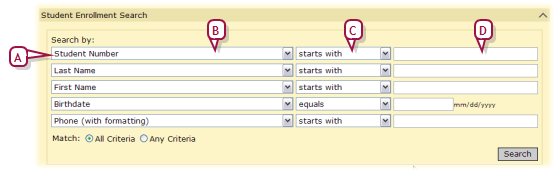
Pearson
Always Learning
www.pearsonschoolsystems.com
Tel: 866-434-6276
Email: psstechsupp@pearson.com
 [You can do this if your role is School Administrator or District Administrator.SA, DA]:
[You can do this if your role is School Administrator or District Administrator.SA, DA]:
 [You can do this if your role is School Administrator or District Administrator.SA, DA]:
[You can do this if your role is School Administrator or District Administrator.SA, DA]: