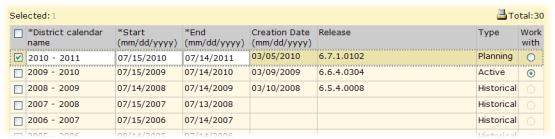
A district calendar is the foundation upon which other aspects of the district's setup and operation are laid out. In a Chancery SMS system, a district has three types of calendars [Figure 127]:
| = | Active Calendar: The calendar for the current district year. |
| = | Planning Calendar
|
| = | Historical calendar
|
Figure 127: District Calendars page
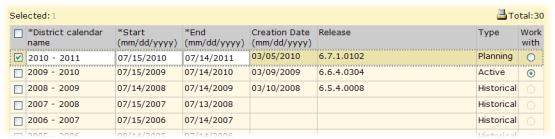
Table 44: Permissions pertaining to the district Planning Calendar
|
To |
You need this permission |
Set to |
|
|
Create a district Planning Calendar |
District > Define District Calendar |
Yes |
|
|
Switch district calendars |
District > Define District Calendar |
Yes |
For the district's calendars, a District Administrator can adjust the calendar name and the date range covered by the calendar. A District Administrator can also create a new Planning Calendar and, if necessary, delete the Planning Calendar.
Caution: Once you create a district Planning Calendar, you cannot delete it.
Caution: On a newly installed Chancery SMS system, we recommend that the District Administrator set up all aspects of your system in the Active Calendar (such as schools, users, staff, and so on) before creating a Planning Calendar.
Note: When a District Administrator logs on to a newly set up Chancery SMS system, she must set up an active calendar in order to use that system.
On a newly upgraded Chancery SMS system, Chancery SMS automatically creates district calendars. The District Administrator review and perhaps adjust the names and date ranges of these default calendars.
If at least one school had an Active Calendar before the upgrade, Chancery SMSautomatically creates a district Active Calendar for the current year as follows:
| = | District Calendar Name: The year of the Start date, followed by a hyphen, followed by the year after the Start date. For example, if the start date is '08/10/2009', the name is '2009-2010'. |
| = | Start: The earliest start date of the active calendars of all the district schools using the system. |
| = | End: The latest end date of the active calendars of all of the district schools using the system. |
If at least one school had a school Planning Calendar before the upgrade, Chancery SMSautomatically creates a district Planning Calendar for the next year as follows:
| = | District Calendar Name: The year of the start date, followed by a hyphen, followed by the year after the Start date. For example, if the Start date is '08/10/2009', the name is '2009-2010'. |
| = | Start: The day after the end date of the active calendar. |
| = | End: 364 days after the start date. |
If the district had historical data before upgrading, Chancery SMS creates the appropriate historical calendars for past years as follows:
| = | District Calendar Name: The year of the start date, followed by a hyphen, followed by the year after the Start date. For example, if the Start date is '08/10/2009', the name is '2009-2010'. |
| = | Start: The earliest start date of the historical calendars of all the district schools using the system. |
| = | End: The latest end date of the historical calendars of all the district schools using the system. |
Pearson
Always Learning
www.pearsonschoolsystems.com
Tel: 866-434-6276
Email: psstechsupp@pearson.com