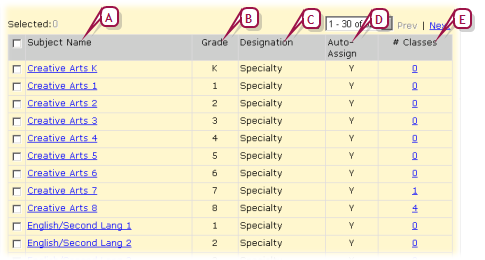Open topic with navigation
Set subject scheduling rules
With the subject framework [>>] for a school set up, a School Administrator can schedule any subject available to the school in one or more grade levels. Scheduling a subject involves setting its general scheduling rules (including the ability to schedule classes).
|
1
|
On the home page, in the control bar under ADMIN, click Scheduling. The Scheduling page appears. |
|
2
|
Click Subject Scheduling. The Subject Scheduling page appears [Figure 136]. |
|
3
|
In the Subject Name column, click the name of the subject. The Edit Subject page appears. |
|
=
|
To view the subject's classes, in the # Classes column click the number. The Class Setup page appears. |
|
4
|
Under Schedule, indicate how this subject is to be scheduled. Options include: |
|
=
|
Can schedule: When selected, indicates that the School Administrator can create classes for this subject. Caution: If classes exist for this subject and an administrator deselects this option, Chancery SMS deletes those classes from the schedule. |
|
=
|
Student: With Automatically assign this subject to all students in grade # selected, Chancery SMS automatically assigns all students in the relevant grade to one of this subject's classes when the administrator creates student schedules [>>]. The selected grade depends on The grade level is determined by the subject framework [>>]. With School will assign this subject to individual students selected, the administrator assigns students to this subject's classes. |
|
=
|
Default teacher: With Homeroom teacher selected, Chancery SMS automatically assigns the homeroom teacher to all classes. Selecting School plans to use team teaching enables the administrator to assign more than one teacher to a class in this subject [see Setting up team loading rules >>]. With Specify selected, the administrator can select any teacher in the school other than the homeroom teacher. |
|
=
|
Number of rosters: With One roster per homeroom selected, Chancery SMS creates one roster for each homeroom. With Specify selected, the administrator can specify the number of rosters. For example, for a computer lab subject in a school with limited number of computers, the administrator would likely need to create more rosters than there are homerooms. Where there are two or more rosters, Chancery SMS places all students in the first roster. Thereafter, the administrator can transfer students [xref] to other rosters as necessary. Also, the administrator can specify a teacher for the second roster. |
Figure 136: Subject Scheduling page
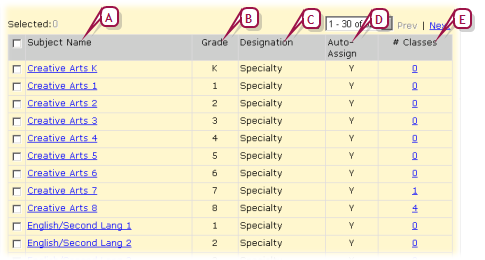
|
A
|
Subject Name: Lists all subjects available to this school (determined by the subject framework [>>]). Click a subject name to schedule it. |
|
B
|
Grade: The grade for which this subject is offered. |
|
C
|
Designation: Indicates that the subject is "Core" or "Specialty". Core subjects are usually taught to all students in a grade. |
|
D
|
Auto-Assign: "Y" indicates that Chancery SMS automatically assigns the subject to all students in that grade level. |
|
E
|
# Classes: The number of classes for this subject. Click a number to set up classes. |
For guidance on how to apply scheduling rules, refer to the following examples:
|
=
|
Language Arts example: In a school where Language Arts is a core subject with a number of subject elements that are taught to all students in Grades 1 through 6, the School Administrator would set scheduling properties as follows: |
Can Schedule selected.
Automatically assign this subject to all students in grade 5 selected.
Default teacher > Homeroom Teacher selected.
Number of rosters > One roster per homeroom selected. Since there are three Grade 5 homerooms, Chancery SMS creates three Language Arts 5 rosters.
|
=
|
Art example: In a school where Art is a specialty subject taught to all students in Grades 5 and 6 by a specialty teacher in the Art Room, the School Administrator would set scheduling properties as follows: |
Can Schedule selected.
School will assign this subject to individual students selected.
Default teacher > Specify and a teacher other than the homeroom teacher selected.
Number of rosters > Specify and set 4 rosters. Since not all Grade 5 students are required to take Creative Art, the school needs fewer rosters than the number of homerooms. Chancery SMS assigns all students to the first roster, the administrator must transfer students from that roster to the others to fill them out: on the Subject Scheduling page in the # Classes column click the number.
|
=
|
Computer example: Computers 5 is a specialty subject taught to all Grade 5 students. However, because there are only fifteen computers in the Computer Lab, you must create ten Computers 5 classes to accommodate 150 Grade 5 students. |
Can Schedule selected.
School will assign this subject to individual students selected.
Default teacher > Specify and a teacher other than the homeroom teacher selected.
Number of rosters > Specify and set 10 rosters. Since the Computer Lab might have a limited number of workstations, the school needs more rosters than the number of homerooms. Chancery SMS assigns all students to the first roster, the administrator must transfer students from that roster to the others to fill them out: on the Subject Scheduling page in the # Classes column click the number.
Pearson
Always Learning
www.pearsonschoolsystems.com
Tel: 866-434-6276
Email: psstechsupp@pearson.com
 You can do this if your role is School Administrator.[SA]
You can do this if your role is School Administrator.[SA]
 You can do this if your role is School Administrator.[SA]
You can do this if your role is School Administrator.[SA]